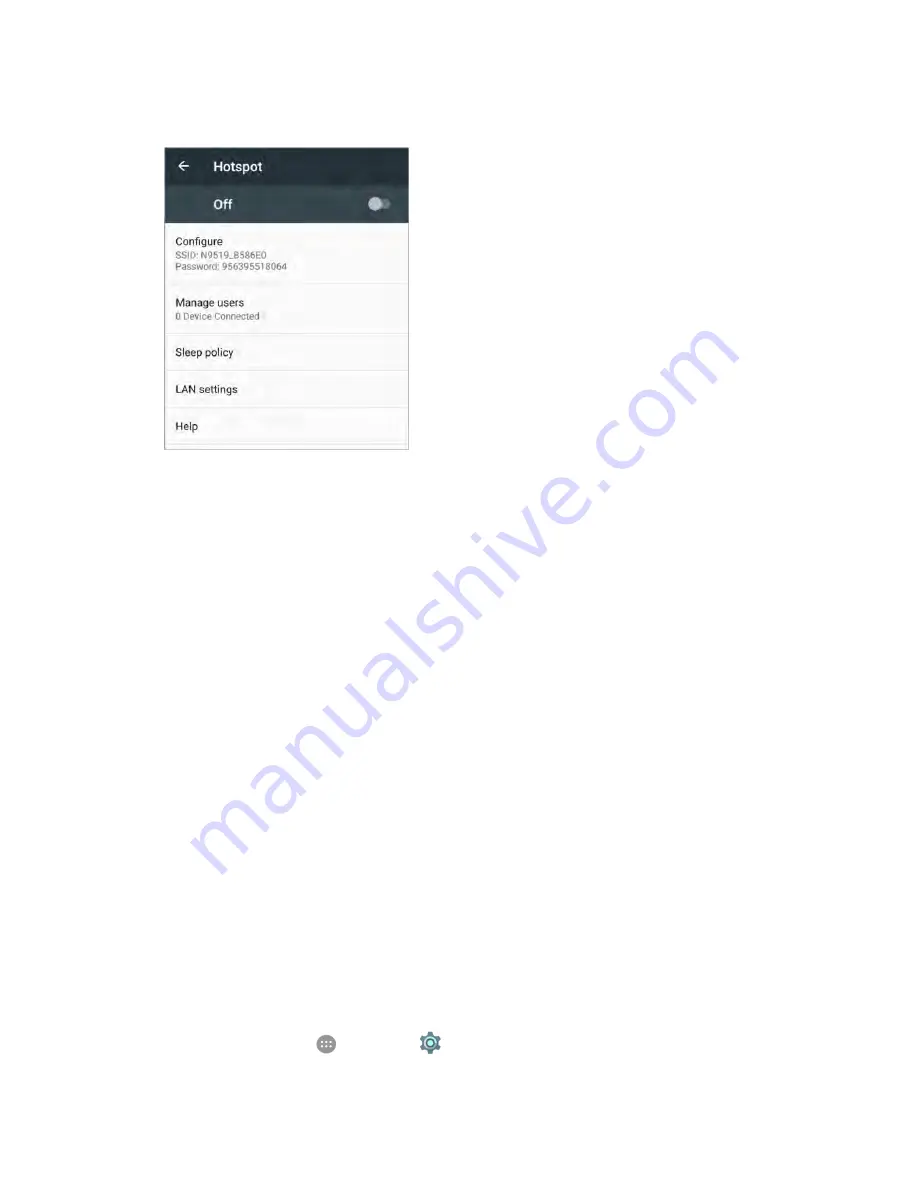
Connectivity
217
3. Tap the slider to turn Hotspot on.
Hotspot is enabled.
To disable Hotspot, tap the slider again.
Note
:
The best way to keep using the phone as a hotspot is to have it connected to a power supply.
Important
:
Write down the passkey (password) for this communication (shown onscreen).
Connect to Hotspot
1. Enable Wi-Fi (wireless) functionality on your target device (laptop, media device, etc.).
2. Scan for Wi-Fi networks from the device and select your phone hotspot from the network list.
The default name for your phone hotspot is
N9519_XXXXXX
. You can change the name by
tapping
Configure
>
Network name
from the Hotspot screen.
3. Select this phone and follow your onscreen instructions to enter the passkey (provided in the
Hotspot configuration window).
The device is connected via your phone’s Hotspot.
4. Launch your Web browser to confirm you have an Internet connection.
Tethering
Use Tethering to share your device’s Internet connection with a computer that connects to your device via
USB cable, or by Bluetooth.
Note
:
When the phone is USB tethered, you cannot transfer files between your phone and your computer.
1. From home, tap
Apps
>
Settings
.






























