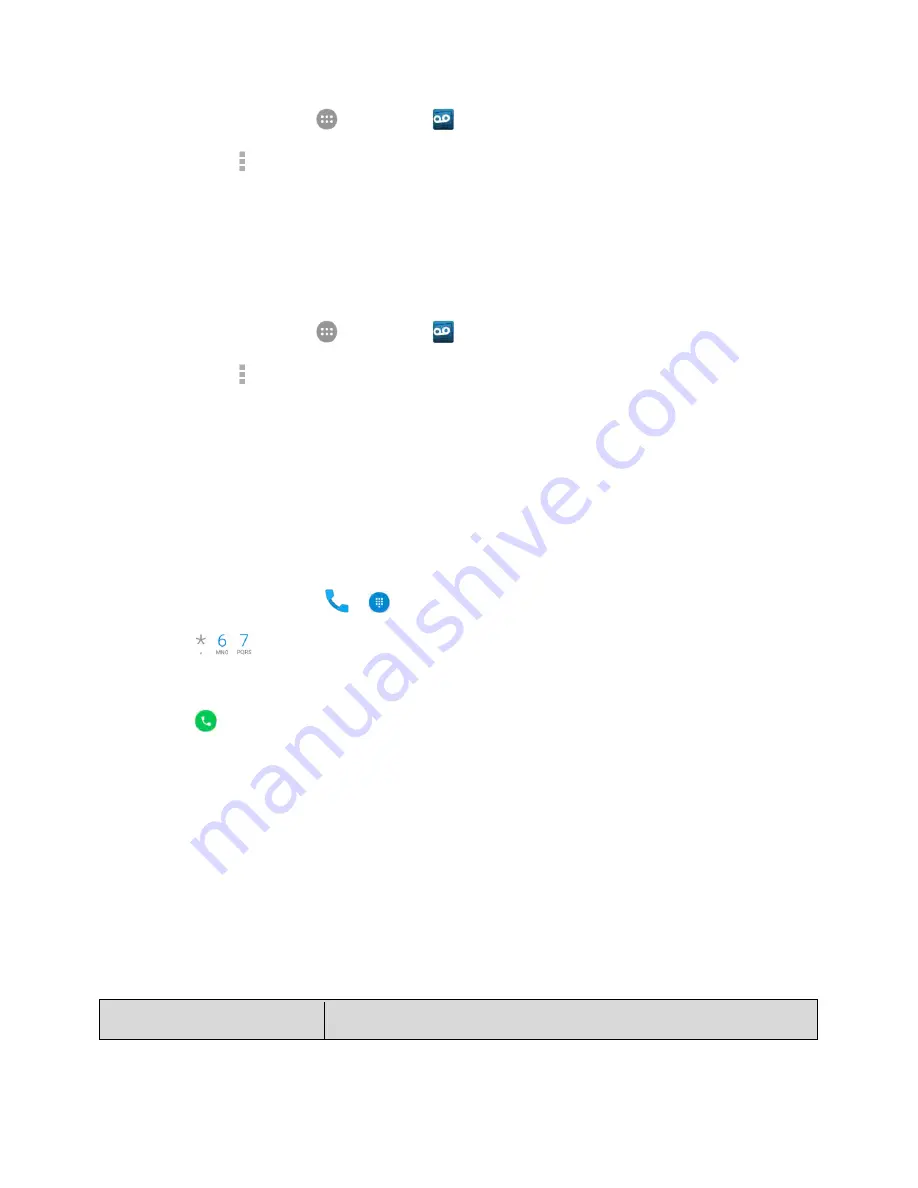
Phone App
92
1. From home, tap
Apps
>
Voicemail
.
2. Tap
Menu
>
Settings
>
Preferences
>
Personalize voicemail
.
3. Tap
OK
to connect to the voicemail system. Follow the prompts to change your current greeting.
Edit the Display Name via the Voicemail Menu
From your Visual Voicemail menu, you can quickly change the name or number attached to your voice
messages.
1. From home, tap
Apps
>
Voicemail
.
2. Tap
Menu
>
Settings
>
Display
>
Display name
.
3. Tap the existing identification field and enter a new identifying name or number (used to identify
you to recipients of your voice messages).
4. Tap
OK
to save your information.
Caller ID Blocking
Caller ID identifies a caller before you answer the phone by displaying the number of the incoming call. If
you do not want your number displayed when you make a call, follow these steps.
1. From home, tap
Phone
>
.
2. Tap .
3. Enter a phone number.
4. Tap
.
Your caller information will not appear on the recipient’s phone.
To permanently block your number, call Boost Customer Service.
Phone App Settings
The settings menu of the Phone app lets you configure your voicemail options and a number of other
settings for the phone application.
Phone App Settings Options
Use the Settings menu to adjust the following settings:
Setting
Description






























