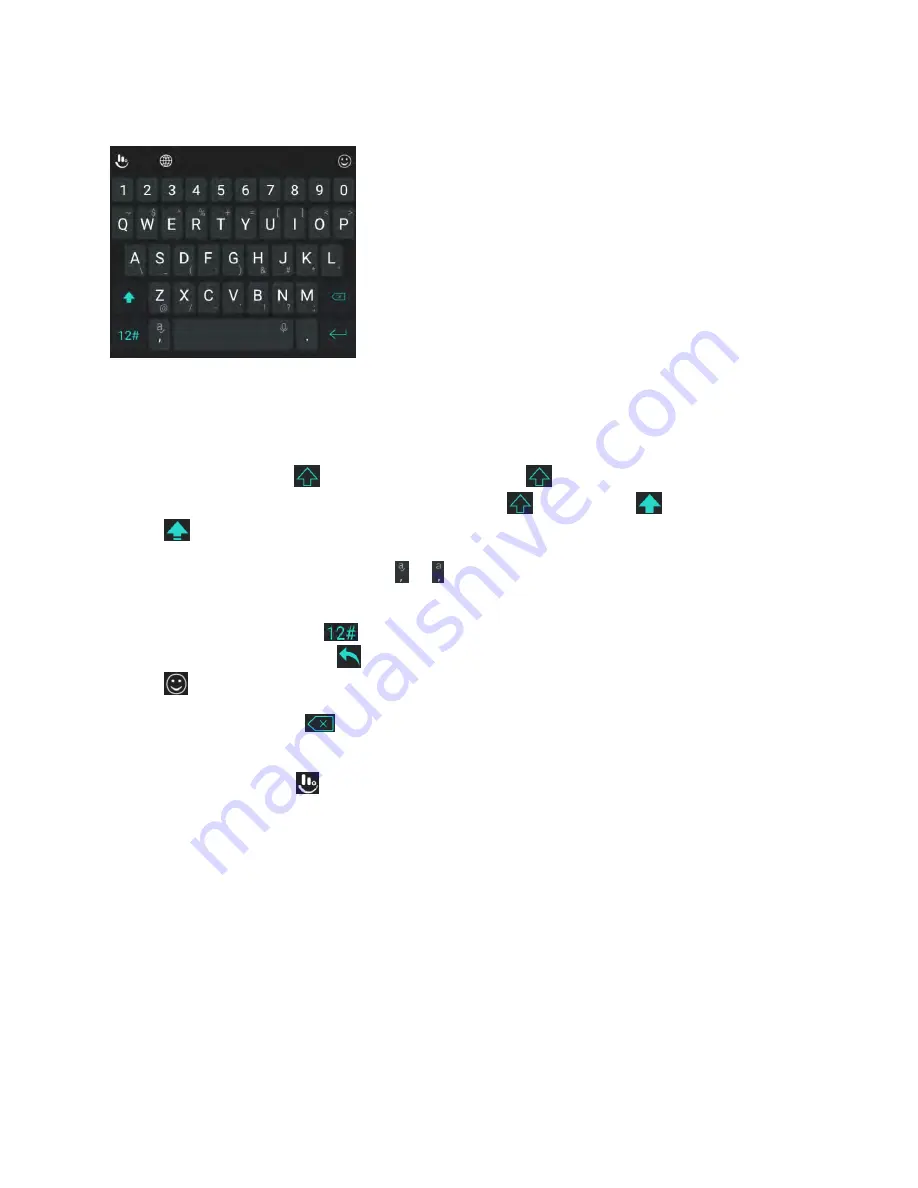
Basic Operations
41
The Full Layout
The full layout offers an input experience similar to a computer keyboard.
●
The alphabetic keys
: Tap the keys to enter letters. Touch and hold a key and slide if necessary
to choose more characters.
●
The shift key
: Tap
to use uppercase. Double-tap
to lock uppercase. This key also
changes to indicate the current case you are using:
for lowercase,
for uppercase, and
when locked in uppercase.
●
Word prediction
: Touch and hold or and tap the prediction switch to turn off or on
prediction.
●
Pre-defined texts
: Tap
to enter digits, symbols, and other texts. You can tap the arrow
keys to turn pages, or tap
to go back to the alphabetic keys. Slide up on the space key or tap
to enter Emoji and emoticons.
●
The delete key
: Tap
to delete text before the cursor. You can also slide left on the key to
delete a whole word.
●
More options
: Tap
to access additional functions of TouchPal, use voice input, edit text,
change keyboard themes, and more.
The Phonepad Layout
The layout is similar to a phonepad.
















































