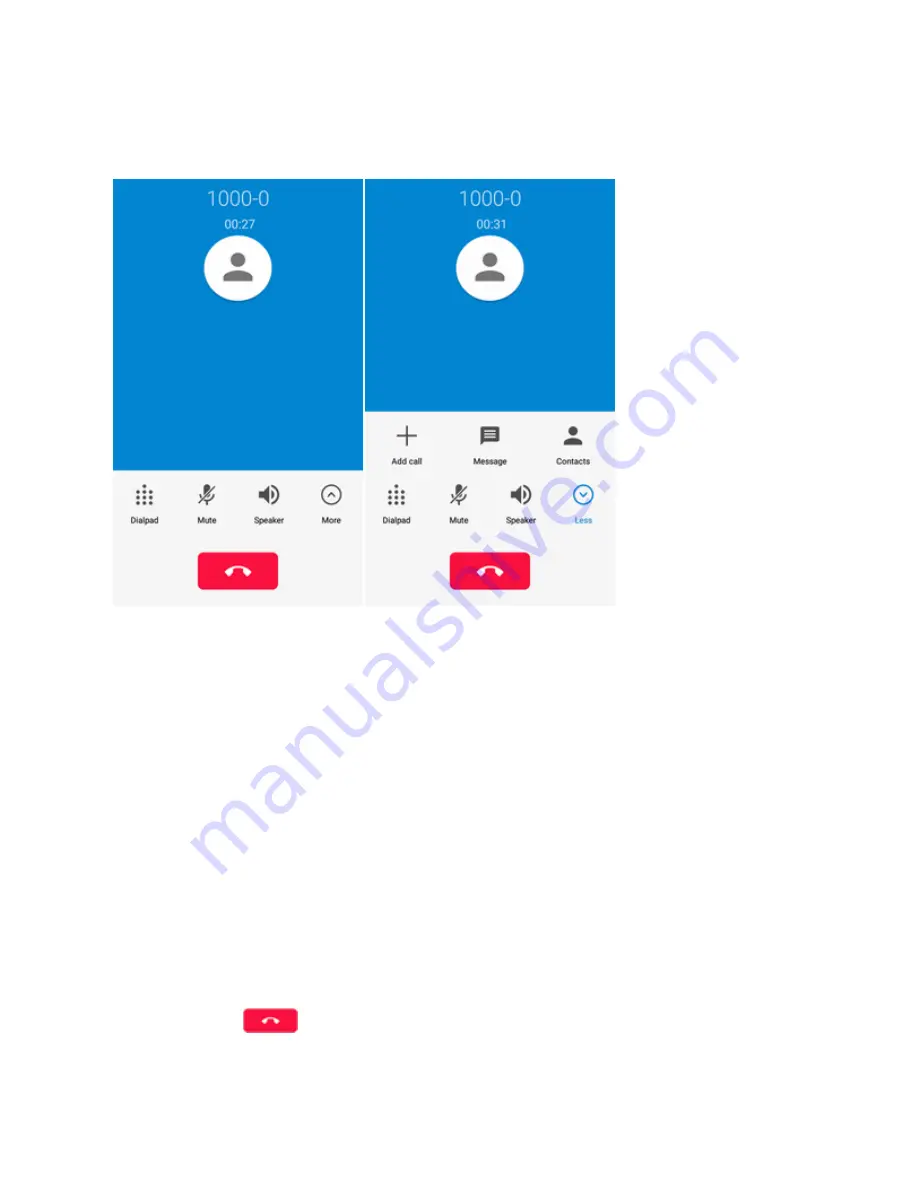
Phone App
79
In-Call Screen Layout
Tap
More
to display all available options. Tap options to activate them during a call.
n
Add call
: Tap to make another call separately from the current call, which is put on hold. When
both calls are connected, you can tap
Merge calls
to join the two calls into a conference call.
n
Message
: Open the Messaging app and view your text and multimedia messages.
n
Contacts
: Open the Contacts app and view your contacts list.
n
Dialpad
: Toggle the appearance of the onscreen keypad. You can use it during a call to enter
additional numbers, such as an extension, account number or password.
n
Mute
: Mute the microphone during an active call. Tap again to unmute the microphone.
n
Speaker
: Route the phone’s audio through the speaker (On) or through the earpiece (Off).
l
Activate
Speaker
to route the phone’s audio through the speaker. (You can adjust the
speaker volume using the
Volume
Buttons
.)
l
Deactivate
Speaker
to use the phone’s earpiece.
Warning
: Because of higher volume levels, do not place the phone near your ear during
speakerphone use.
n
End call
: Tap
to end the current call.
Summary of Contents for Prestige
Page 1: ...Available applications and services are subject to change at any time ...
Page 17: ...Get Started 9 1 From home tap Apps Settings Storage ...
Page 21: ...Get Started 13 1 From home tap Apps Settings Storage ...
Page 40: ...Basic Operations 32 1 From home tap Apps The apps list opens ...
Page 59: ...Basic Operations 51 Update an App Directly 1 From home tap Apps Play Store 2 Tap Menu My Apps ...
Page 63: ...Basic Operations 55 1 From home tap Apps Play Store 2 Tap Menu My Apps ...
Page 80: ...Phone App 72 1 From home tap Phone to display the dialer screen The dialer screen opens ...
Page 96: ...Phone App 88 1 From home tap Apps Voicemail ...
Page 105: ...Contacts 97 1 From home tap Apps Contacts You will see the Contacts list ...
Page 128: ...Messaging and Internet 120 2 Tap ...






























