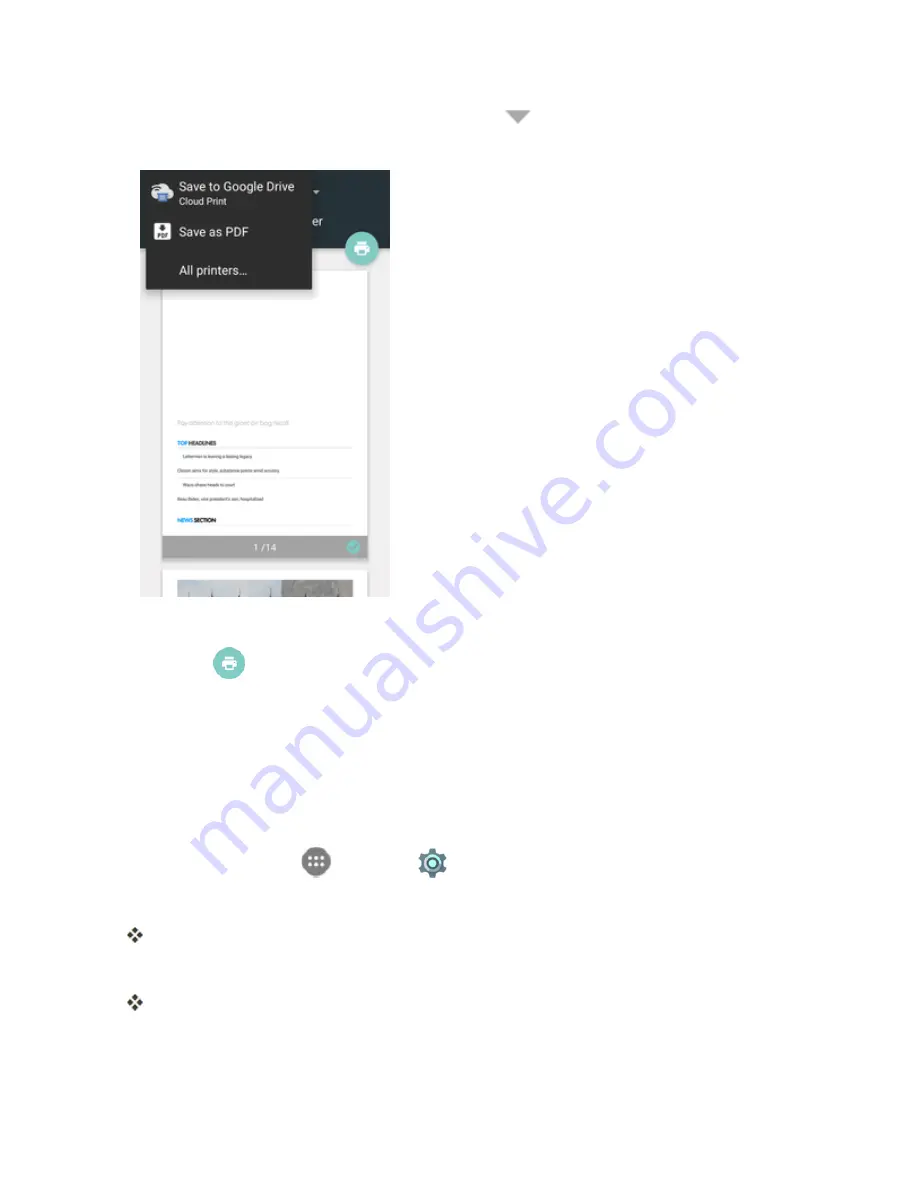
Settings
232
2. Select a printer you have added to the phone or tap
>
All printers…
to add a printer right
away.
3. Configure other print job options, such as number of copies, color, and paper size.
4. Tap
to send the print job wireless to your printer through Google Servers.
Note
: Instead of selecting a printer, you can also choose to save the file to Google Drive or as a
PDF file.
Activate This Device
The activate this device menu lets you activate a new phone or use additional self-service options
such as checking the status of an in-service phone.
1. From home, tap
Apps
>
Settings
.
2. Tap
Activate this device
.
The Device Self Service menu appears.
3. Follow the onscreen prompts to activate your phone or review your summary.
Your phone activates. If already activated on an account, you will see a usage and plan
summary.
Summary of Contents for Prestige
Page 1: ...Available applications and services are subject to change at any time ...
Page 17: ...Get Started 9 1 From home tap Apps Settings Storage ...
Page 21: ...Get Started 13 1 From home tap Apps Settings Storage ...
Page 40: ...Basic Operations 32 1 From home tap Apps The apps list opens ...
Page 59: ...Basic Operations 51 Update an App Directly 1 From home tap Apps Play Store 2 Tap Menu My Apps ...
Page 63: ...Basic Operations 55 1 From home tap Apps Play Store 2 Tap Menu My Apps ...
Page 80: ...Phone App 72 1 From home tap Phone to display the dialer screen The dialer screen opens ...
Page 96: ...Phone App 88 1 From home tap Apps Voicemail ...
Page 105: ...Contacts 97 1 From home tap Apps Contacts You will see the Contacts list ...
Page 128: ...Messaging and Internet 120 2 Tap ...
























