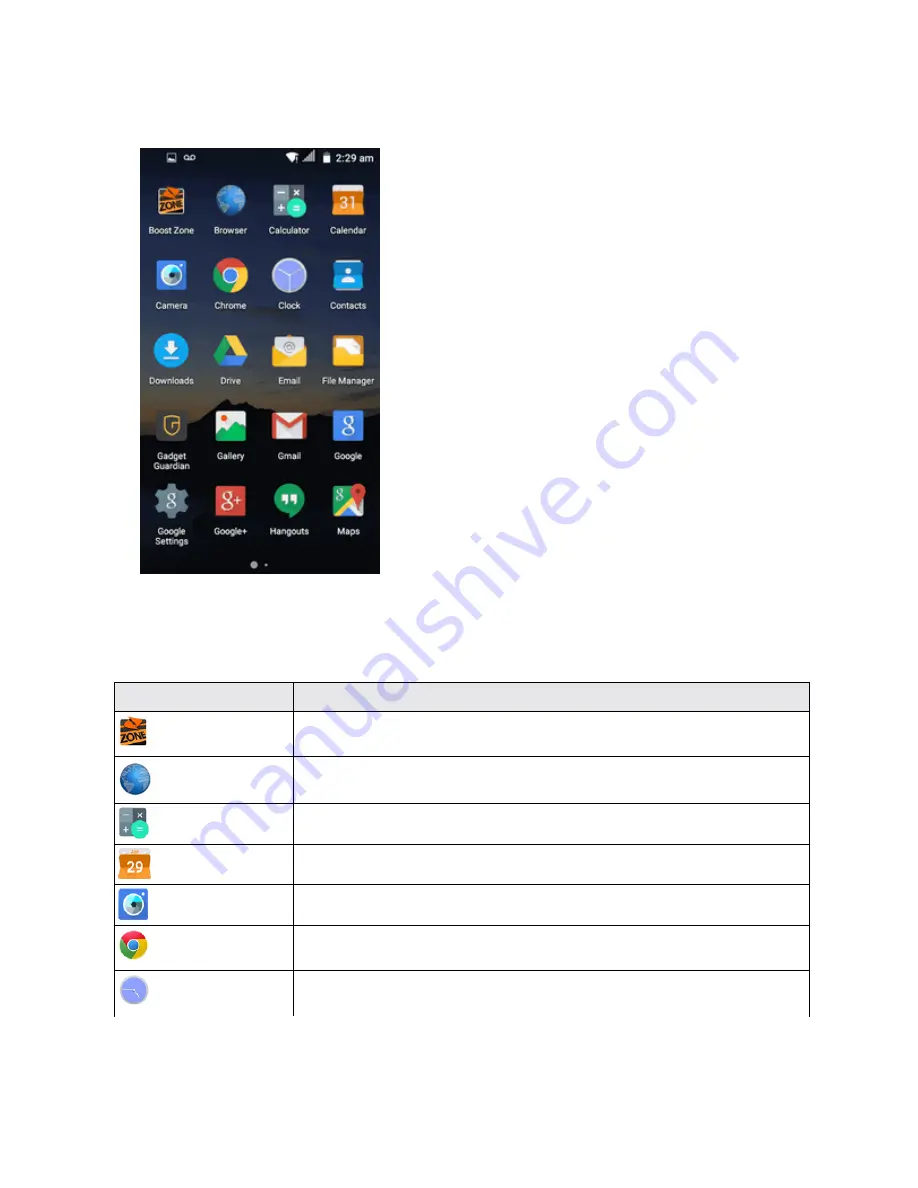
Basic Operations
33
2. Tap an app icon to launch the corresponding application.
Apps List
The apps list expands to include any apps you download and install on your phone. The following
table outlines the primary apps that have been preinstalled on your phone.
App
Function/Service
Boost
Zone
Manage your Boost account and get support, news, apps, and more right from
your phone.
Browser
Browse the Internet and get your bookmarks, browsing history.
Calculator
Perform basic and advanced mathematical equations and calculate tips.
Calendar
Organize your time and reminds you of important events.
Camera
Take and share pictures and videos.
Chrome
Browse the Internet and get your bookmarks, browsing history, and more
synced with your Google Account.
Clock
Set alarms, view time in time zones around the world, use stopwatch, or set a
time and count down to zero.
Summary of Contents for Prestige
Page 1: ...Available applications and services are subject to change at any time ...
Page 17: ...Get Started 9 1 From home tap Apps Settings Storage ...
Page 21: ...Get Started 13 1 From home tap Apps Settings Storage ...
Page 40: ...Basic Operations 32 1 From home tap Apps The apps list opens ...
Page 59: ...Basic Operations 51 Update an App Directly 1 From home tap Apps Play Store 2 Tap Menu My Apps ...
Page 63: ...Basic Operations 55 1 From home tap Apps Play Store 2 Tap Menu My Apps ...
Page 80: ...Phone App 72 1 From home tap Phone to display the dialer screen The dialer screen opens ...
Page 96: ...Phone App 88 1 From home tap Apps Voicemail ...
Page 105: ...Contacts 97 1 From home tap Apps Contacts You will see the Contacts list ...
Page 128: ...Messaging and Internet 120 2 Tap ...
















































