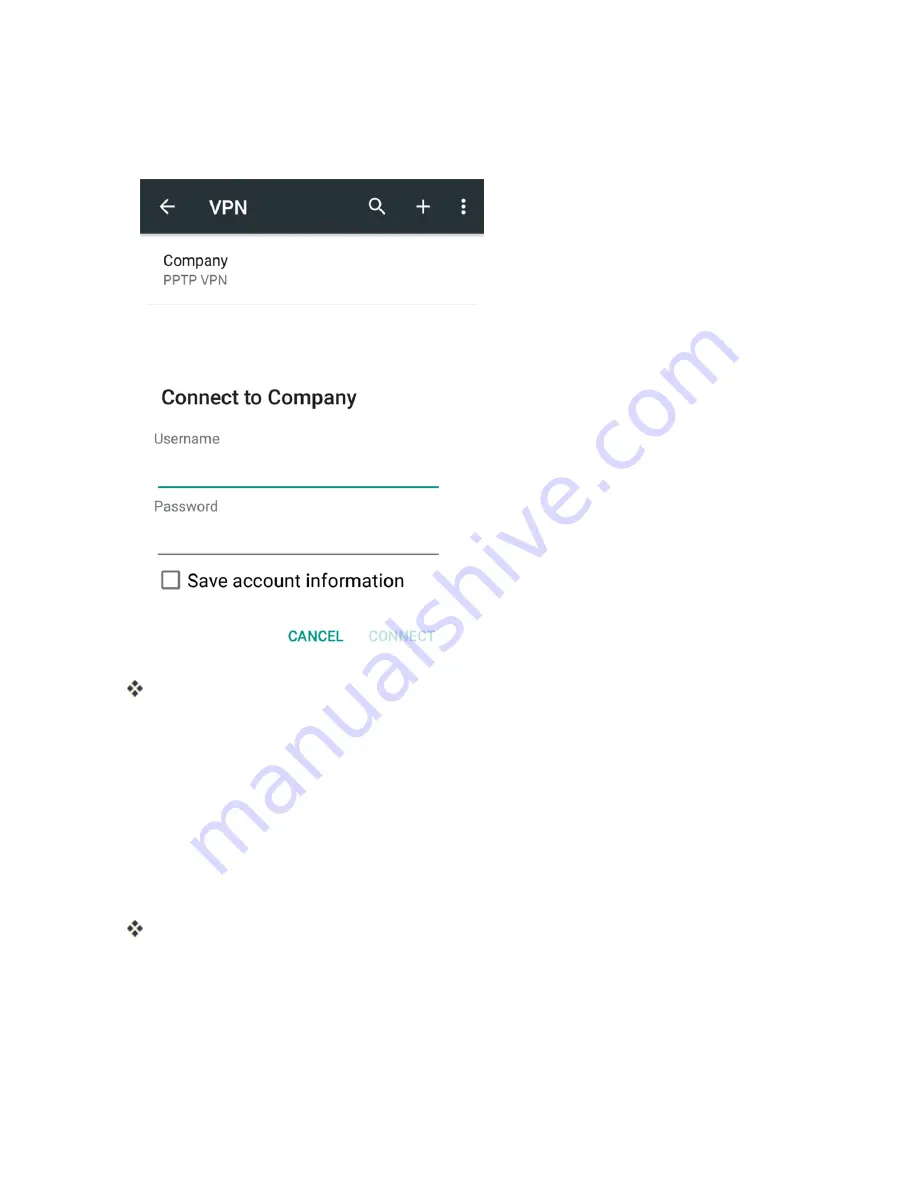
Settings
217
Connect to a VPN
1. From the VPNs section of the VPN setting window, tap the VPN that you want to connect to.
2. When prompted, enter your login credentials, and then tap
CONNECT
.
You will connect to the selected VPN.
l
When you are connected, a VPN connected icon appears in the notification area.
3. Open the Web browser to access resources such as intranet sites on your corporate network.
Disconnect from a VPN
1. Drag the status bar down to open the notifications panel.
2. Tap the VPN connection to return to the VPN settings window.
3. Tap the VPN connection to disconnect from it.
Your phone disconnects from the VPN.
l
When your phone has disconnected from the VPN, you will see a VPN disconnected icon in
the notification area of the status bar.
Summary of Contents for Prestige
Page 1: ...Available applications and services are subject to change at any time ...
Page 17: ...Get Started 9 1 From home tap Apps Settings Storage ...
Page 21: ...Get Started 13 1 From home tap Apps Settings Storage ...
Page 40: ...Basic Operations 32 1 From home tap Apps The apps list opens ...
Page 59: ...Basic Operations 51 Update an App Directly 1 From home tap Apps Play Store 2 Tap Menu My Apps ...
Page 63: ...Basic Operations 55 1 From home tap Apps Play Store 2 Tap Menu My Apps ...
Page 80: ...Phone App 72 1 From home tap Phone to display the dialer screen The dialer screen opens ...
Page 96: ...Phone App 88 1 From home tap Apps Voicemail ...
Page 105: ...Contacts 97 1 From home tap Apps Contacts You will see the Contacts list ...
Page 128: ...Messaging and Internet 120 2 Tap ...






























