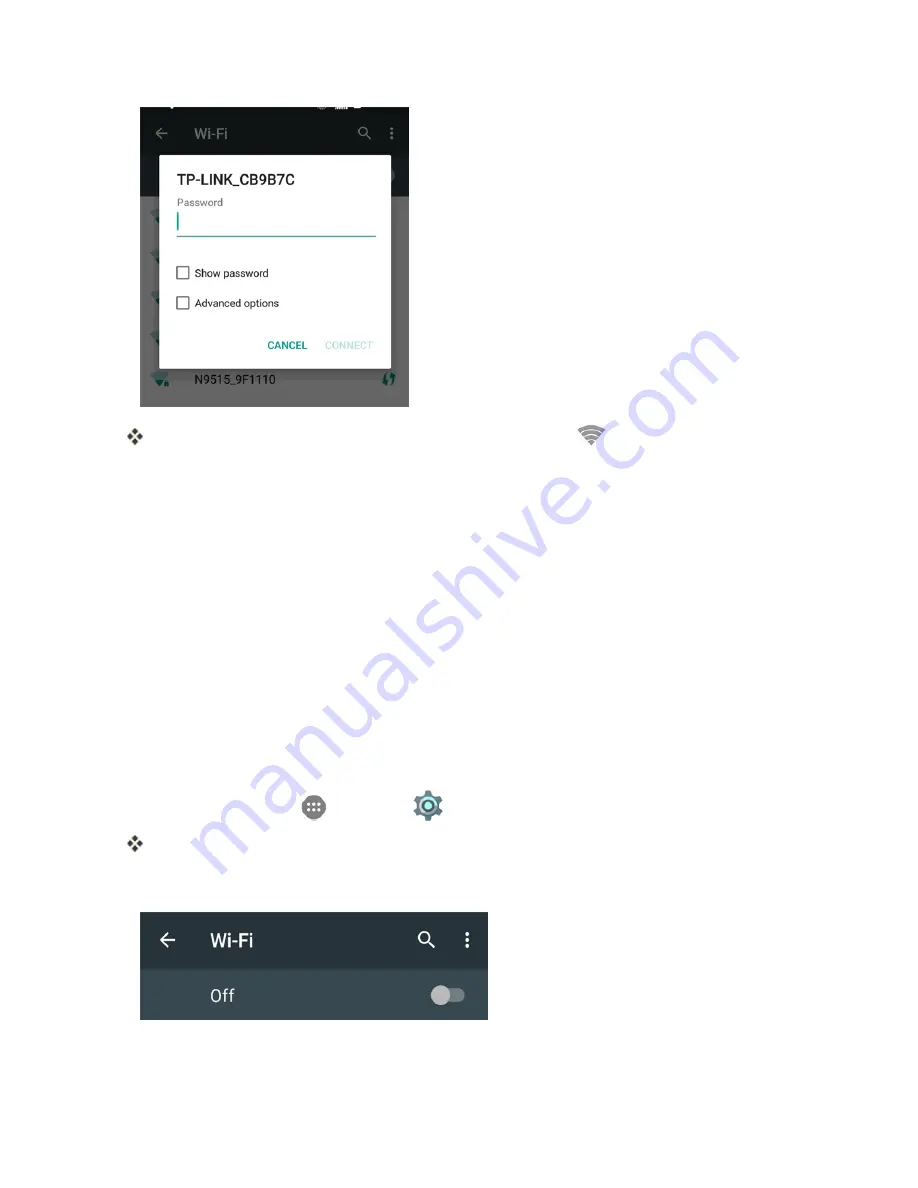
Connectivity
198
Your phone is connected to the Wi-Fi network. You will see (
) in the status bar.
l
The password, for a household wireless LAN router, is sometimes found on a sticker on the
router (WEP, WPA, KEY, etc.). Contact the router manufacturer for information. For
password for a public wireless LAN, check with user's service provider.
l
Entering a password is not required if an access point is not security protected.
Note
: The next time your phone connects to a previously accessed secured wireless network, you
will not be prompted to enter the password again, unless you reset your phone to its factory default
settings or you instruct the phone to forget the network.
Note
: Wi-Fi networks are self-discoverable, which means no additional steps are required for your
phone to connect to a Wi-Fi network. It may be necessary to provide a user name and password for
certain closed wireless networks.
Wi-Fi Settings
Use the Wi-Fi settings menu to manually set your Wi-Fi connection options.
1. From home, tap
Apps
>
Settings
>
Wi-Fi
.
The Wi-Fi settings menu appears.
2. Tap the Wi-Fi slider to turn Wi-Fi on.
Summary of Contents for Prestige
Page 1: ...Available applications and services are subject to change at any time ...
Page 17: ...Get Started 9 1 From home tap Apps Settings Storage ...
Page 21: ...Get Started 13 1 From home tap Apps Settings Storage ...
Page 40: ...Basic Operations 32 1 From home tap Apps The apps list opens ...
Page 59: ...Basic Operations 51 Update an App Directly 1 From home tap Apps Play Store 2 Tap Menu My Apps ...
Page 63: ...Basic Operations 55 1 From home tap Apps Play Store 2 Tap Menu My Apps ...
Page 80: ...Phone App 72 1 From home tap Phone to display the dialer screen The dialer screen opens ...
Page 96: ...Phone App 88 1 From home tap Apps Voicemail ...
Page 105: ...Contacts 97 1 From home tap Apps Contacts You will see the Contacts list ...
Page 128: ...Messaging and Internet 120 2 Tap ...






























