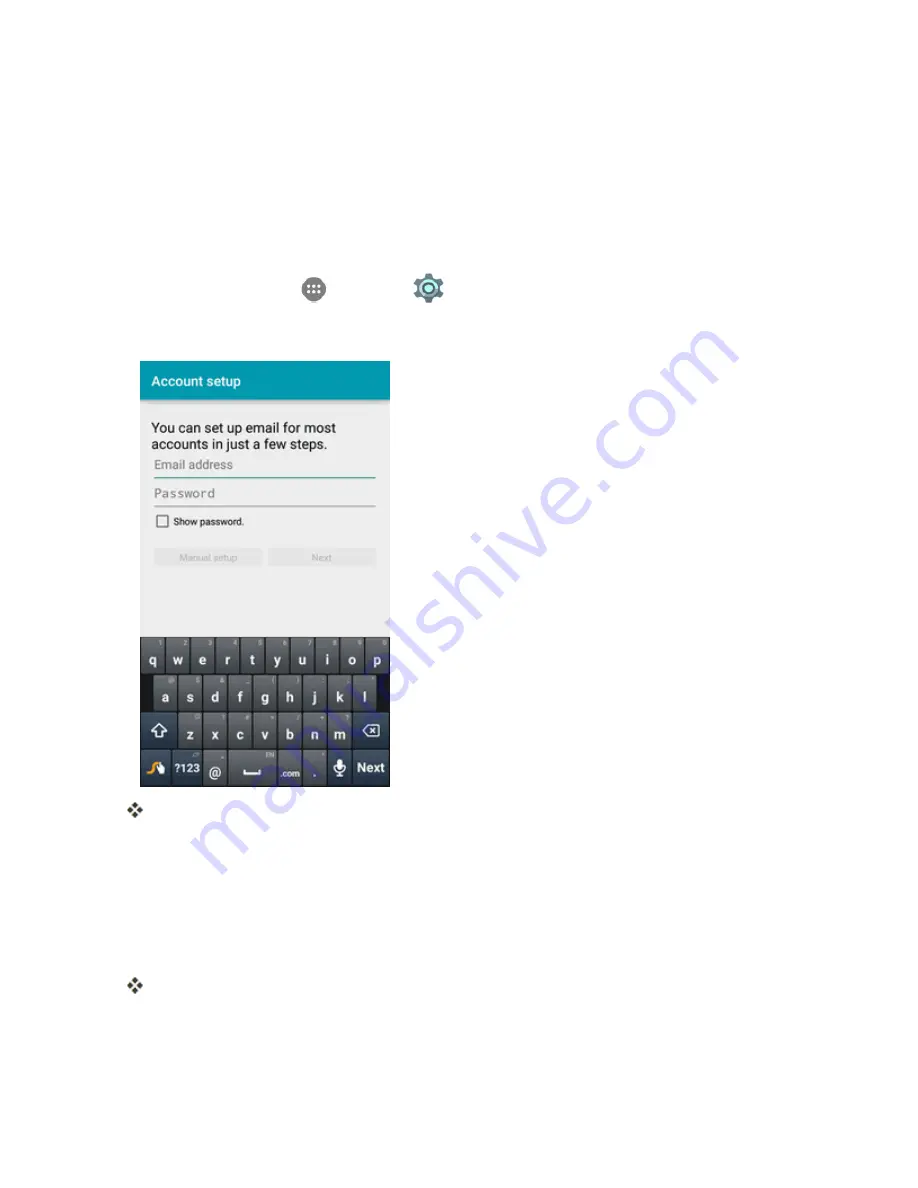
Messaging and Internet
129
Add an Exchange ActiveSync Account
If you synchronize your phone with your Exchange ActiveSync account, you can read, manage, and
send email in the same easy way as with a POP3/IMAP account. However, you can also access
some powerful Exchange features.
Important
: Before setting up a Microsoft Exchange ActiveSync Account, contact your company’s
Exchange Server administrator for required account settings information.
1. From home, tap
Apps
>
Settings
>
Accounts
>
Add account
>
Corporate
.
2. Enter the
Email address
and
Password
for the email account and then tap
Manual setup
.
Tapping
Next
prompts your phone to attempt an automatic setup and test the incoming and
outgoing servers.
l
If the automatic setup fails, you need to enter your settings. These may include
domain\username, password, server, security type, etc.
3. Follow the onscreen prompts to configure options for the account. Then tap
Next
.
4. Enter an account name and tap
Next
to complete setup.
Your corporate email account is set up and you will begin receiving email for the account.
Summary of Contents for Prestige
Page 1: ...Available applications and services are subject to change at any time ...
Page 17: ...Get Started 9 1 From home tap Apps Settings Storage ...
Page 21: ...Get Started 13 1 From home tap Apps Settings Storage ...
Page 40: ...Basic Operations 32 1 From home tap Apps The apps list opens ...
Page 59: ...Basic Operations 51 Update an App Directly 1 From home tap Apps Play Store 2 Tap Menu My Apps ...
Page 63: ...Basic Operations 55 1 From home tap Apps Play Store 2 Tap Menu My Apps ...
Page 80: ...Phone App 72 1 From home tap Phone to display the dialer screen The dialer screen opens ...
Page 96: ...Phone App 88 1 From home tap Apps Voicemail ...
Page 105: ...Contacts 97 1 From home tap Apps Contacts You will see the Contacts list ...
Page 128: ...Messaging and Internet 120 2 Tap ...






























