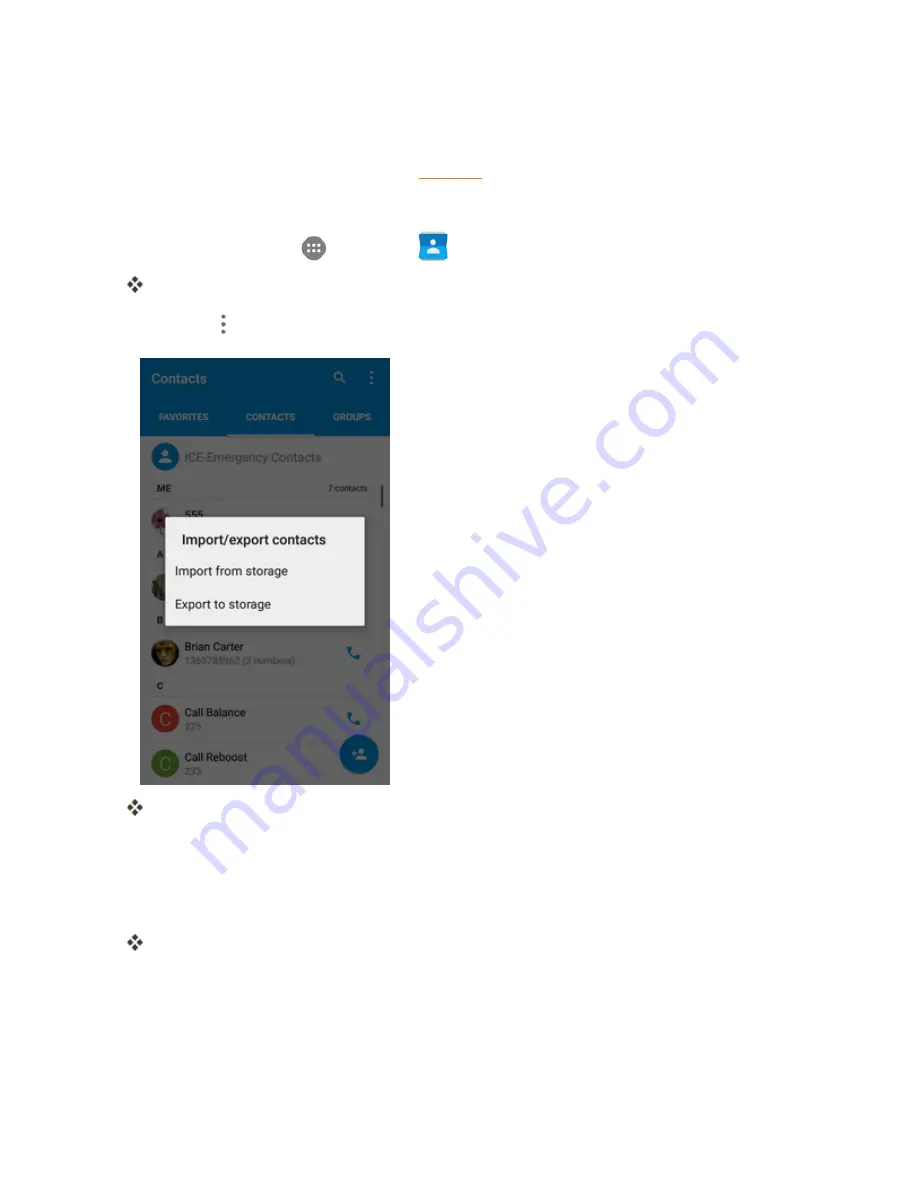
Contacts
103
Before Importing Contacts from an SD Card
You will need to have installed an SD card with previously backed up contacts information into your
phone before you can import contacts. See
SD Card
for SD card information.
Import Contacts from an SD Card or USB Storage
1. From home, tap
Apps
>
Contacts
.
You will see the Contacts list.
2. Tap
Menu
>
Import/Export
.
You will see the Import/Export contacts menu.
3. Tap
Import from storage
.
4. Select an account for the imported contacts.
5. Follow the onscreen instructions to complete the import.
The contacts are imported and stored in the selected account.
Back Up Contacts
If you are saving contacts to an account that does not automatically back them up via the Cloud, you
can manually back them up to an optional installed SD Card for re-import if needed.
Summary of Contents for Prestige
Page 1: ...Available applications and services are subject to change at any time ...
Page 17: ...Get Started 9 1 From home tap Apps Settings Storage ...
Page 21: ...Get Started 13 1 From home tap Apps Settings Storage ...
Page 40: ...Basic Operations 32 1 From home tap Apps The apps list opens ...
Page 59: ...Basic Operations 51 Update an App Directly 1 From home tap Apps Play Store 2 Tap Menu My Apps ...
Page 63: ...Basic Operations 55 1 From home tap Apps Play Store 2 Tap Menu My Apps ...
Page 80: ...Phone App 72 1 From home tap Phone to display the dialer screen The dialer screen opens ...
Page 96: ...Phone App 88 1 From home tap Apps Voicemail ...
Page 105: ...Contacts 97 1 From home tap Apps Contacts You will see the Contacts list ...
Page 128: ...Messaging and Internet 120 2 Tap ...






























