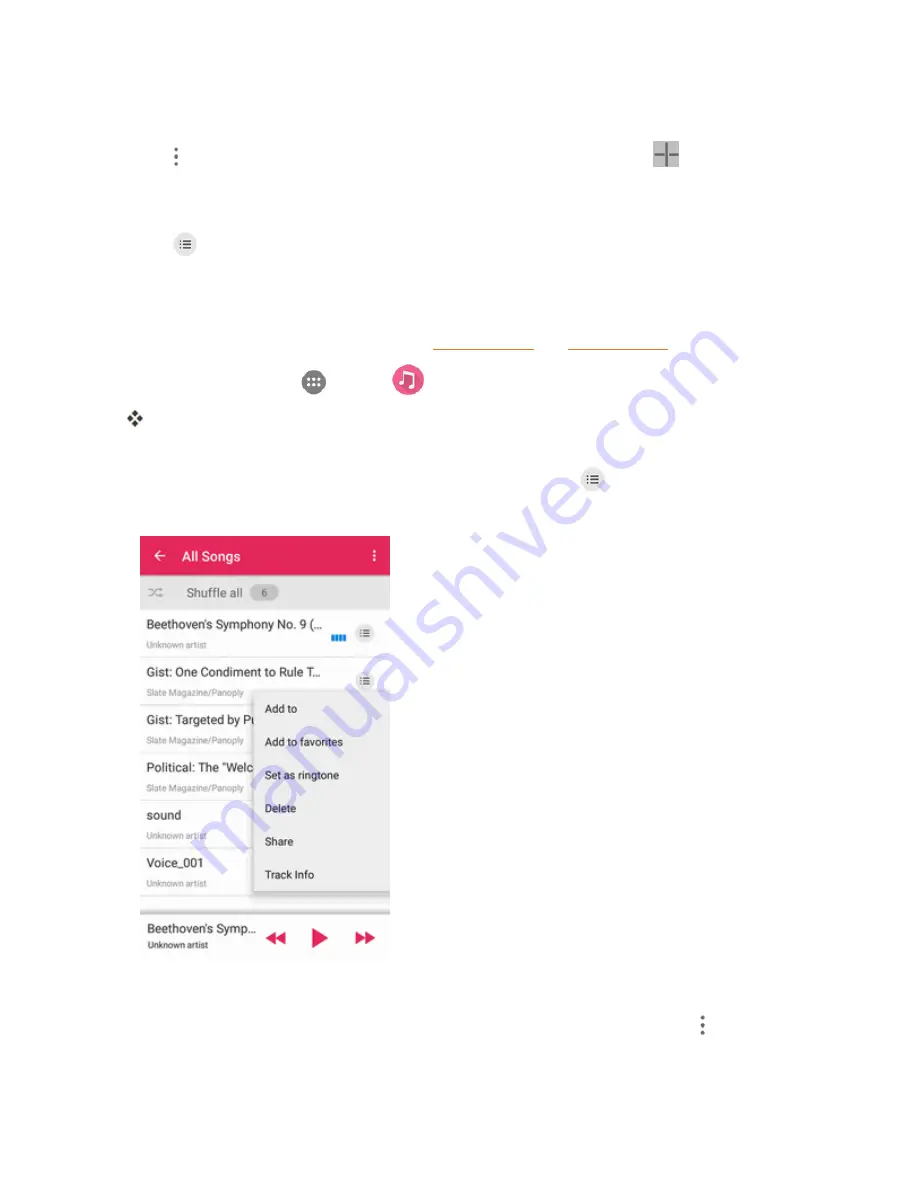
Useful Apps and Features
186
3. Tap a playlist to open its content.
4. Tap >
Add Songs
and select the music you want to add before tapping
.
– or –
Tap
next to the song you want to remove and select
Remove from playlist
.
Set a Song as Ringtone
You can set a song or audio file as your default ringtone. This will not change the ringtone you have
assigned individually to specific contacts (see
Add a Contact
and
Edit a Contact
).
1. From home, tap
Apps
>
Music
.
The music library opens. Your music files are cataloged, according to the information stored in
the files.
2. Find the music file you want to use as the default ringtone. Tap
next to the song to open a list
of options.
3. Tap
Set as ringtone
.
Tip
: You can also set a song as the default ringtone in the playback screen. Just tap >
Set as
ringtone
.
Summary of Contents for Prestige
Page 1: ...Available applications and services are subject to change at any time ...
Page 17: ...Get Started 9 1 From home tap Apps Settings Storage ...
Page 21: ...Get Started 13 1 From home tap Apps Settings Storage ...
Page 40: ...Basic Operations 32 1 From home tap Apps The apps list opens ...
Page 59: ...Basic Operations 51 Update an App Directly 1 From home tap Apps Play Store 2 Tap Menu My Apps ...
Page 63: ...Basic Operations 55 1 From home tap Apps Play Store 2 Tap Menu My Apps ...
Page 80: ...Phone App 72 1 From home tap Phone to display the dialer screen The dialer screen opens ...
Page 96: ...Phone App 88 1 From home tap Apps Voicemail ...
Page 105: ...Contacts 97 1 From home tap Apps Contacts You will see the Contacts list ...
Page 128: ...Messaging and Internet 120 2 Tap ...






























