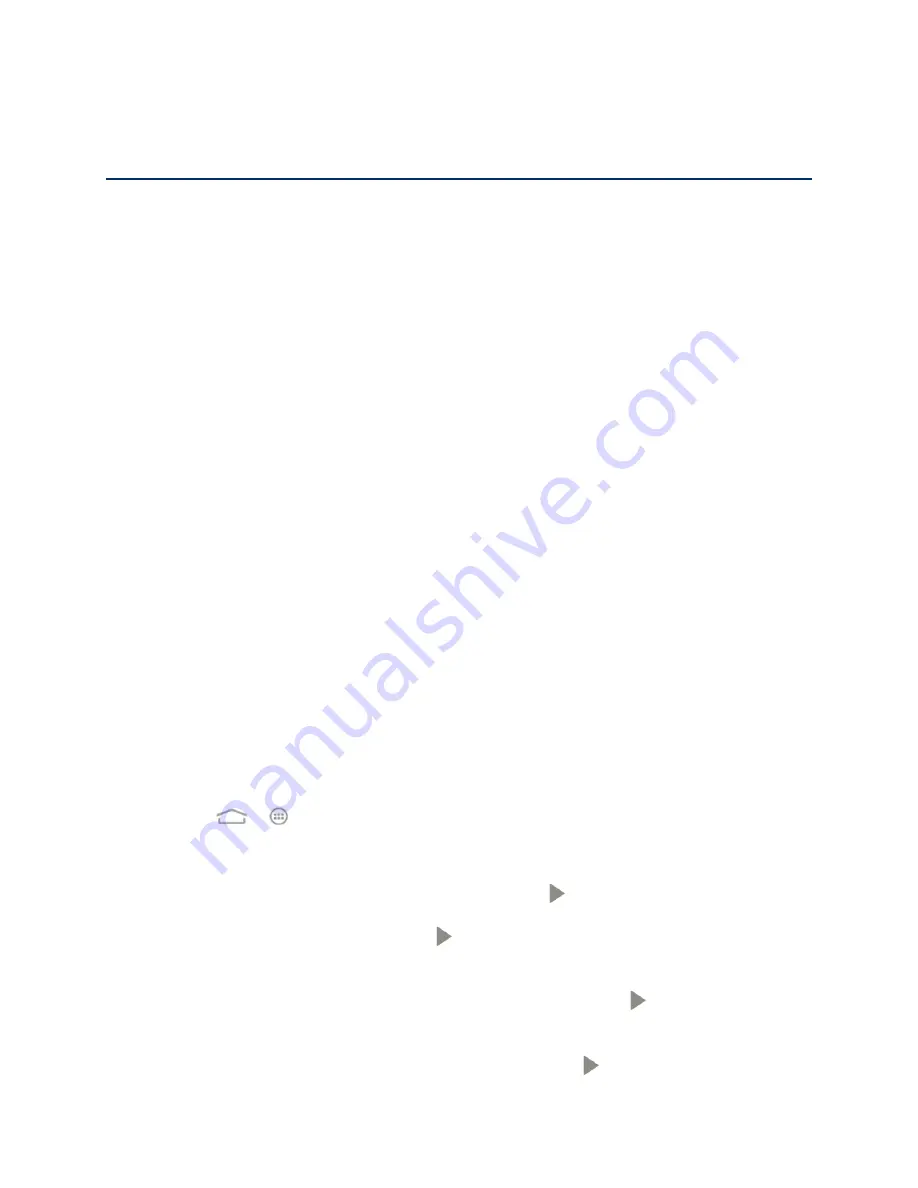
Accounts and Messaging
50
Accounts and Messaging
With wireless service and your phone
’s messaging capabilities, you have the opportunity to
share information through many different channels and accounts, including Gmail (Google),
personal and corporate email, text and multimedia messaging, social networking accounts, and
.
Gmail / Google
You will need a Google Account to access several phone features such as Gmail, , and
the Play Store applications. Before you are able to access Google applications, you must enter
your account information. These applications sync between your phone and your online Google
Account.
Create a Google Account
If you do not already have a Google Account, you can create one online or using your phone.
Note:
Although you need a Gmail account to use certain features of your phone, such as
Google Play, you do not need to use Gmail as the default account for your phone.
Create a Google Account Online
1. From a computer, launch a Web browser and navigate to
2. On the main page, click
Sign in
>
SIGN UP
.
3. Follow the onscreen prompts to create your free account.
4. Look for an email from Google in the email box you provided, and respond to the email
to confirm and activate your new account.
Create a Google Account Using Your Phone
1. Touch
>
>
Settings
>
Add account
.
2. Touch
and then touch
New
.
3. Enter your first name and last name
,
and then touch
.
4. Enter a desired username and touch
. Your phone then connects to Google and
checks username availability. Change the username and try again if it is already in use.
5. When prompted, enter and reenter a password, and then touch
.
6. Create a security question and answer, enter a secondary email address to help you
recover your password if you ever lose it, and then touch
.






























