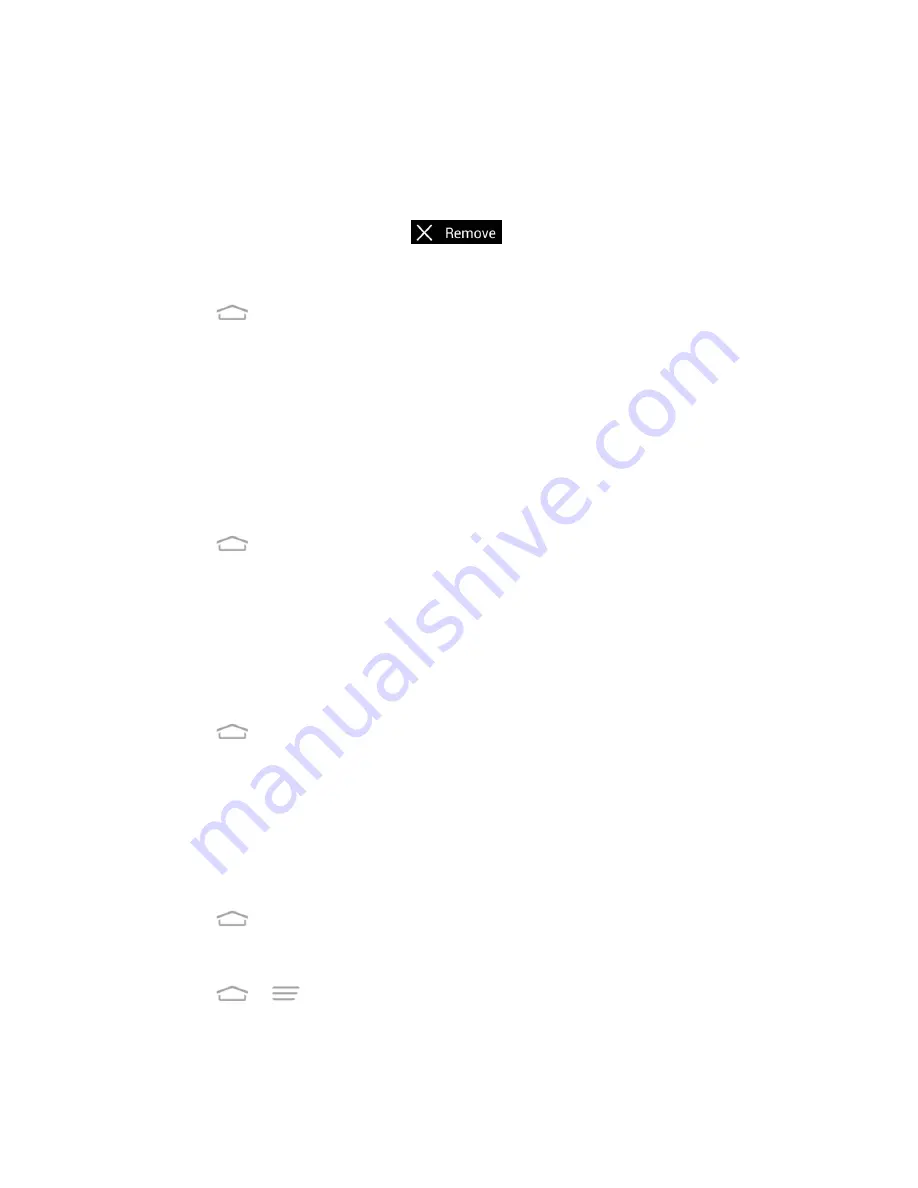
Phone Basics
13
Move or Remove Items on the Home Screen
■ Touch and hold the item you want to move or remove from the home screen.
To move the item, drag it to a new area and release it.
To remove the item, drag it to
at the top of the screen and release it.
Organize Icons With Folders
1. Touch
to display the home screen. Swipe the screen left or right if necessary.
2. Touch and hold an application icon. Then drag it over another one quickly and release it.
Both icons are now moved into the folder.
3. Touch and hold other icons and drag them to the folder and release them.
Note:
To remove an icon from a folder, touch the folder to display its content, and then touch
and hold the icon and release it after dragging it to the home screen.
Rename a Folder
1. Touch
to display the home screen. Swipe the screen left or right if necessary.
2. Touch the folder to open it.
3. Touch the folder name below the icons in the folder and enter a new name.
4. Touch any blank area outside the folder to save the new name and close the folder.
Adjust Widget Size
1. Touch
to display the home screen. Swipe the screen left or right if necessary.
2. Touch and hold the widget and then release it. An outline appears around the widget.
3. Drag the outline to resize the widget.
Note:
Not all widgets can be resized.
Apply a New Wallpaper
1. Touch
and then touch and hold a blank area of the home screen.
– or –
Touch
>
>
Wallpaper
.
2. Select a wallpaper source from
Default wallpaper
,
Gallery
,
ID wallpapers
,
Live
Wallpapers
, or
Wallpapers
.






























