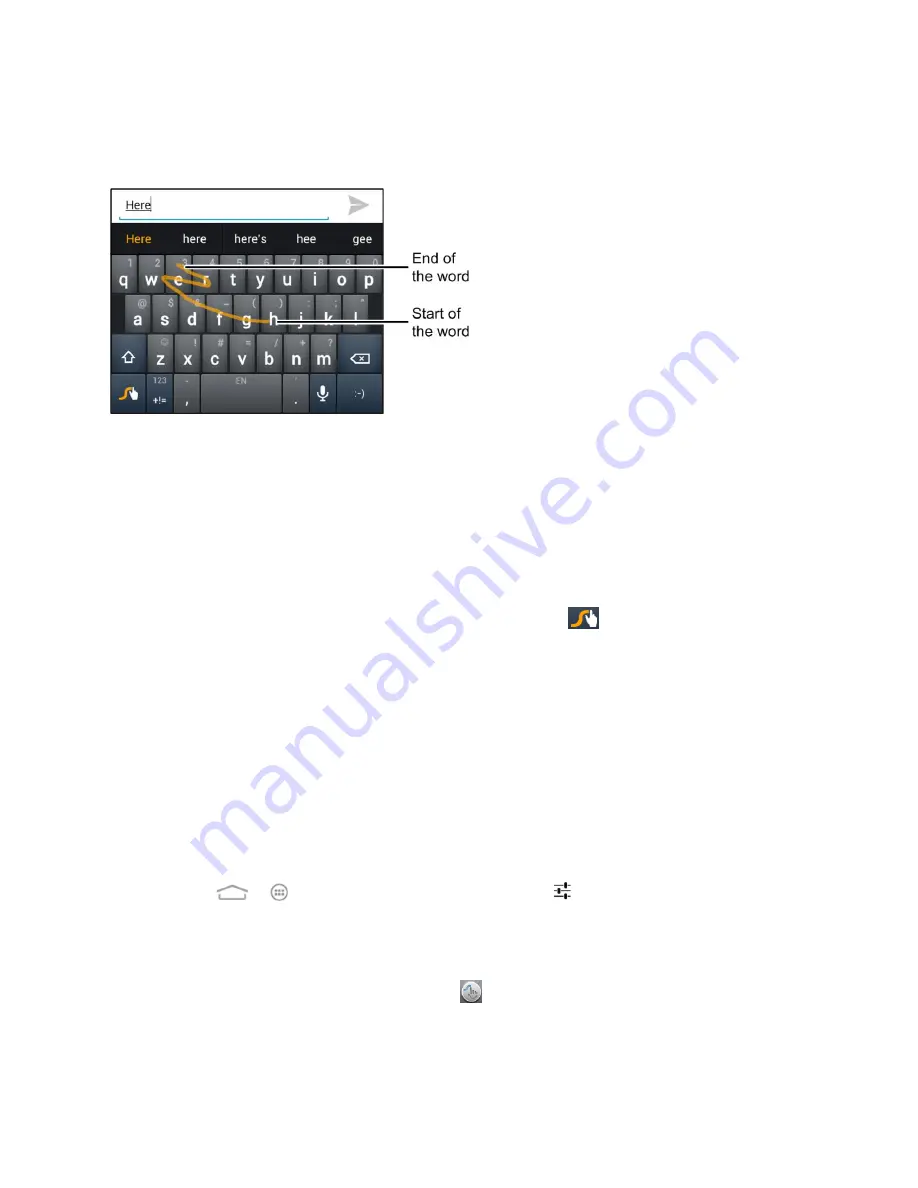
Phone Basics
19
The following example shows how to enter the word "here". Put your finger on "h", and without
lifting, slide it to "e", and then to "r", and back to "e". When complete, lift your finger off the
screen and the matched words are displayed.
Tips for using Swype Text Input:
●
To enter double letters, scribble slightly or make a loop on the letter. For example, to get
the "ll" in "hello", scribble (or make a loop) on the "l" key.
●
Lift your finger at the end of the word. A space is added automatically when you "Swype"
the next word.
For more information about using Swype and its additional capabilities, including using voice
entry and personalizing your Swype dictionary, touch and hold
from the Swype keyboard
display and then touch
How to Swype
TouchPal Keyboard
TouchPal keyboard offers three layouts,
Full QWERTY
,
12-Key PhonePad
and
CooTek T+
.
You can swipe left or right on the TouchPal keyboard to switch the layout.
You can also use TouchPal Curve
™ to speed up text input by replacing the key touching
operation with a tracing gesture where you can move your finger from letter to letter without
lifting the finger until you reach the end of the word.
To switch the keyboard layout:
1. Touch
>
>
Settings
>
Language & input
>
(
TouchPal Keyboard
) >
Keyboard
layout
.
2. Check
Swipe layout
.
3. In the TouchPal keyboard screen, touch
and uncheck
Curve
, and then touch
Close
.
4. Swipe left or right on the TouchPal keyboard to select the
Full QWERTY
,
12-Key
PhonePad
or
CooTek T+
layout.
















































