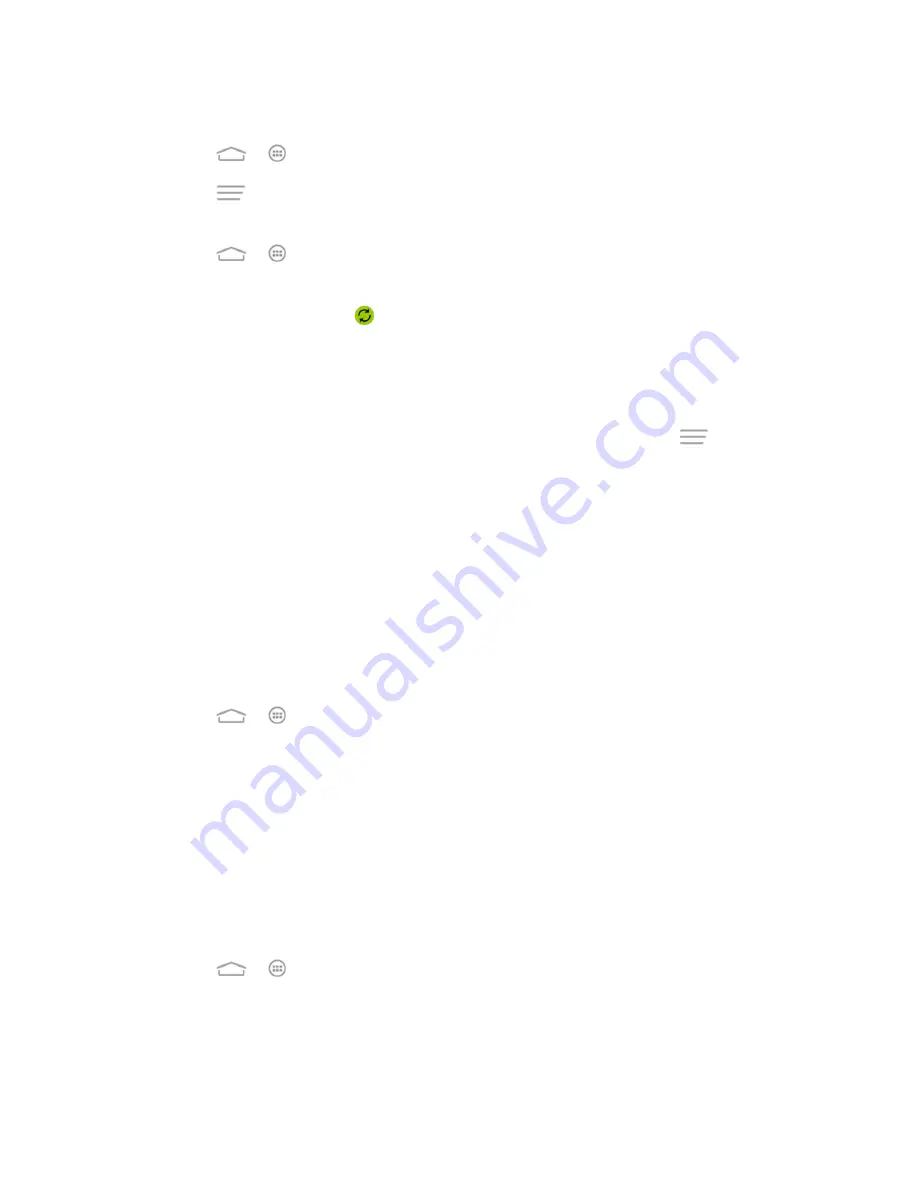
Settings
150
To sync your account automatically or manually:
1. Touch
>
>
Settings
>
Data usage
.
2. Touch
and check or uncheck
Auto-sync data
to enable or disable automatic sync.
Touch
OK
to confirm.
3. Touch
>
>
Settings
and scroll to the
ACCOUNTS
section.
4. Touch an account type such as Corporate, Email or Google. You accounts and sync
status are displayed. The
icon is displayed if some or all of an account's information
is configured to sync automatically, and it turns gray in other conditions.
When automatic sync is on, touch an account and check the items in the account
you need to make them sync automatically.
When automatic sync is off, touch an account to open it and touch
>
Sync now
to sync all items in the account manually, or touch one item to sync it separately.
Accessibility Settings
The Accessibility menu lets you enable and manage accessibility-related applications.
TalkBack
The TalkBack
service menu lets you activate and configure settings for your phone's spoken
feedback feature. When you touch, select, or take any action on your phone, you will hear the
action or menu item spoken through the phone's speaker. This option is useful for blind and low-
vision users.
1. Touch
>
>
Settings
>
Accessibility
>
TalkBack
.
2. Touch the TalkBack slider and follow the screen prompts to turn TalkBack on.
3. Touch
SETTINGS
to access the TalkBack settings menu, where you can select options
on when to hear feedback, set feedback options, and more.
Additional Accessibility Options
Accessibility options in the SYSTEM section let you control phone behavior related to
accessibility, such as pressing the Power Button to end calls, automatic screen rotation, delay
for the touch & hold hand gesture, and installation of Web scripts.
■ Touch
>
>
Settings
>
Accessibility
and select an option.
Large text:
Increase the text size on all your phone's screens. Useful for users with
low vision.
























