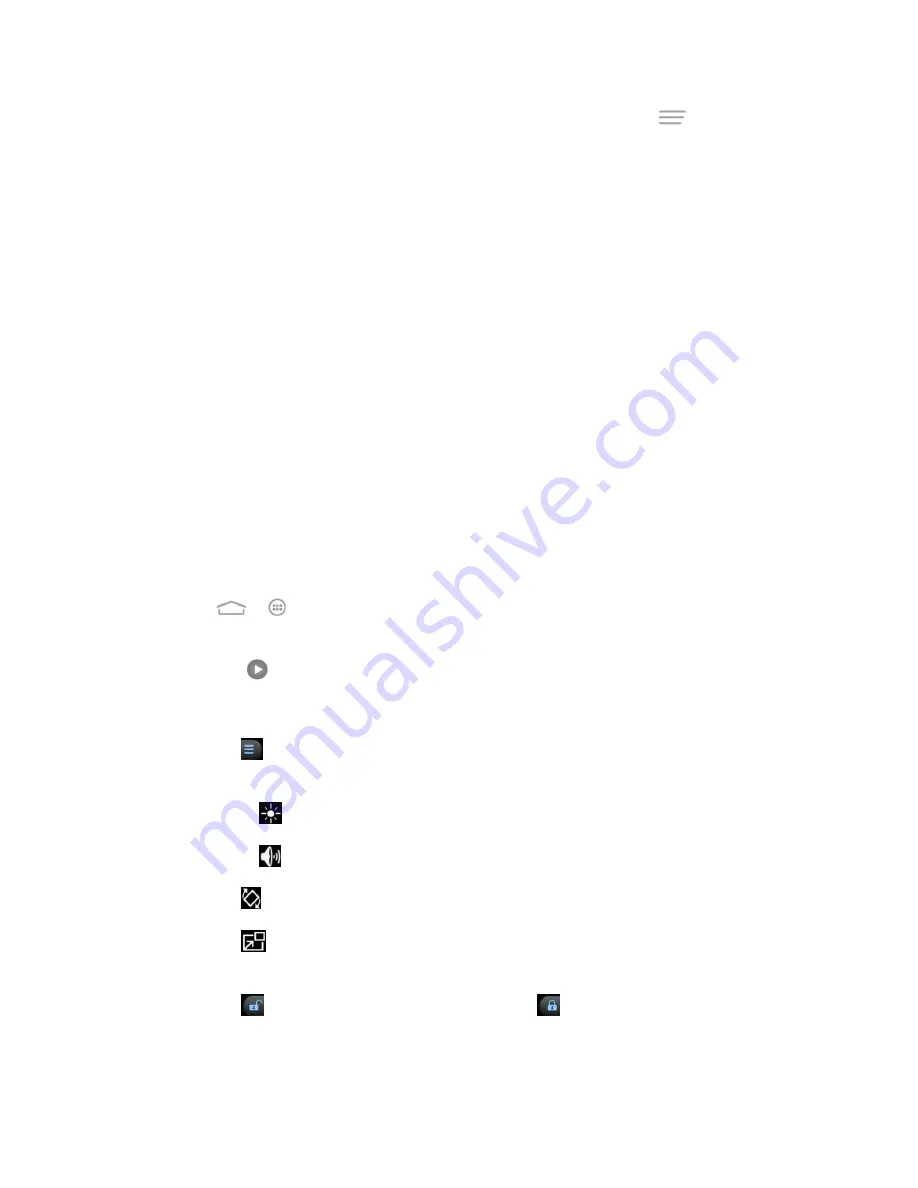
Camera and Video
105
Note:
When viewing pictures, you can touch on a picture or video or touch
to open a
series of options and choose what to do with the picture or video. See
Note:
If you want to select another album, touch the gallery icon in the upper left corner to
return to the Albums tab.
Zoom In or Out on a Picture
There are two ways you can zoom in or out of a picture.
■ Touch the screen twice quickly to zoom in, and then touch the screen twice quickly again
to zoom out.
– or –
■ Use pinch and spread to zoom in or out. ―Spread‖ the screen using your thumb and
forefinger to zoom in when viewing a picture.
―Pinch‖ the screen to zoom out. (Move
fingers outward to zoom in and inward to zoom out.)
Tip:
Pinch a picture or video further to make it smaller and you will see a filmtrip-style view of all
your pictures and videos in the album in a row.
Watch Video
Watch videos from the Gallery application.
1. Touch
>
>
Gallery
.
2. Touch an album containing a video you want to watch, and then the video thumbnail and
then touch
to play the video.
Use the onscreen controls to play, pause, or jump to any part of the video.
Touch
to share or delete the video, set the Dolby Digital Plus sound effect, or
configure video player settings.
Drag the
bar to adjust the video brightness.
Drag the
bar or press the
Volume Button
to adjust the media volume.
Touch
to rotate the video.
Touch
to play the video in a pop-up window while you can still use the phone's
other functions.
Touch
to hide the onscreen controls; touch
to display them.






























