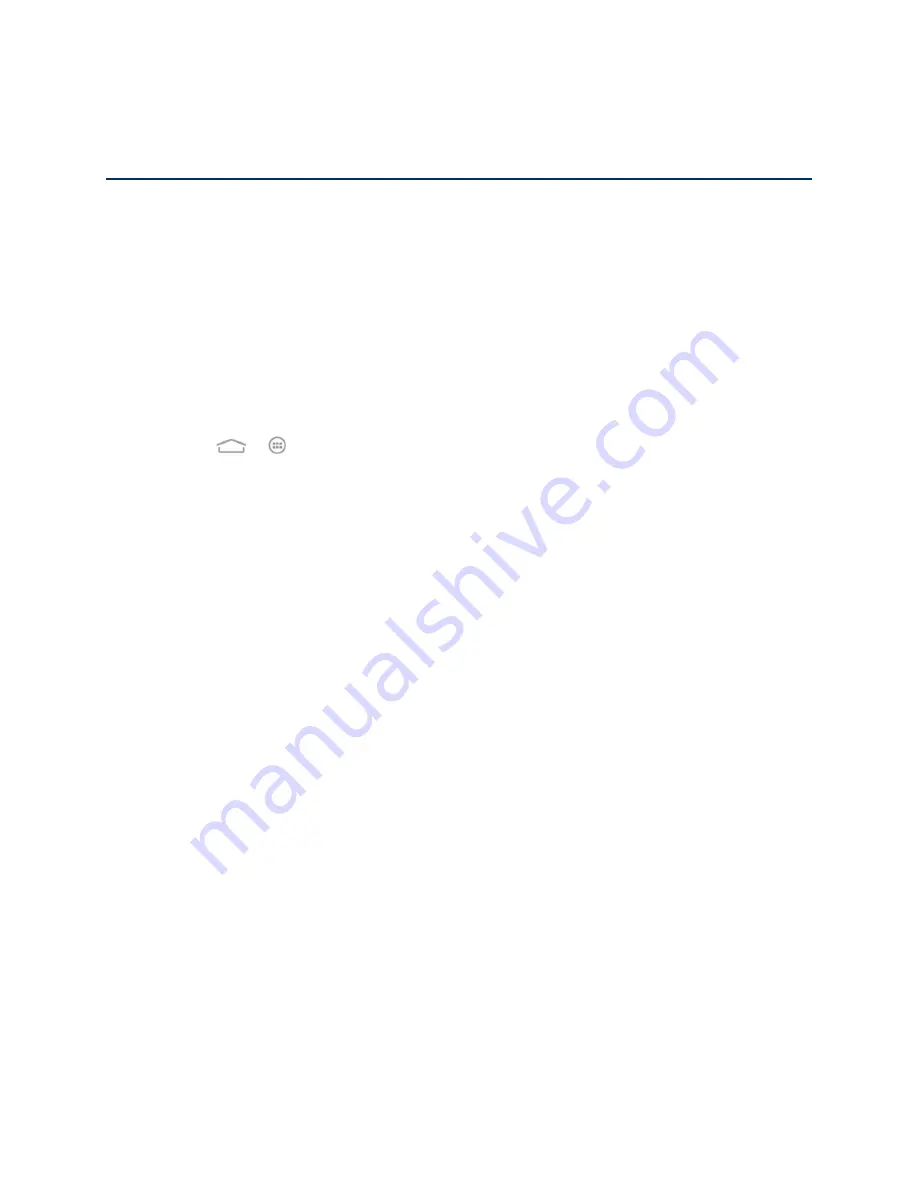
Tools and Calendar
111
Tools and Calendar
Learn how to use many of your phone
’s productivity-enhancing features.
Calendar
Use Calendar to create and manage events, meetings, and appointments. Your Calendar helps
organize your time and reminds you of important events. Depending on your synchronization
settings, your phone
’s Calendar stays in sync with your Calendar on the Web, Exchange
ActiveSync calendar, and Outlook calendar.
Add an Event to the Calendar
Add events to your calendar directly from the Calendar application.
1. Touch
>
>
Calendar
.
2. On any Calendar view, touch
New event
to open the Event details screen.
Note:
If you are in Day or Week view, you can also touch a spot twice to add an event to that
time slot.
3. If you have more than one calendar, select a calendar in which to add the event:
Select
My calendar
to create an event that will appear only on your phone.
Select your Google Account to create a Google Calendar event. If you have several
Google Calendars on the Web, select one in which to add your event.
Note:
You can create multiple Google Calendars only in Google Calendar on the Web. After
creating them in Google Calendar on the Web, you’ll be able to see them in the Calendar
application on your phone. For more information about creating and managing multiple Google
Calendars, visit the Google website:
Note:
If you have synchronized your phone with an Exchange ActiveSync account or Outlook
on your computer, you can also select these calendars.
Select your Outlook Account to create an Outlook Calendar event to sync with your
computer.
Select your Exchange ActiveSync Account to create an Exchange ActiveSync
calendar event.
4. Enter a name and location for the event.
5. To specify the date and time of the event, do one of the following:
















































