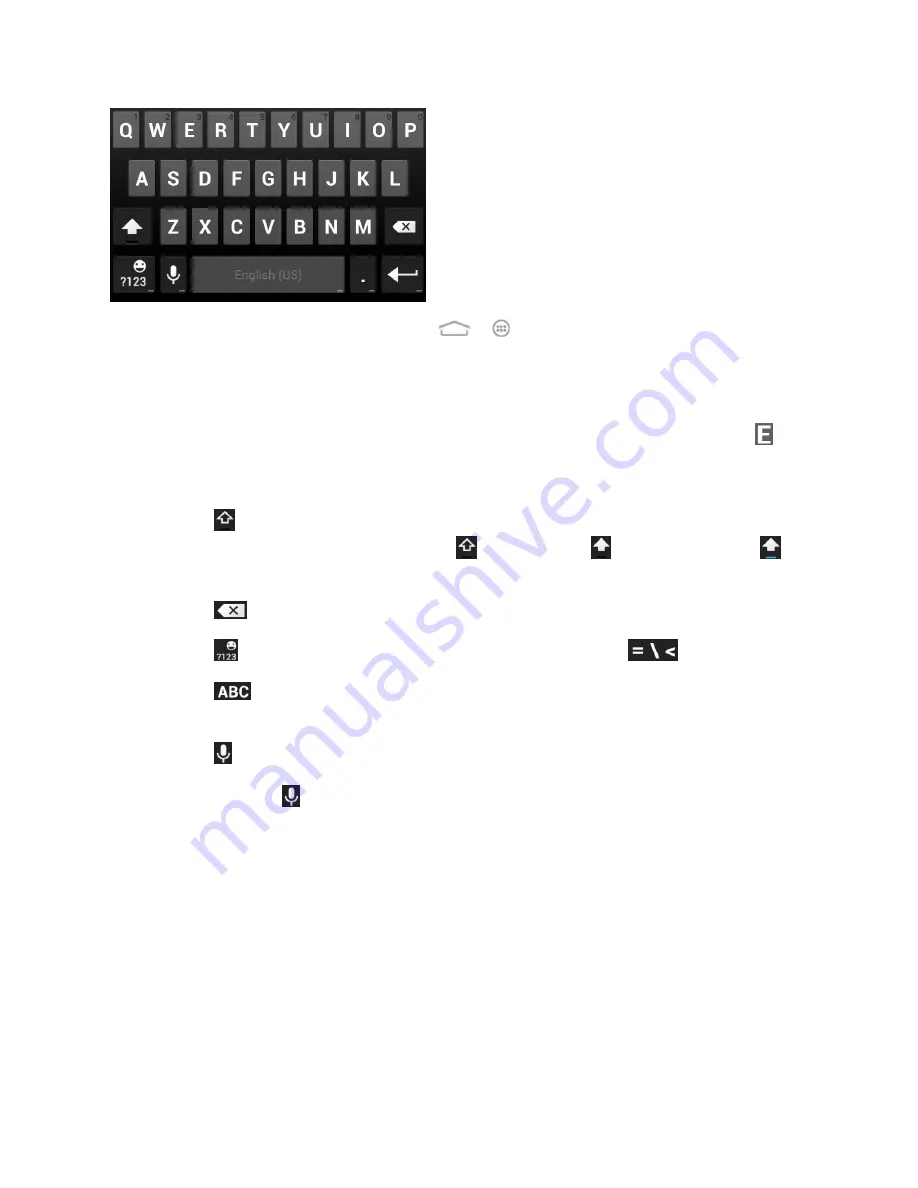
Phone Basics
17
Note:
The
Auto rotate screen
check box in
>
>
Settings
>
Accessibility
needs to be
selected to use the keyboard in landscape mode. The landscape QWERTY keyboard is not
supported in all applications.
●
Touch the alphabetic keys to enter letters. Touch and hold some specific keys to enter
associated accented letters or numbers. For example, to enter È, touch and hold
. As
the available accented letters and number 3 appear, slide your finger to choose
È
and
release.
●
Touch
to use uppercase. Double-tap it to lock uppercase. This key also changes to
indicate the current case you are using:
for lowercase,
for uppercase, and
when locked in uppercase.
●
Touch
to delete the text before the cursor.
●
Touch
to select numbers and symbols. You can then touch
to find more.
●
Touch
to return to the QWERTY keyboard from the numbers and symbols
keyboard.
●
Touch
to use Google's networked voice input.
●
Touch and hold
to change the input languages or set up the Android keyboard.
Swype
The Swype
™ keyboard lets you enter words by drawing a path from letter to letter in one
continuous motion. When you lift your finger after the last letter of a word, a space is
automatically added.






























