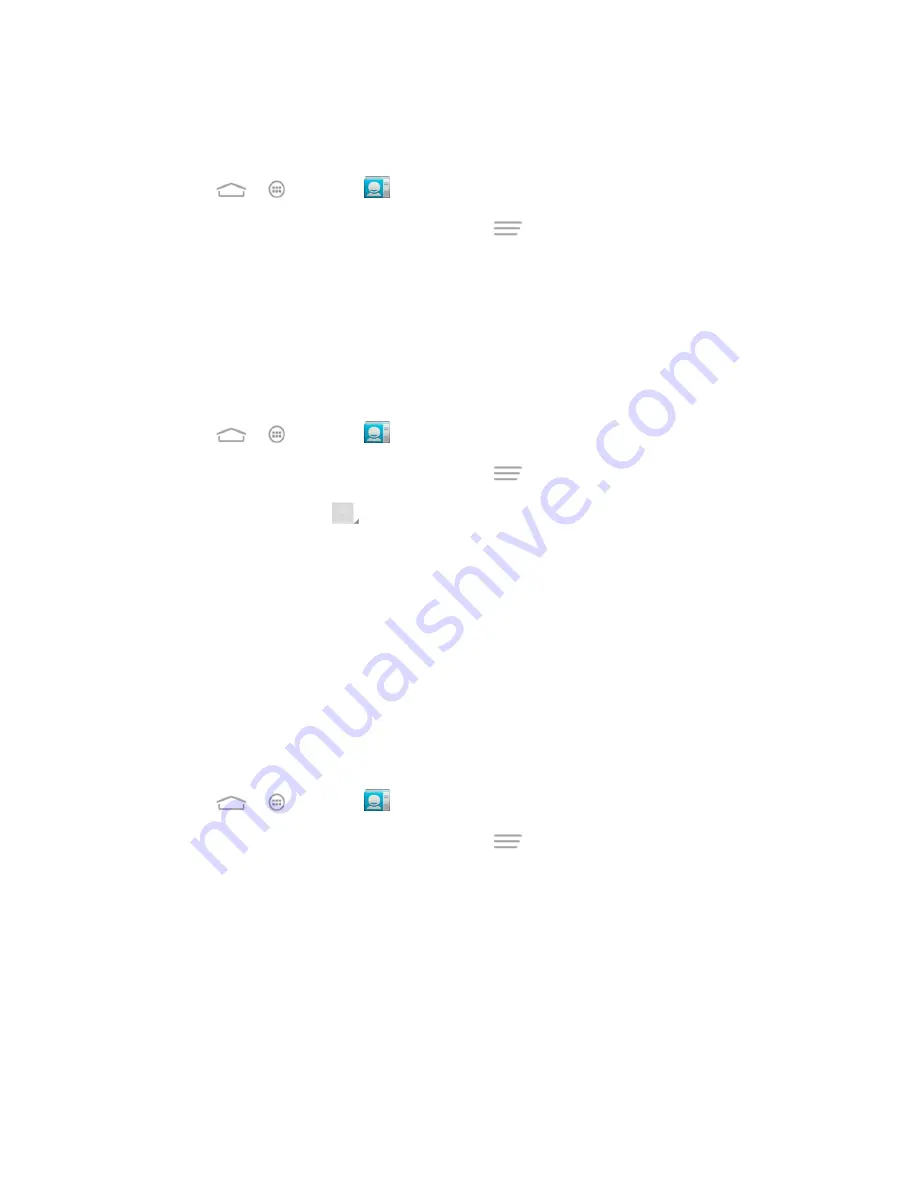
Contacts
45
Add or Edit Information for a Contact
Use the Edit menu to add or edit information for an existing contact.
1. Touch
>
>
People
.
2. Touch a contact to display it, and then touch
>
Edit
.
3. Touch any field you want to change or add. See
4. Add or edit the information, and then touch
DONE
.
Assign a Picture to a Contact
The Edit menu lets you assign a picture stored in your phone
’s internal SD card storage or the
microSDHC card to a contact, or take a new photo and assign to the contact.
1. Touch
>
>
People
.
2. Touch a contact to display it, and then touch
>
Edit
.
3. Touch the picture icon
next to the Name field.
4. Touch
Choose photo from Gallery
and select a picture, or touch
Take photo
to take a
new picture with the camera.
You may be prompted to size the picture for use with contacts. Touch and drag the
square to frame the portion of the picture to use. Touch and drag the side of the
square to resize the square.
5. Touch
OK
to assign the picture. Touch
DONE
to save the contact.
Assign a Ringtone to a Contact
Know who’s calling without looking at your phone by assigning a specific ringer to a contact.
1. Touch
>
>
People
.
2. Touch a contact to display it, and then touch
>
Set ringtone
.
3. Touch an available ringtone or music file.
When you touch a ringtone or music file, you will hear it.
4. Touch
OK
to assign the ringtone.
Link a Contact
When you have contacts from various sources (Gmail, phone, Corporate, etc.), you may have
multiple similar entries for a single contact. Your phone
’s People application lets you link
multiple entries into a single contact.






























