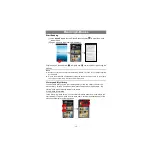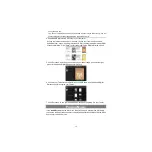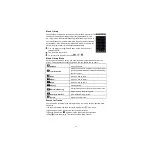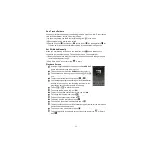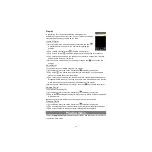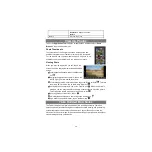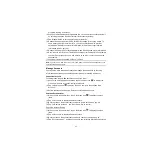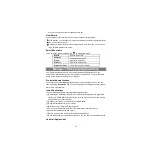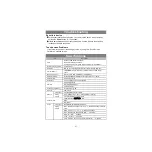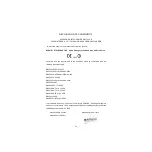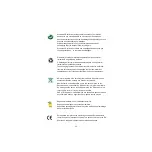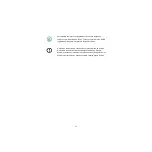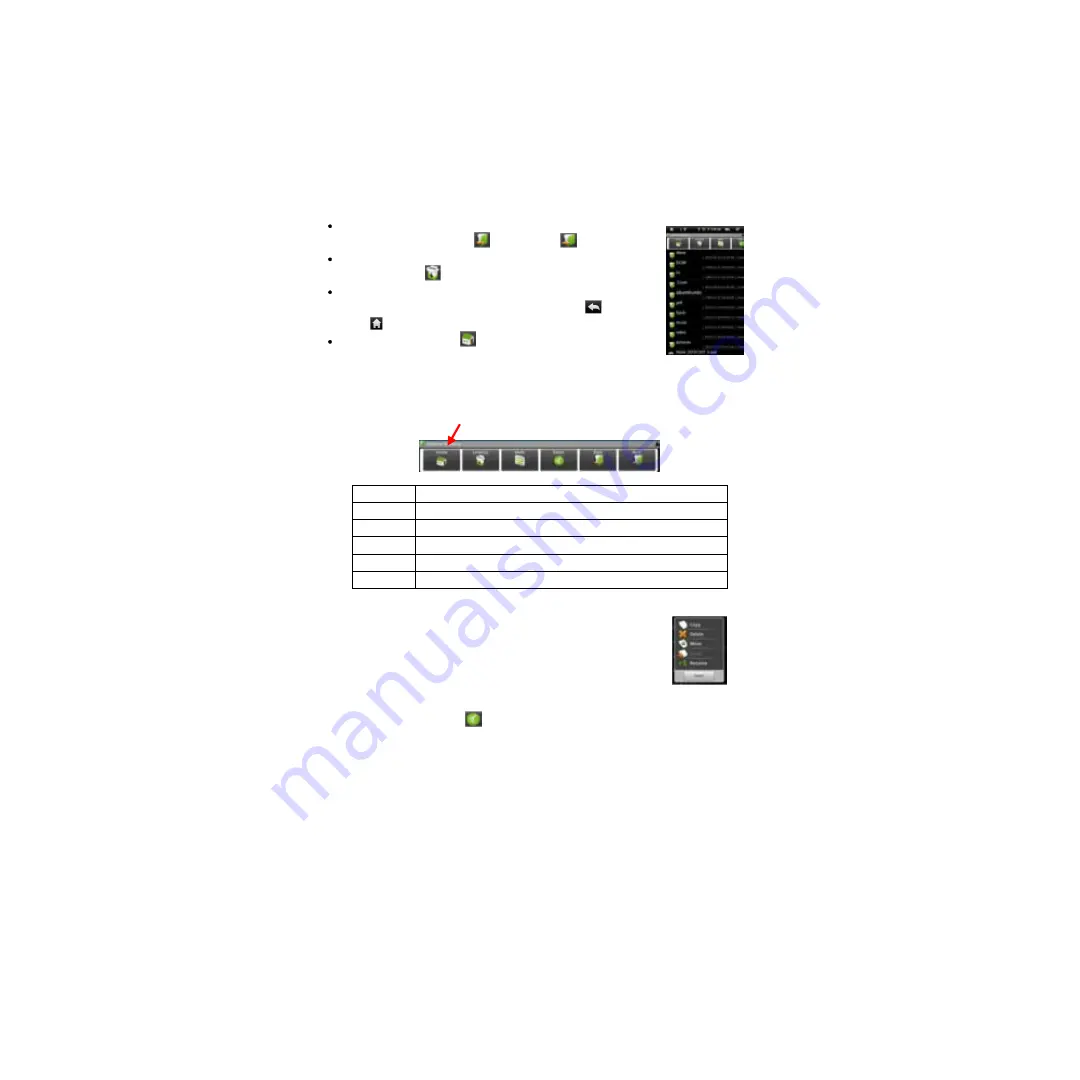
25
You can go back or forward one level in the interface by
tapping on the
Back
icon
or
Next
icon
.
You can go back one level in the directory by tapping on the
LevelUp button
.
Wherever you are in the interface, you can go back directly to
the Home screen by tapping on the Return icon
or Home
icon
.
Tap on the Home icon
to go to the root directory.
Using the Toolbar
You can use the toolbar to navigate through your device’
s internal memory/ memory
card, delete or copy files.
Home
Go to the Home Screen.
LevelUp
Go back one level in the directory.
Multi
Select more than one file together.
Editor
Copy, delete, move, paste or rename the file or folder.
Back
Go back one level in the interface.
Next
Go forward one level in the interface.
Copy/Move Files and Folders
(1)
In the file list, scroll up and down by sliding your finger to
select the file/folder that you want to copy or move.
(2)
Hold your tap on the selected file/folder until a pop-up menu
appears.
(3)
Select “Copy”or “Move”from the pop-up menu.
(4)
Navigate to the location where you wish to copy or move the file/folder to.
(5)
Select the Editor icon
from the toolbar and then choose “Paste”.
Delete Files and Folders
(1)In the file list, scroll up and down the list by sliding finger to select the file/folder that
you want to delete.
(2)Hold your tap on the selected file/folder until a pop-up menu appears.
(3)Select “Delete”from the pop-up menu, then select “Delete”to confirm or “Cancel”to
quit.
Rename Files and Folders
Tapping on the grey area can hide/display the toolbar.