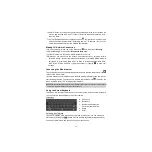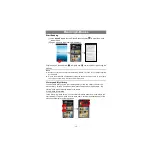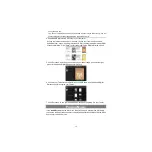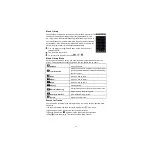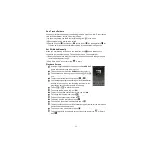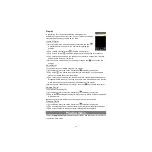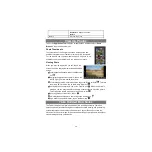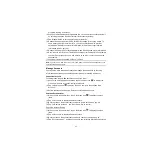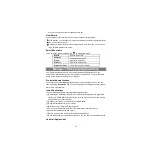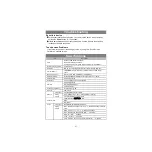19
Navigate through Video Files
You should see the video list when you enter the video player.
You can drag your finger up and down on the video list to scroll the video list up and
down.
Tap on a video to start playing.
You can go back directly to the
Home screen
by tapping on the Return icon
or
Home icon
.
Playback Screen
Tap on the
/
icon to pause/resume
the video,
Tap on “
”to display the menu items.
Tap on the progression bar to go directly to
adifferent location inthevideo.Youcanalso
use your finger to drag the cursor in the
progression bar to another location in the
video.
Tap on
/
to adjust the volume.
Tap on “
”to set a bookmark at the current spot in thevideo. Please note only one
bookmark can be set for one video, and the new bookmark should cover the old
one. To resume playing a video from the bookmark, go to the Home Screen, enter
the VideoPlayer, and tap on the bookmarkedvideo. Youshould be prompted to “Play
from beginning”and “Play from bookmark”.Select “Play from bookmark”.In default,
the video plays from beginning. To remove the bookmark, tap on “
”to display
the menu, and then choose “Delete Bookmark”.
Tap on
to adjust the brightness of screen.
Tap on
/
to play the previous or next video.
Tap on
to change the aspect ratio of screen.
Tap on
to stop playing and return the video list.
Video Playback Settings
Tap on the
icon to display the video settings.
Play from beginning(this will
delete bookmark)
Delete bookmark and play from beginning.
Delete Bookmark
Delete the video bookmark.
Help
Get instructions on playing video.
Play Mode
Single –
plays the current video and then stops
after playing.
Repeat One –
Repeat the current video.