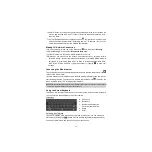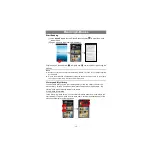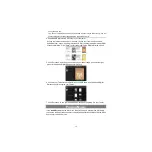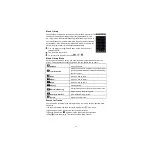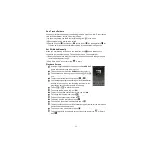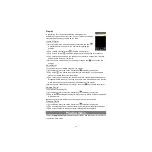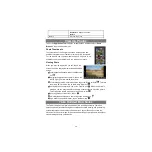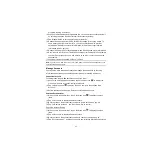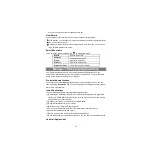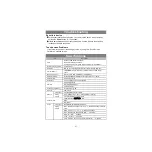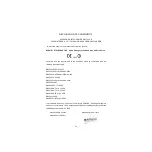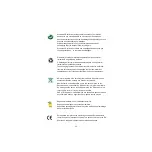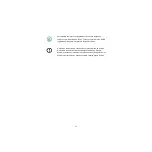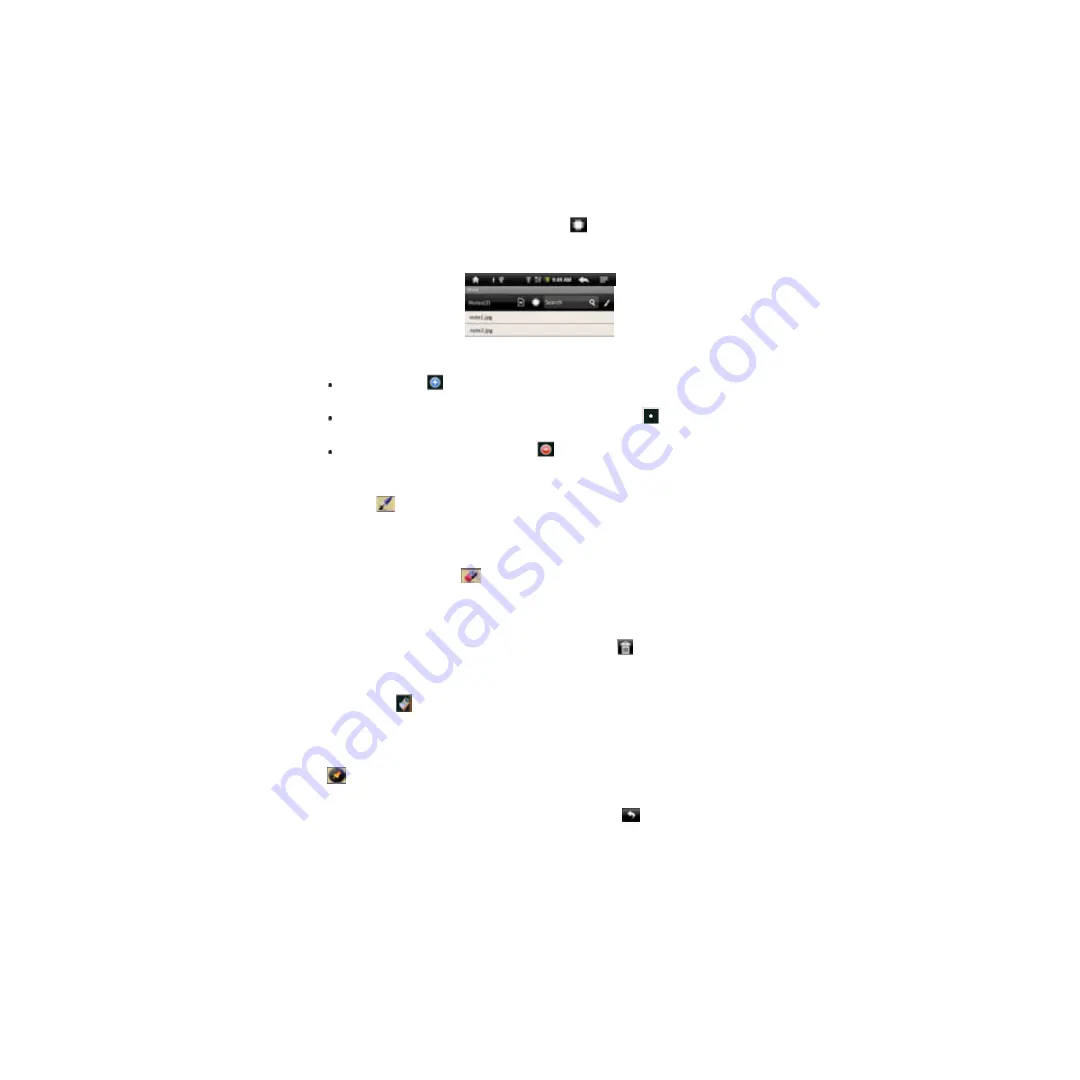
23
To view notes stored in the internal memory, tap
.
Search for Note
To search for a note by its name, input the key words in the “Search” filed.
Add/Delete Note
You can work on multiple pictures/notes at the same time.
Click the Add icon
to open a new page for another picture. You can add up to 5
pages.
When multiple pages are opening, you can click the white dot
to go to the
corresponding page.
To delete one page, click the Minus icon
.
Change Pen Width / Color
Before you start drawing, you can change the pen width or pen color by tapping the
pen icon
, sliding the dot icon to adjust the width and selecting a color from the
color matrix.
Erase Sketches
You can erase the sketches you have added.
(1)Select the “Eraser” tool
.
(2)Use your finger to wipe the location you want to erase, or use your Digital Pen to
hover to the location and then erase it.
Clear Sketches
You can clear all sketches from the palette by clicking the
icon.
Change Background
You can change the background of the palette.
(1)Select the
icon.
(2)Click the Left and Right Arrow to change the background.
Hide/Display the Toolbar
You can hide or display the tools (Pen, Eraser and Color Picker etc.) by clicking the
icon.
Save Note
When you are satisfied with your picture, you can click the
icon and then choose
“save picture” to save the picture.
Annotate/Sketch on Picture