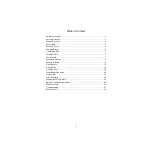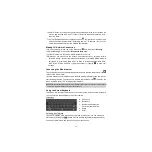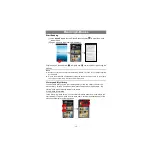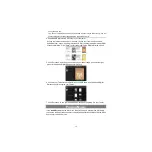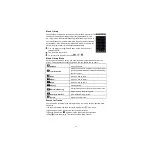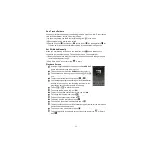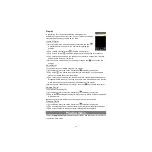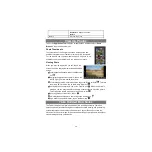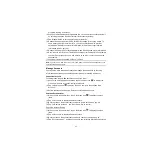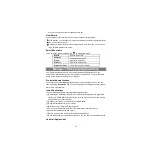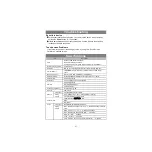17
Sort Tracks/Folders
You can sort all tracks/folders by their leading letters in order from A to Z, the creation
time of the track/folder, the file size or the file type.
(1)In the music library, tap the Directory Browsing icon
in the menu.
(2)Choose the memory device to be sorted.
(3)Tap the Sort icon
(by file size) /
(by file type) /
(by leading letter)/
(by
creation time) to sort the tracks/folders stored in the selected memory device.
Set EQ Mode Manually
When you are listening to the music, tap the Menu icon
which allows you to
customize your equalizer setting. This device features a 7-band equalizer.
(1)Select a band and then drag your finger up/ down on the band to change the gain
level for the frequency range.
(2)Tap “Save Effect”to confirm or tap
to return.
Playback Screen
Slide your finger vertically on the screen or roll the
SCROLL
button to browse through the music list.
Tap on the track or press the
SCROLL
button to play it.
To pause/resume the song, tap on the Pause
/ Play
icon.
To play the previous/next song, tap on
/
.
Youcantapontheprogressionbartogo directly toadifferent
location in the song. You can also drag the cursor in the
progression bar to another location in the song.
Tap on
/
to adjust the volume.
To change the EQ mode, tap on
“EQ”
.
To play the specified section from A to B, tap on
“A-B”
.
To change the repeat mode, tap on
.
To add current track to playlist, tap on
.
To display lyric/ID3 information, tap on
.
To define the equalizer mode manually, tap on
.
Tapping continuously on the ID3 information tag will search for the information
about the track from the Internet.
To go back to the music library, tap on
.
To go back directly to the Home screen, tap on the Home icon
or Return
icon
.