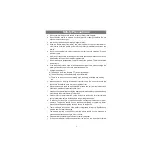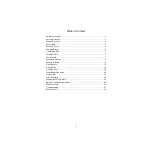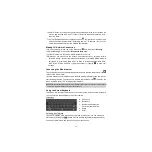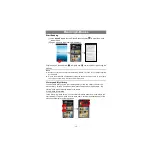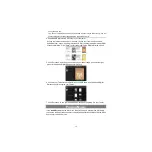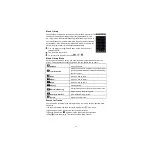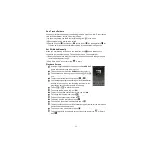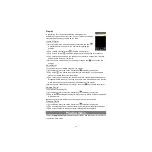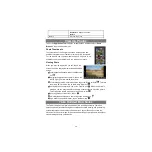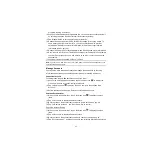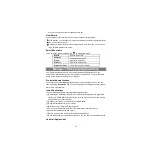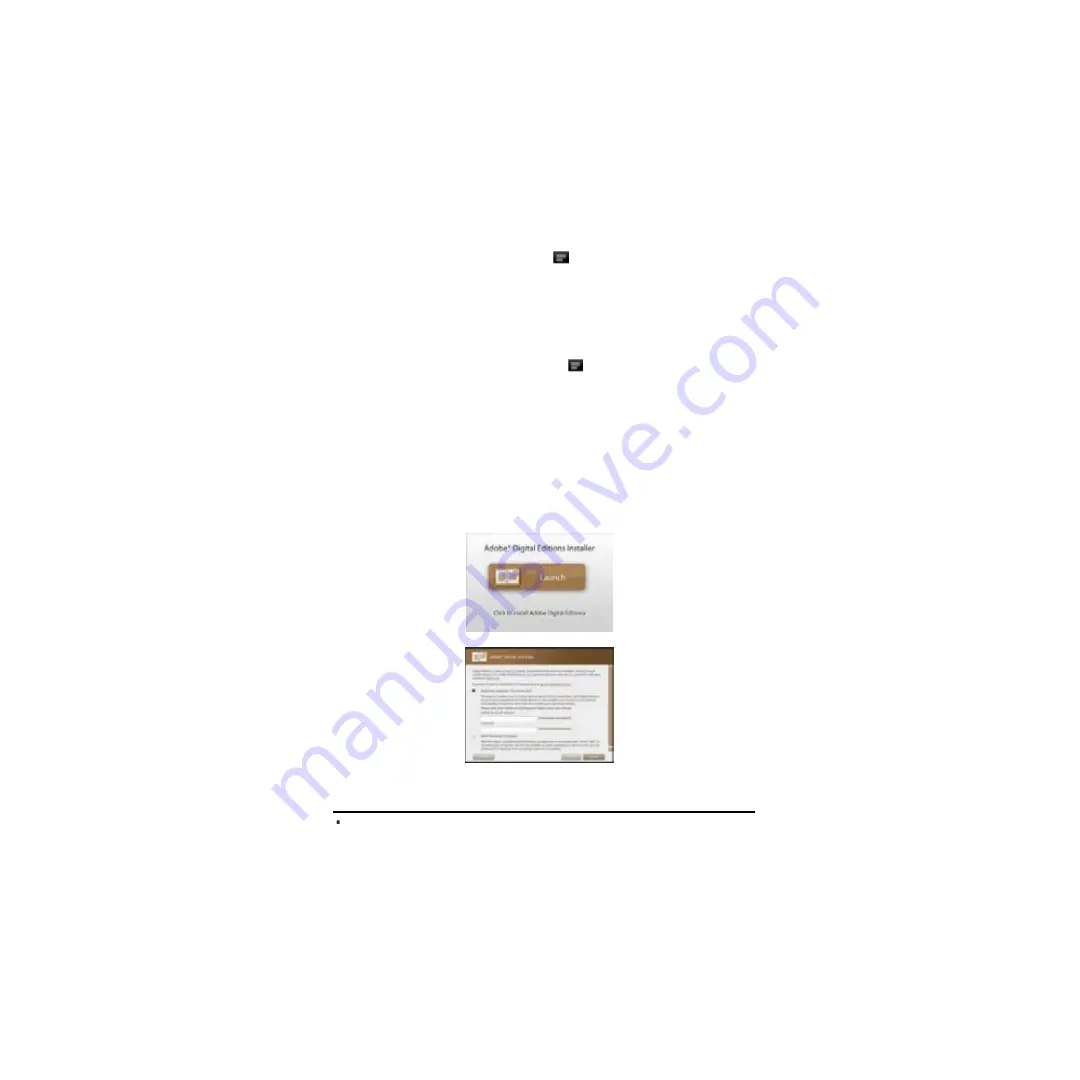
14
Use Bookmarks
You can add, delete or load bookmarks on the page.
(1)When you are reading, tap the
Menu
icon
to display e-book settings.
(2)Tap “Bookmarks” to display a bookmark menu. Use the menu to add, delete or
display bookmarks.
Show Outline of the e-book
You can view the outline of the e-book and then choose your desired chapter or
section to read.
(1)When you are reading, tap on the Menu icon
to display e-book settings.
(2)Tap on “TOC” to display the outline of the e-book, and then tap the chapter that you
want to read.
Download ebooks with the Adobe Digital Edition
Once you have purchased ebooks online, you need to transfer them to your Tablet
using the Adobe Digital Editions software which allows you to view and manage
e-books protected by DRM license.
To transfer DRM-protected e-books,
1. Access the website http://www.adobe.com/products/digitaleditions/, and then
install the Adobe Digital Edition software following the instructions online.
2. Authorize your computer with your Adobe ID and Password.
3. Activate your Tablet.
Connect your Tablet to computer with the USB cable and start up the Adobe Digital
Editions. Click “Authorize Device” to authorize your Tablet.
The Adobe ID can be used only for six times. It should expire after 6 tries of authorizing
device. Later on, you need to delete the expired ID by pressing CTRL+SHIFT+D on the
computer keyboard or using the
Erase Activation Record
setting on the device and