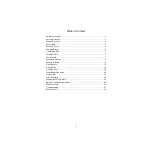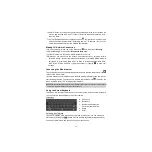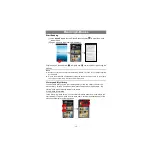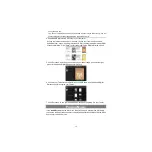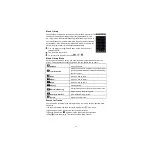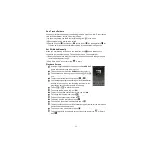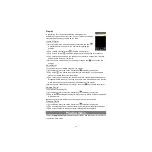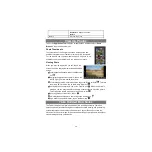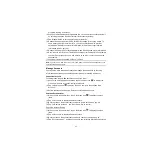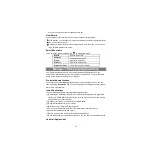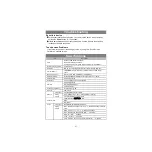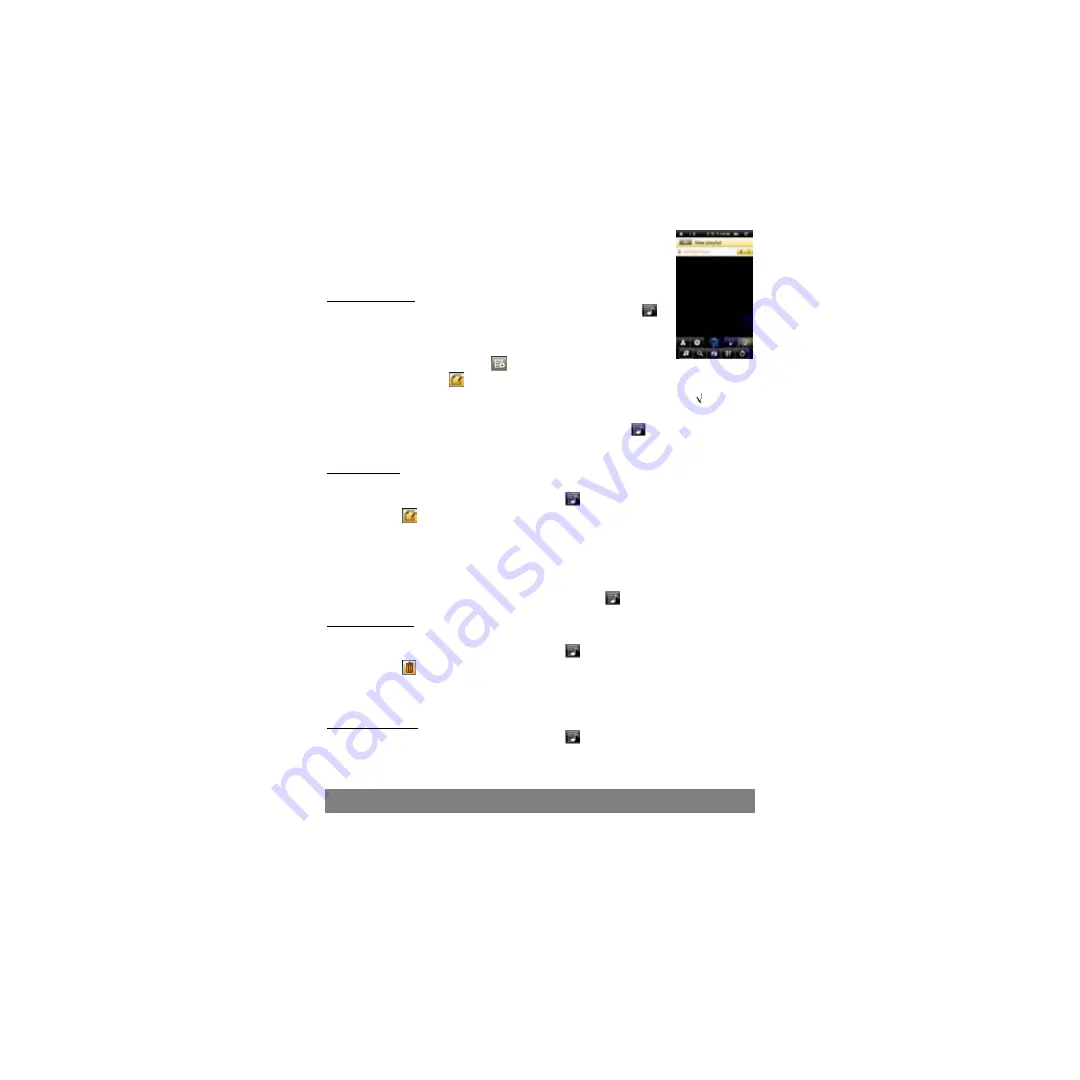
18
Playlist
A playlist is a list of audio tracks that the music player will
automatically play one after the other. On your Tablet, you can play,
create and edit as many playlists as you want.
Create a Playlist
(1) While you are in the music list, select the Playlist menu item “ ”,
a playlist panel will open. You can now start modifying the
playlist.
(2) Tap on the New Playlist icon
to create a new playlist.
(3) Tap on the Edit icon
beside the playlist name to add songs to the playlist.
(4) Tap on the songs you would like to add to your playlist. A check mark “ ”should
appear before the song if selected.
(5) When you are satisfied with your new playlist, tap on the “ ” icon to save the
playlist.
Edit a Playlist
You can add track to or delete track from the playlist.
(1) In the Music Library, tap on the Playlist icon
to display the playlists.
(2) Tap on the
icon beside the playlist that you want to edit. You can now add
tracks to or delete tracks from the playlist.
(3) Tap on the songs you would like to add or delete, a check mark should appear or
disappear before the song. The song with check mark will be added to the playlist,
while the song without check mark will be deleted from the playlist.
(4) When you are satisfied with your playlist, tap on the
icon to save the playlist.
Delete a Playlist
To delete an existing playlist,
(1) In the Music Library, tap on the Playlist icon
to display the playlists.
(2) Tap on the
icon beside the playlist that you want to delete, and then the playlist
will be deleted.
Note:
You cannot delete the Recently Played playlist since a track is playing.
Playing a Playlist
(1) In the Music Library, tap on the Playlist icon
to display the playlists.
(2) Tap on a playlist to open it. A panel showing the contents of the playlist will open.
(3) Tap on the first item in the playlist to start playing from the first track.
Playing Video
Tap on the
Application Tab
to display all applications, and then select “Video Player”
to enter the video mode.