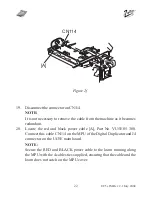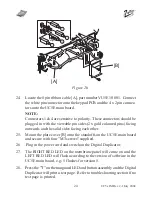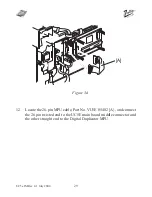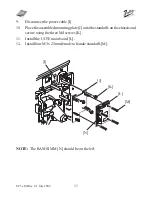23
UC5e IM Rev 2-1 July 2004
21.
Locate the Marguard LED and button assembly [A], part number VU5E 10
010. Peel the plastic of the back of the Marguard LED and button assembly
[A] and stick it onto the bracket [B] of the Digital Duplicator.
22.
Secure the keypad M3 x 10mm standoff [C], then mount the keypad
PCB [D] onto the standoff [C] using a M3 screw.
23.
Connect the marguard cable into the flat connector on the Keypad
PCB [D].
NOTE:
1)
Make sure the marguard is positioned correctly on bracket so that
it can be seen through the upper rear cover cutout.
2)
The button connectors have no polarity therefore they can be con
nected in either way.
Figure 2g
[B]
[C]
[A]
[D]