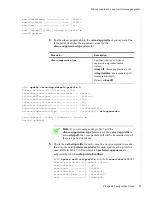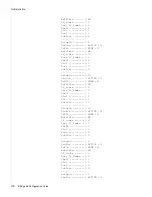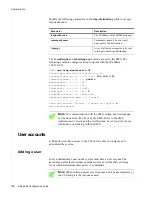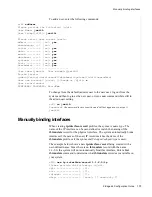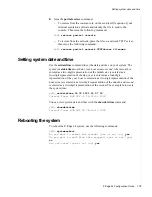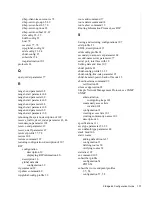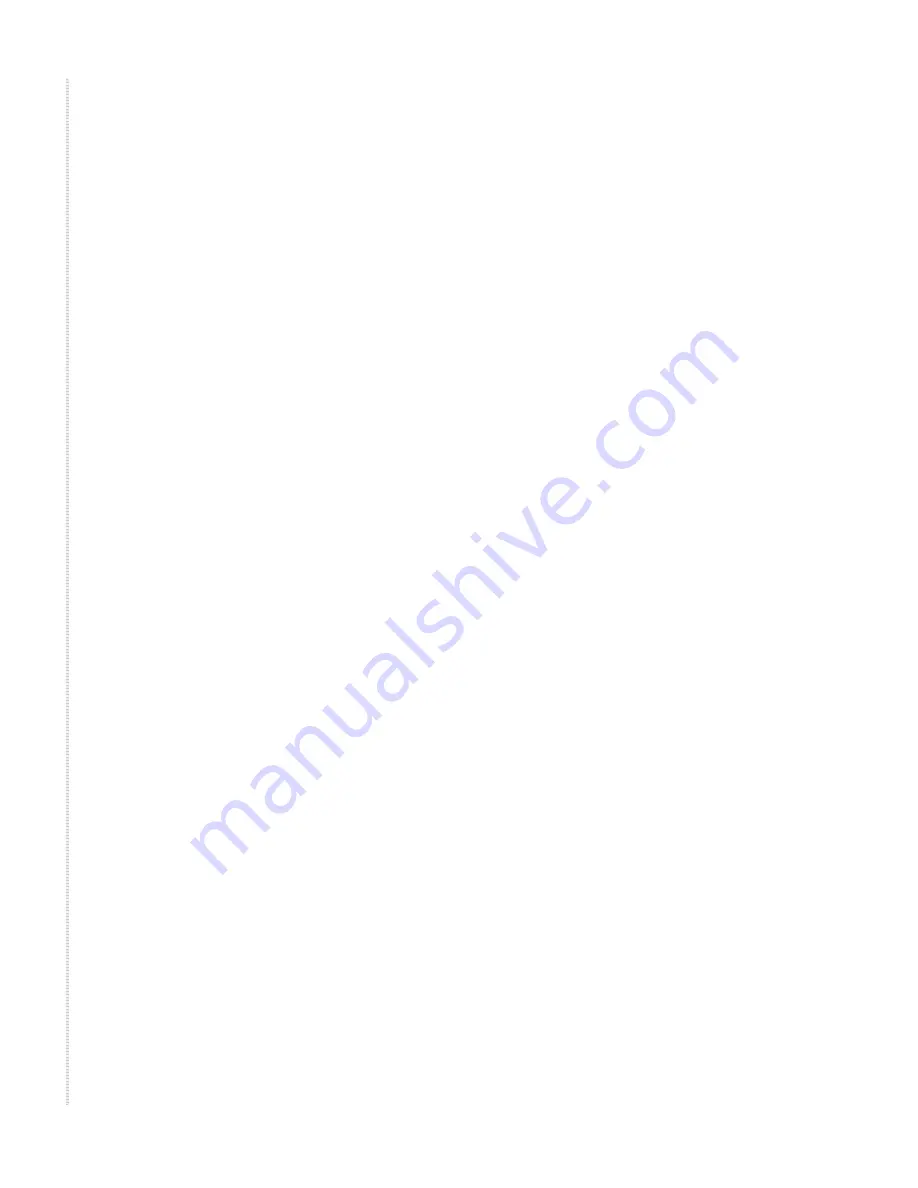
Administration
108
Z-Edge 64 Configuration Guide
Backing up the configuration
Before you upgrade or downgrade the software, back up your configuration
using the dump command. The command uses the following syntax:
dump [network host filename]
To back up the configuration to the network:
1
Create the file in the destination location of the TFTP server and make it
writable.
2
Save the configuration. The following example saves the configuration to
a file named zedge.cfg on the host 192.168.8.21:
zSH> dump network 192.168.8.21 zedge.cfg
Restoring the full configuration from the network
The restore command restores the system configuration from a file
previously created using the dump command.
1
Verify the file exists on the network drive.
2
Specify the host and file name that contains the configuration:
zSH> restore full network host filename
3
Reboot the system:
zSH> systemreboot
Restoring a partial configuration
To perform a partial restore:
1
Using a text editor, open a previously saved configuration file created
with the dump command.
2
Identify the portion of the configuration you want to restore. Look for the
series of commands between the create and commit commands in the
dump file. For example, the following lines create an ATM VCL:
create atm-vcl 1-7-1-0-hdsl2/37/0/37
set vpi = 0
set vci = 37
set admin_status = up
set receive_traffic_descr_index = 25472
set transmit_traffic_descr_index = 25472
set vcc_aal_type = aal2
set vcc_aal5_cpcs_transmit_sdu_size = 9188
set vcc_aal5_cpcs_receive_sdu_size = 9188
set vcc_aal5_encaps_type = llcencapsulation
set vcl_cast_type = p2p
set vcl_conn_kind = pvc
set fault-detection-type = disabled
commit atm-vcl 1-7-1-0-hdsl2/37/0/37
3
Create a text file that contains only the configuration you want to restore.