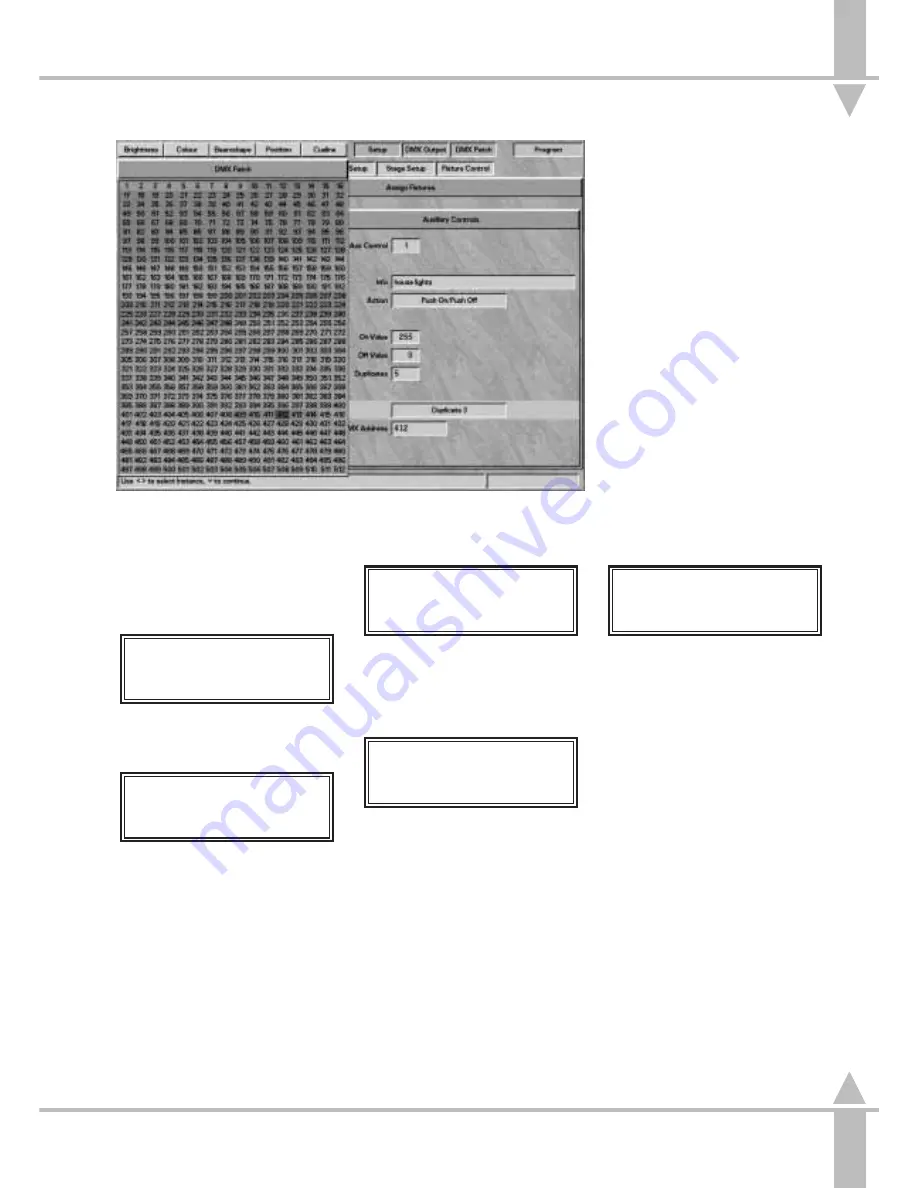
Setting the Auxiliary Controls
1
The final part of Assig Fixtures is
programming the auxiliary
controls. Move to Auxiliary control.
The Memory Display shows:
Assign Fixtures
AUXILIARY CONTROL
Press ] to Setup Aux
or Press [ to Return
2
Press the ] key to open the
Auxiliary Control dialogue box.
Auxiliary Control
AUX CONTROL 1
[]
Select Aux Control &
Press } to Continue
See Figure 5-14 for monitor
display. Use the [ and ] keys to
select the auxiliary control to be
programmed, or use the AUX
CONTROL buttons on the desk.
3
Press the } key to move to Info,
an optional text field to describe
what is being controlled.
Enter a description using the
channel flash buttons,or using the
external keyboard.
4
Press the } key.
Aux Control 1 Action
Set To: MOMENTARY
Set using [] and
Press } to Continue
Use the [ and ] keys to toggle
between Momentary and Push
On/Push Off.
5
Press the } key.
Aux Control 1: On
On Level = 100%
Set Level on Wheel
Press } to Continue
The On Value is highlighted. The
default value when the AUX
CONTROL button is selected is
100%, or 255. If a different value is
required, use the index finger
wheel to set the new value.
6
Press the } key to highlight the Off
Value box, and adjust as
necessary. The default value for
off is 0%.
/p5-15/3
7
Press the } key twice.
Aux Cntrl 1 DMX
DMX Address 512
Enter Address and
Press Prog for More
Enter the DMX address of the
device to be controlled and press
the PROGRAM button.
8
Press the [ key to return to Assign
Fixtures.
5
n
Figure 5-14: Adding Duplicates
SetUp: Desk SetUp
7364000/p5-15/3
5 - 15
Summary of Contents for SIRIUS 250
Page 1: ...SIRIUS 500 250 OPERATOR S MANUAL...
Page 3: ...ii...
Page 7: ...Pvi V3 TABLE OF CONTENTS vi 7364000 Pvi V3...
Page 15: ......
Page 30: ...p3 11 3 7364000 p3 11 3 3 11...
Page 57: ......
Page 67: ...p4 10 1...
Page 107: ......
Page 111: ......
Page 117: ......
















































