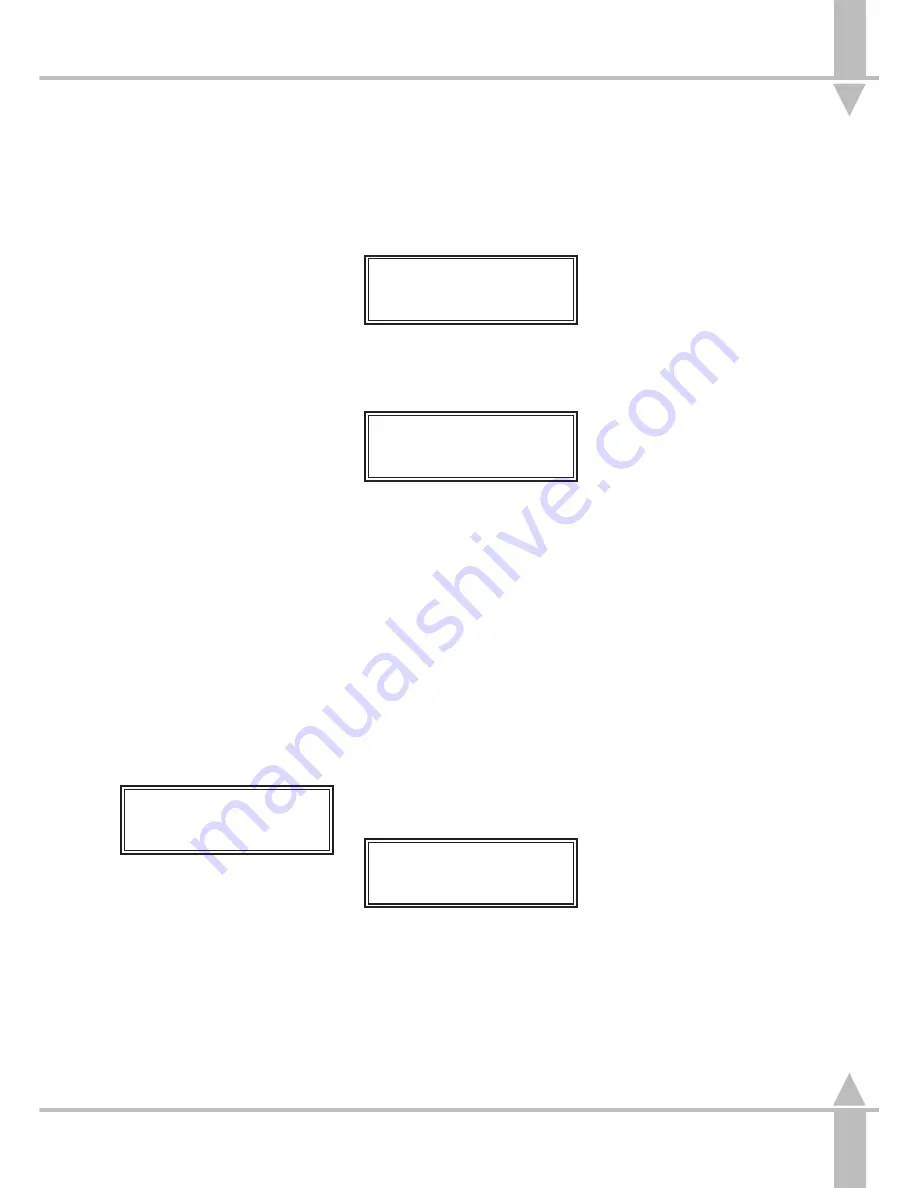
Blind Operation
Blind
The BLIND feature only has effect in
PROGRAM mode where memories
may be programmed either live or
blind. In BLIND the PRESET levels
and the current memory do not affect
the desk outputs, allowing memories to
be updated during desk use. Memories
on submasters do affect the desk
outputs. Active chases also run.
Activating Blind
1
Press the BLIND button. The red
light in the button comes on.
2
The outputs from PRESETS A and
B and the current memory are no
longer connected to the DMX
output, and any associated green
output lights go out. The operator
can now run a show using
memories on submasters, whilst
programming other memories blind
using the PRESETS, and editing
by means of the wheels.
Blind Programming of a Brightness
Memory (Scene) Using Presets
The following example uses
Brightness, however, the same
principles apply in Colour, Beamshape
and Position.
Follow the procedure for setting up the
desk for programming Brightness (see
page 3-7), and ensure that the BLIND
button is on.
1
Press the BRIGHTNESS button.
The Memory Display shows:
Memory No 1*
[]
User Info/Text
Select Mem & Press }
Use the [ and ] keys to select a
memory number. A star by the
memory number indicates that it is
unprogrammed.
2
Press the } key to select a
suitable memory type (see the
section on Memory Types on
page 3-3).
Memory Type.
Scene
[]
Select Type & Press}
Use the [ and ] keys to select
Scene.
3
Press the } key once.
Memory Data (Levels)
Set Channel Levels
and Press }
Move MASTER B to full. Set up a
scene using PRESET B. .
NOTE
These levels are not live on the outputs and
the green output lights DO NOT come on.
4
Press the } key once. The FLASH
FUNCTION automatically changes
to TEXT. Enter a description of the
memory using the channel flash
buttons, or using the external
keyboard.
5
Press the } key again to alter the
Fade In Time
from its default.
6
Press the } key once to alter the
Fade Out Time
from its default.
Use the wheels to adjust the time.
The Wheel Display prompts the
operator as to which wheel to use.
7
Press the } key.
Memory Data
Press Program to
Save Memory
Press the PROGRAM button to
save the memory. The star by the
memory number disappears and
the lights in the channel flash
buttons turn yellow, indicating that
the data has been stored in
memory.
/p3-21/3
8
To transfer the memory to a
submaster so that it can be seen
live on the outputs, press and hold
the TRANSFER NO TIME button,
and press and release the
SUBMASTER required button.
Release the TRANSFER NO TIME
button.
9
Raise the submaster to see the
memory live on the outputs and in
the green output lights.
MONITOR NOTES
:
BLIND Mode
When in BLIND mode the monitor
shows live DMX output from the
submasters in the green, left-hand
bar of the bar graph. The yellow,
right-hand bar gives levels in the
current memory. If the right-hand bar
is blue instead of yellow, the current
level is different to that held in the
memory.
:
Programming
Pressing the PROGRAM button
updates the current memory, at
which point all blue bars turn yellow
as confirmation.
:
DMX Value
In BLIND the current DMX value is
highlighted in blue.
:
Selecting a Channel
When a channel is selected using the
channel flash button, the fixture
number square turns from yellow to
red. The channel level wheel can
then be used to adjust the level.
:
Editing a Level
A level cannot be adjusted to below
the current fader level with a wheel.
So lower the fader to zero and then
adjust the level.
NOTE
Chaser Memories
Do not normally run in program mode, as
this would make programming difficult. With
Blind Mode on selected chases will run.
3
Blind Operation
7364000/p3-21/3
3 - 21
Summary of Contents for SIRIUS 250
Page 1: ...SIRIUS 500 250 OPERATOR S MANUAL...
Page 3: ...ii...
Page 7: ...Pvi V3 TABLE OF CONTENTS vi 7364000 Pvi V3...
Page 15: ......
Page 30: ...p3 11 3 7364000 p3 11 3 3 11...
Page 57: ......
Page 67: ...p4 10 1...
Page 107: ......
Page 111: ......
Page 117: ......






























