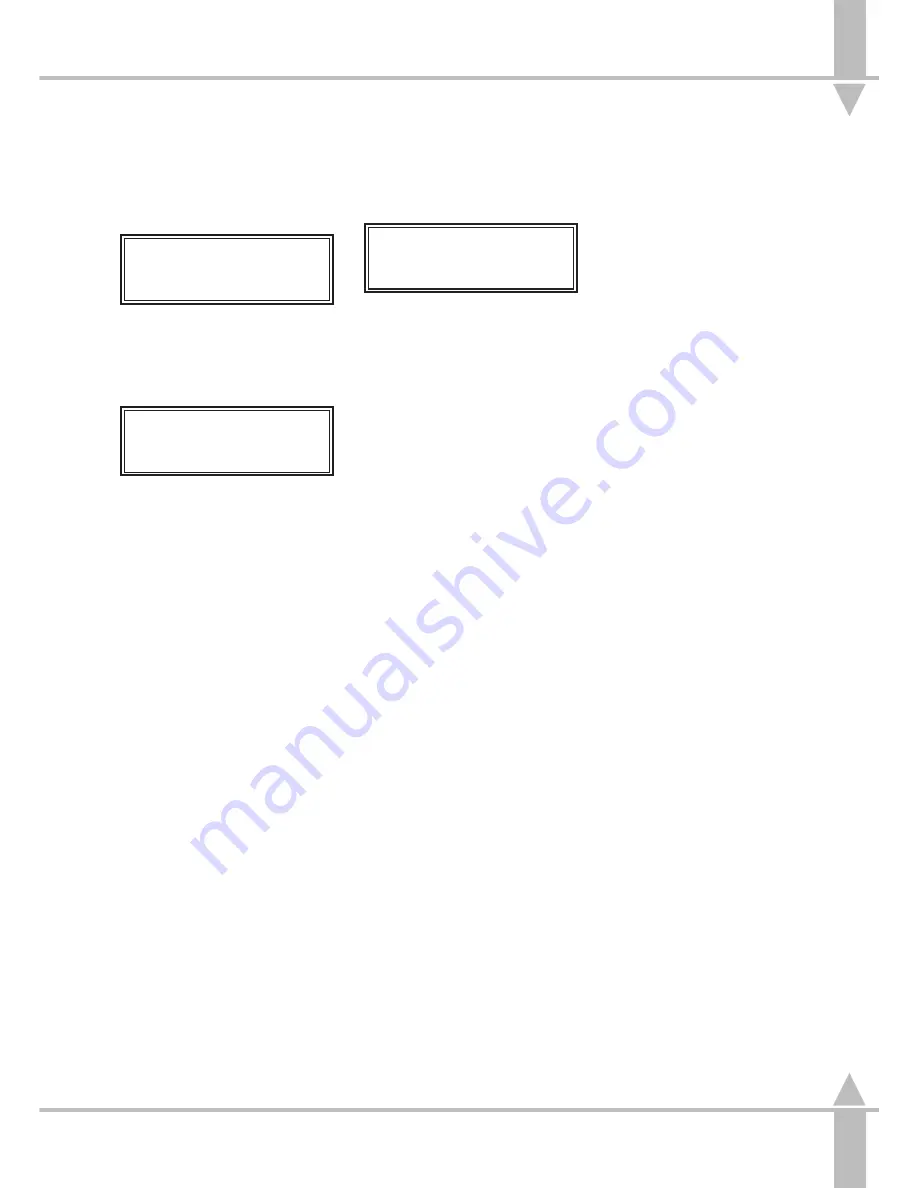
Adding or Deleting Steps in a
Brightness Chase
1
Press the attribute selection button
for BRIGHTNESS.
Memory No 1
[]
User Info/Text
Select Mem & Press }
Select the
Memory Number,
using
the [ and ] keys to select the
Chase Memory to be previewed.
2
Press the } key twice.
Memory Data (Step)
STEP 2
[]
Press Add Step
or } if last step
3
To add a step, use the [ and ]
keys to work through the steps
until the one prior to the new step
is reached.
Press the SEQUENCE ADD STEP
button and the new step number is
displayed.
Example:
To add a step after No. 4, work
through to step 4, press the
SEQUENCE ADD STEP button,
and the step number display now
shows Step 5.
4
Select and edit fixture levels as
required.
5
Press the PROGRAM button to
save the new step.
6
To delete a step, work through the
steps until the one to be deleted is
reached, and press the
SEQUENCE DELETE STEP
button.
7
Press the PROGRAM button to
save the changes.
8
Use the [ and ] keys to step
through the chase to ensure that
modifications have been made
correctly.
9
Press the } key five times.
Memory Data
Press Program to
Save Memory
Press the PROGRAM button to
save the memory. Press{ to return
to Fade out.
/p3-27/3
NOTE
START STOP OPTIONS
When a Brightness chase memory is
transferred to a submaster fader, it is
possible to define when the chase starts to
run. There are three options: FLASH Button,
Fader Level and Transfer.
FLASH Button:
A chase on a submaster is always at Step 1
until the associated submaster FLASH
button is pressed. Subsequent button
presses stop and start the chase.
Fader Level:
The chase starts when the fader reaches
the default trigger level. The level, Start
Effects @, is changed in Desk Set-Up, see
the section on Brightness Defaults on page
5-17. If the memory has been transferred
with time, the fade time is taken into account
in the fader level.
Transfer:
As soon as the chase is transferred, it starts
to step. It is not possible to tell which step is
current.
Focus Submaster
If a memory chase is transferred to a
FOCUS SUBMASTER, the chase starts
when the FOCUS SUBMASTER button is
pressed. Subsequent button presses restart
the chase.
GO Button
If a memory chase is transferred to the GO
button, the chase starts when the GO button
is pressed.
MONITOR NOTES
:
Fixtures Available
Those fixtures highlighted in yellow in
the fixture bar are available for
modification.
:
Programming
The PROGRAM button can be
pressed at any time to save the
current memory settings.
The bar graph shows the levels
programmed into each step
(see Figure 3-19).
:
Output Level
The box showing the output level
changes to yellow, indicating that the
data has been stored in memory
(see Figure 3-19).
3
Programming Chases
7364000/p3-27/3
3 - 27
Summary of Contents for SIRIUS 250
Page 1: ...SIRIUS 500 250 OPERATOR S MANUAL...
Page 3: ...ii...
Page 7: ...Pvi V3 TABLE OF CONTENTS vi 7364000 Pvi V3...
Page 15: ......
Page 30: ...p3 11 3 7364000 p3 11 3 3 11...
Page 57: ......
Page 67: ...p4 10 1...
Page 107: ......
Page 111: ......
Page 117: ......






























