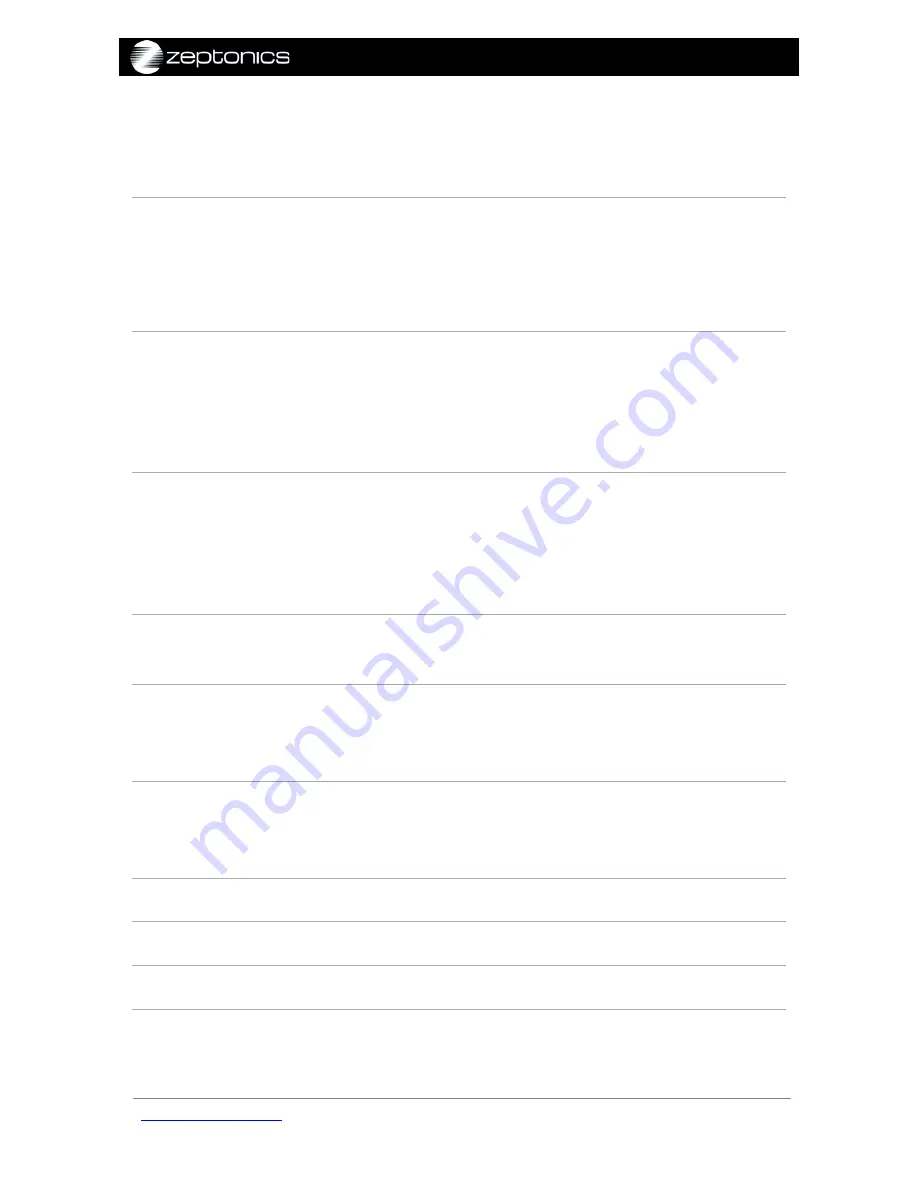
ZeptoMux user manual
v1.05
set password
Sets the login password.
Example:
"
set password
" then follow prompts.
set port disable
<ports>
Disables a port or set of ports. Specify the port(s),
numbered 1 to 24.
Example:
"
set port disable 10-20,24
", to disable ports 10 to 20
and port 24.
set port enable <ports>
Enables a port or set of ports.
Example:
"
set port enable 22,10-20,3-5,1
", to enable enables
ports 1, 3 to 5, 10 to 20 and 22.
"
set port enable *
", to enable all ports.
set port filter <ports>
<allow|block> <MAC
address|IP address|*>
Assigns a filter to a client port. The port will only receive
traffic matching the pattern described by the filter.
Example:
"
set port filter 1 block AA-AA-AA-AA-AA-AA
"
"
set port filter 3-10 allow *
"
set port multicast
<ports>
<none|ip|mac|all>
Allows the port to receive no multicast packets, ip multicast
packets, L2 multicast packets or all multicast packets.
set prompt <prompt>
Sets the prompt to be displayed on the command line.
Example:
"
set prompt zepto$
"
set stat <seconds>
Sets the refresh interval for system statistics, in seconds.
Example:
"
set stat 20
"
set telnet disable
Disables remote telnet communications to the ZeptoMux.
set telnet enable
Enables remote telnet communications to the ZeptoMux.
show hardware snapshot
Shows a snapshot of the operating state of the ZeptoMux.
show hostname
Displays the current hostname.
zeptonics.com/support
© 2012 Zeptonics Pty Ltd
32 of 35


















