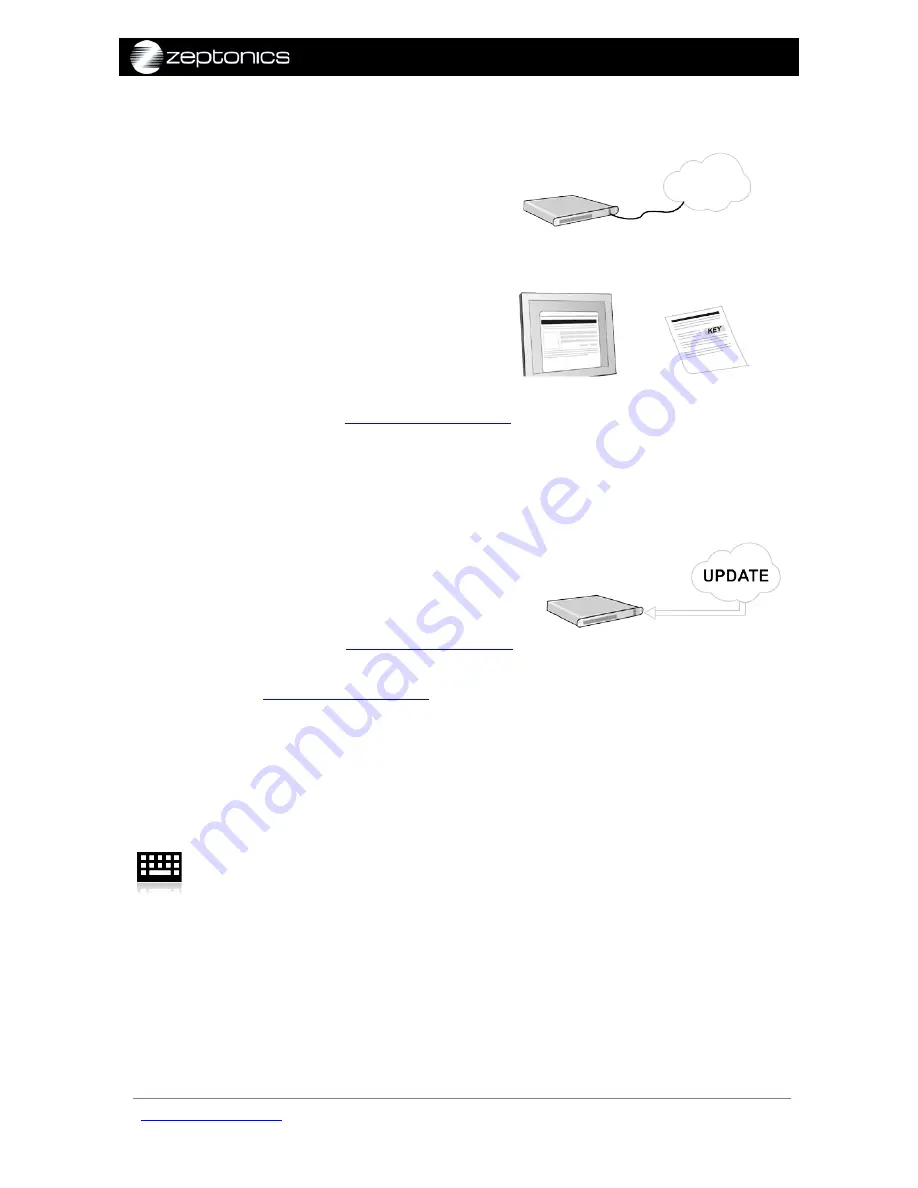
ZeptoMux user manual
v1.05
4.
Connecting the ZeptoMux to the network
Insert a network cable into the ethernet
port on the front panel of the ZeptoMux
(see
Figure 3
, item 8).
5.
Registering the ZeptoMux
To register the ZeptoMux, you will need
two things:
1.
The
access key
(see
Figure 2
),
2.
The device
serial number,
displayed
on the side of the ZeptoMux.
Visit the support site
zeptonics.com/support
to register your ZeptoMux. The
website will guide you through the registration process.
6.
Updating the firmware
The latest version of the firmware will have
the latest bug fixes and performance
enhancements. To update the firmware:
1.
Check whether your ZeptoMux has the
latest firmware update by logging into
your account at
zeptonics.com/support
.
2.
If a newer version of the firmware is available, download the latest image
from
zeptonics.com/support
to either a server, USB flash drive or local
computer.
Note:
the update file is unique to each ZeptoMux unit and
cannot be used on any other ZeptoMux.
3.
Follow the steps below to install the firmware using either the command-line
or web interface.
Either:
Command-line interface
1.
Rename the update file to just contain the serial number for USB and TFTP
updates.
2.
Enter "
enable
".
3.
If updating via USB flash drive, take the USB containing the update and plug
it into the USB port of the ZeptoMux (see Figure 3, item 9). Enter "
update
".
If updating via TFTP, enter "
update <X>
", where <X> is the address of the TFTP
server.
If updating via a network location or http, enter "
download <X>
", where <X>
is the IP address of the file to download, then enter "
update
".
zeptonics.com/support
© 2012 Zeptonics Pty Ltd
17 of 35






























