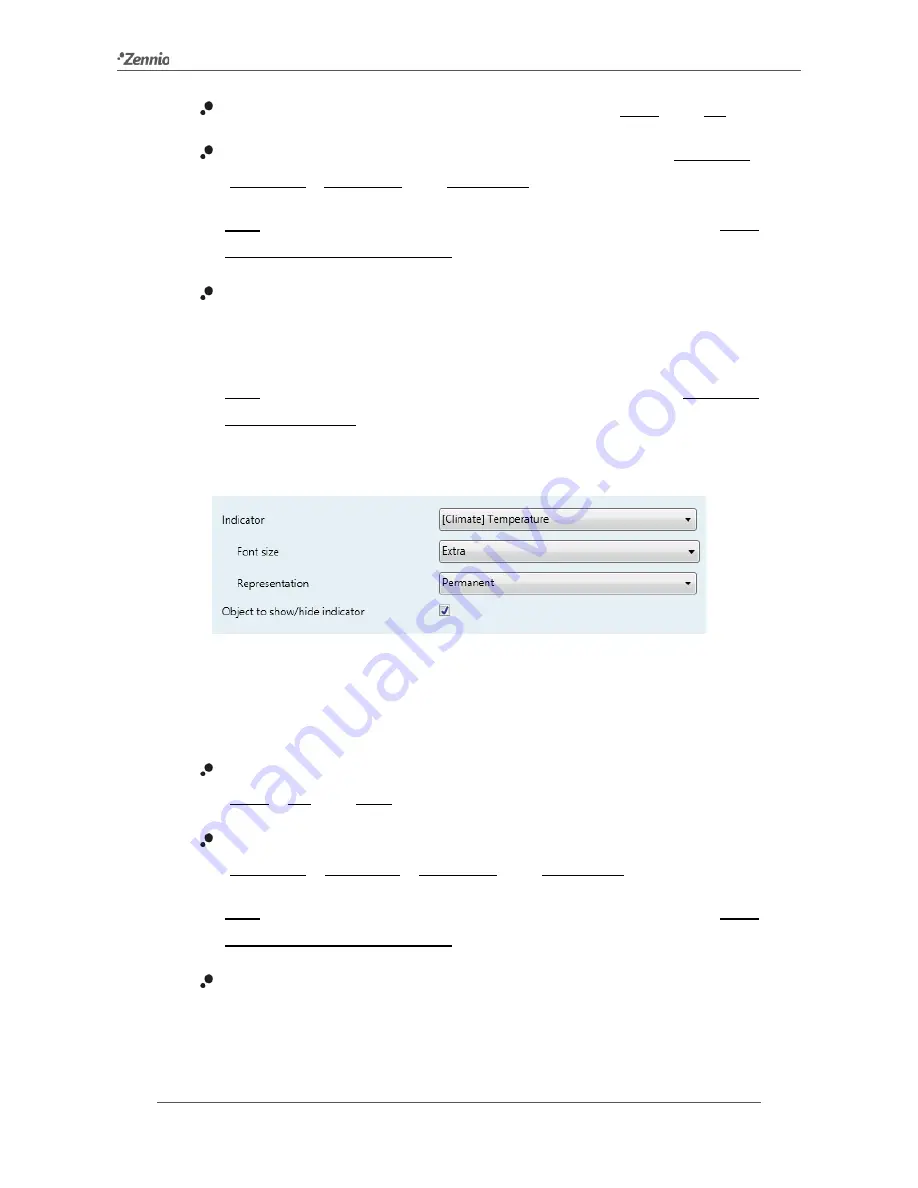
Square TMD-Display
http://www.zennio.com
Technical Support:
http://zennioenglish.zendesk.com
76
Font size
: sets the font size of the text. The options are: “Small” and “Big”.
Representation
: sets the text representation. The options are: “Permanent”,
“Temporary”, “Intermittent” and “Progressive”.
Note
:
this parameter will remain hidden unless having selected “Every
indicator is configured separately” in “Indicator representation” (see 2.4.1).
Object to show/hide indicator
: enables or disables a 1 bit object (“
[Disp]
[x] Show/Hide indicator
”) to show or hide the indicator (1 = Show indicator;
0 = Hide indicator).
Note
:
this parameter will remain hidden unless having selected “Enable the
option in every box” in “Object to show/hide the indicator” (see 2.4).
[Climate] Temperature
Figure 63
Display indicator – [Climate] Temperature.
The temperature needs to be updated through the “
[Disp] [x] (Climate) Temperature
”
two-byte communication object.
Font size
: sets the font size of the temperature label. The options are:
“Small”, “Big” and “Extra”.
Representation
: sets the temperature representation. The options are:
“Permanent”, “Temporary”, “Intermittent” and “Progressive”.
Note
:
this parameter will remain hidden unless having selected “Every
indicator is configured separately” in “Indicator representation” (see 2.4).
Object to show/hide indicator
: enables or disables a one-bit object (“
[Disp]
[x] Show/Hide indicator
”) to show or hide the indicator (1 = Show indicator;
0 = Hide indicator).
















































