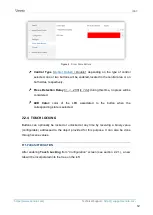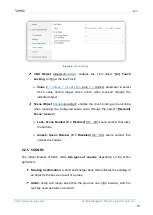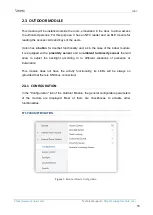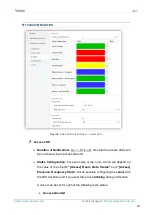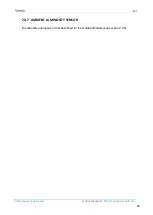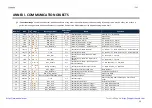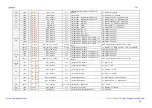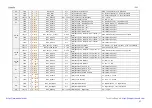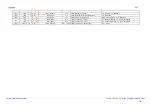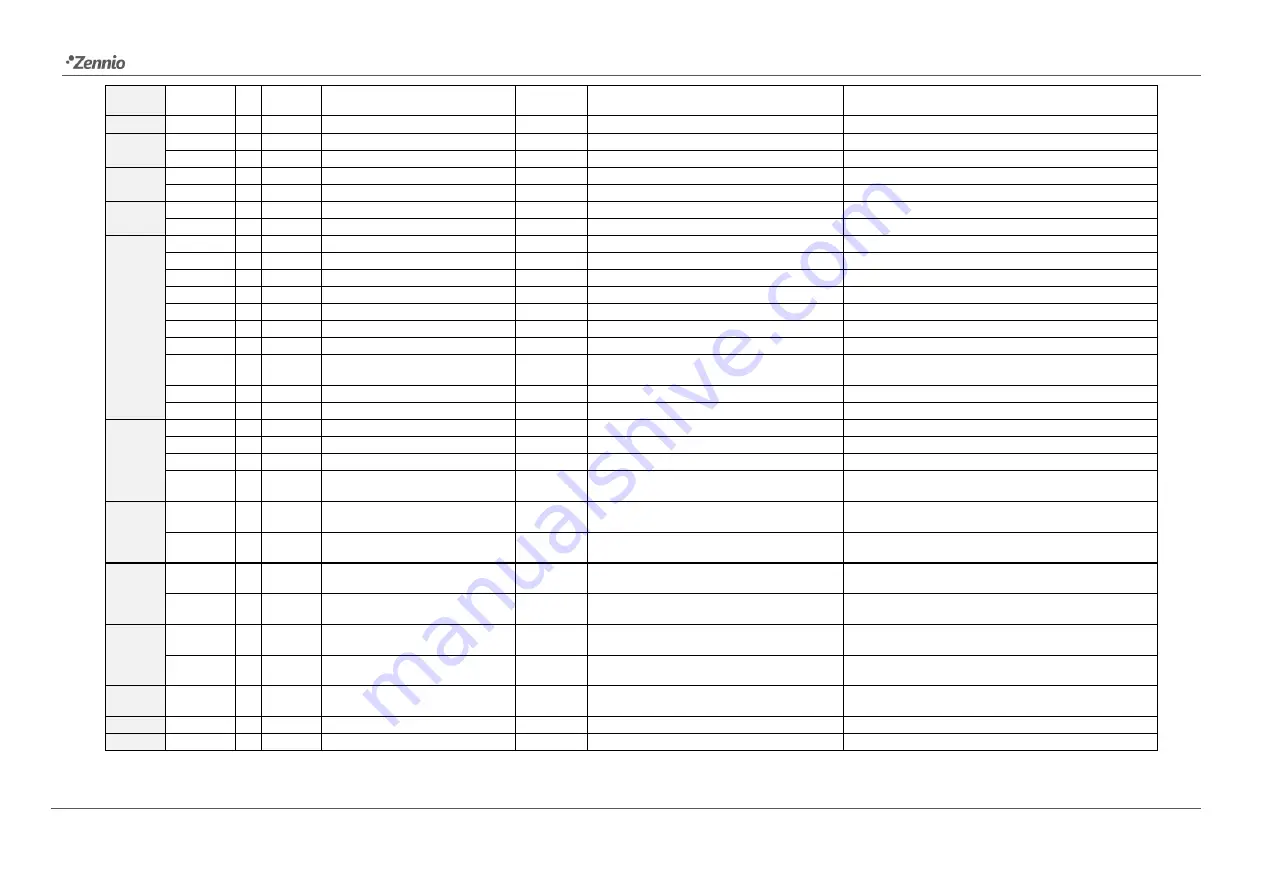
IDAC
Technical Support:
26
22
1 Bit
I
C - W - -
DPT_Ack
0/1
[Access] Welcome Scenes: Guest First
Access
1 = Guest First Access
23
1 Bit
I
C - W - -
DPT_State
0/1
[In] Activity
0 = Inactivity; 1 = Activity
24
1 Bit
I
C - W - -
DPT_Enable
0/1
[In] Sounds - Disabling Button Sound
0 = Disable Sound; 1 = Enable Sound
1 Bit
I
C - W - -
DPT_Enable
0/1
[In] Sounds - Disabling Button Sound
0 = Enable Sound; 1 = Disable Sound
25
1 Bit
I
C - W - -
DPT_Ack
0/1
[In] Sounds - Doorbell
0 = Play Doorbell Sound; 1 = Nothing
1 Bit
I
C - W - -
DPT_Ack
0/1
[In] Sounds - Doorbell
0 = Nothing; 1 = Play Doorbell Sound
26
1 Bit
I
C - W - -
DPT_Alarm
0/1
[In] Sounds - Alarm
0 = Start Alarm; 1 = Stop Alarm
1 Bit
I
C - W - -
DPT_Alarm
0/1
[In] Sounds - Alarm
0 = Stop Alarm; 1 = Start Alarm
27, 30,
33
1 Bit
I
C - W T -
DPT_Switch
0/1
[In][Btnx] Switch: "0"
1-Bit Generic Control
1 Bit
I
C - W T -
DPT_Switch
0/1
[In][Btnx] Switch: "1"
1-Bit Generic Control
1 Bit
I
C - W T -
DPT_Switch
0/1
[In][Btnx] Switch: "0/1"
1-Bit Generic Control
1 Bit
I
C - W T -
DPT_Switch
0/1
[In][Btnx] Hold & Release
1-Bit Generic Control
1 Bit
I
C - W T -
DPT_Switch
0/1
[In][Btnx] Two Objects - Short Press: "1"
1-Bit Generic Control
1 Bit
I
C - W T -
DPT_Switch
0/1
[In][Btnx] Two Objects - Short Press: "0"
1-Bit Generic Control
1 Bit
I
C - W T -
DPT_Switch
0/1
[In][Btnx] Two Objects - Short Press: "0/1"
1-Bit Generic Control
1 Byte
I
C - W T -
DPT_Value_1_Ucount
0 - 255
[In][Btnx] Two Objects - Short Press: (1-
Byte)
Send Selected 1-Byte Value on Short Press
1 Byte
I
C - W T -
DPT_Value_1_Ucount
0 - 255
[In][Btnx] Room State
0 = Normal; 1 = Make-up room; 2 = Do not disturb
1 Byte
I
C - W T -
DPT_SceneNumber
0 - 63
[In][Btnx] Scene: Send
0-63 (Run Scene 1-64)
28, 31,
34
1 Bit
I
C - W T -
DPT_Switch
0/1
[In][Btnx] Two Objects - Long Press: "1"
1-Bit Generic Control
1 Bit
I
C - W T -
DPT_Switch
0/1
[In][Btnx] Two Objects - Long Press: "0"
1-Bit Generic Control
1 Bit
I
C - W T -
DPT_Switch
0/1
[In][Btnx] Two Objects - Long Press: "0/1"
1-Bit Generic Control
1 Byte
I
C - W T -
DPT_Value_1_Ucount
0 - 255
[In][Btnx] Two Objects - Long Press: (1-
Byte)
Send Selected 1-Byte Value on Long Press
29, 32,
35
1 Bit
I
C - W T
U
DPT_Switch
0/1
[In][Btnx] LED On/Off
0 = Off; 1 = On
1 Bit
I
C - W T
U
DPT_Switch
0/1
[In][Btnx] LED On/Off
0 = On; 1 = Off
36
1 Bit
I
C - W T
U
DPT_Enable
0/1
[In] Touch Locking
0 = Unlock; 1 = Lock
1 Bit
I
C - W T
U
DPT_Enable
0/1
[In] Touch Locking
0 = Lock; 1 = Unlock
37
1 Bit
I
C - W T
U
DPT_DayNight
0/1
[In] Backlight Mode
0 = Night Mode; 1 = Normal Mode
1 Bit
I
C - W T
U
DPT_DayNight
0/1
[In] Backlight Mode
0 = Normal Mode; 1 = Night Mode
38
1 Byte
I
C - W T
U
DPT_Scaling
0% - 100%
[In] Display - Brightness
0% ... 100%
40
1 Bit
I
C - W - -
DPT_Enable
0/1
[In] Proximity Sensor
0 = Disable; 1 = Enable
41
1 Bit
I
C - W - -
DPT_Start
0/1
[In] External Proximity Detection
1 = Detection