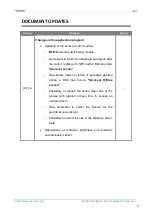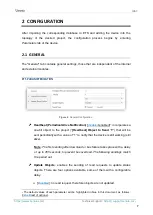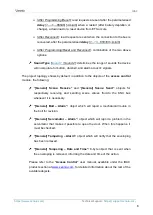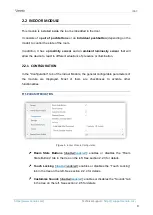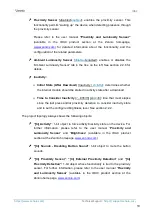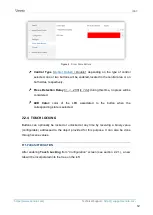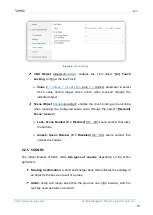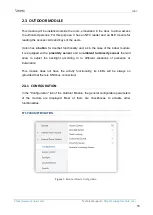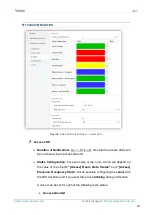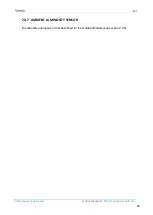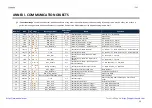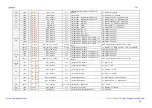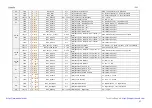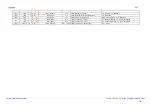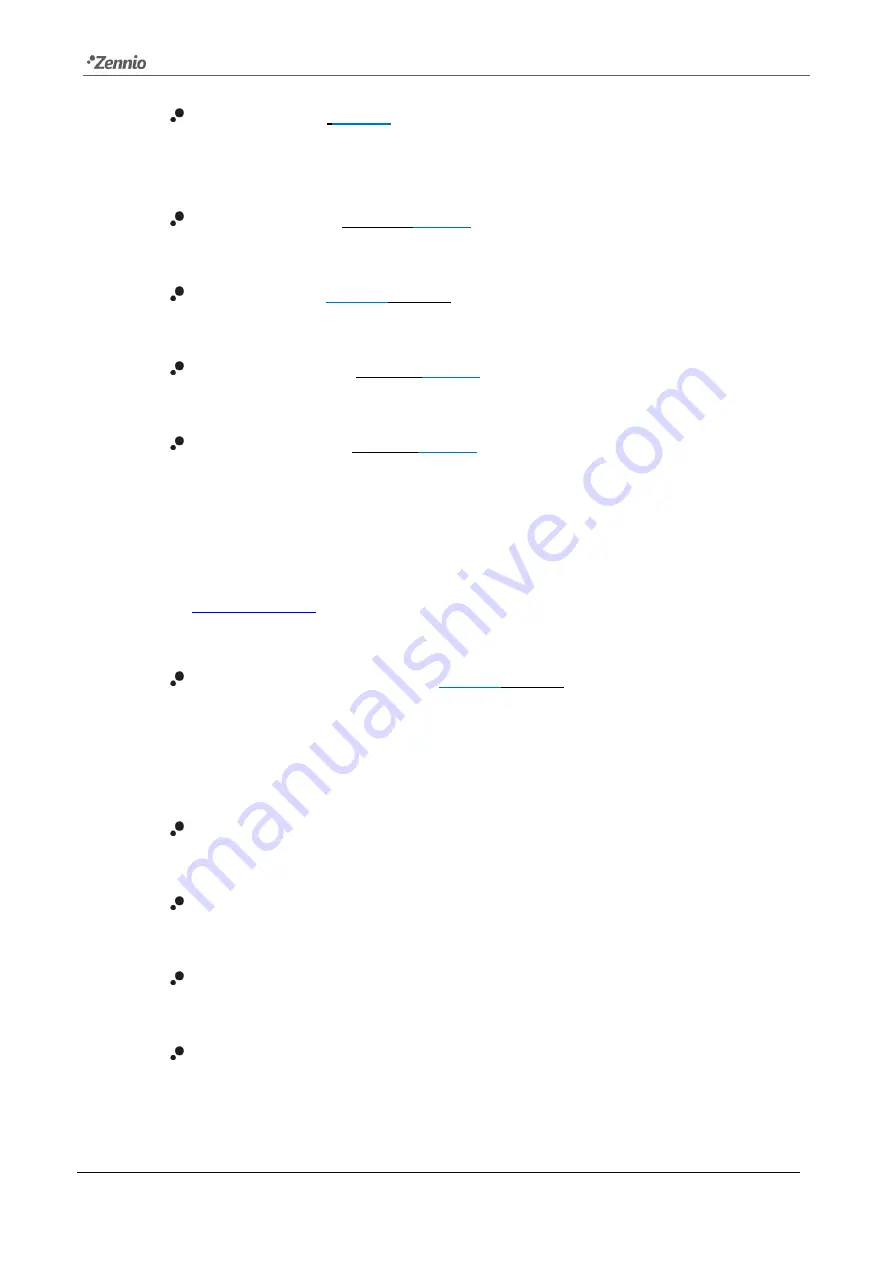
IDAC
Technical Support:
17
Access Control
[
enabled
]: read-only parameter to make it evident that the
“Access Control” tab is always enabled in the tab tree on the left. See section
2.3.2 for details.
Doorbell Button
[
disabled/
enabled
]:
enables or disables the “Doorbell
Button” tab in the tree on the left. See section 2.3.4 for details.
Touch Locking
[
disabled
/enabled
]: enables or disables the “Touch Locking”
tab in the tree on the left. See section 2.3.5 for details.
Customize Sounds
[
disabled/
enabled
]: enables or disables the “Sounds” tab
in the tree on the left. See section 2.3.6 for details.
Proximity Sensor
[
disabled/
enabled
]: enables the proximity sensor. This
functionality permits “waking up” the device when detecting presence through
the proximity sensor
Please refer to the user manual
“Proximity and Luminosity Sensor”
(available in the IDAC product section at the Zennio homepage,
) for detailed information about the functionality and the
configuration of the related parameters.
Ambient Luminosity Sensor
[
disabled
/enabled
]: enables or disables the
“Ambient Luminosity Sensor” tab in the tree on the left. See section 2.3.7 for
details.
The project topology always shows the following objects:
“[Out] Central Area LED”:
1-bit object that allows to force switch on or off of
the LEDs of the central area of the Outdoor Module.
"[Out] Sounds - Disable Sound":
1-bit object to mute the buttons and
access sounds.
“[Out][Doorbell] Switch: “0””:
object associated to the Doorbell Button
enabled by default.
“[Out] Proximity Sensor”
,
“[Out] External Proximity Detection”
and
“[Out] Proximity Detection”:
1-bit object whose functionality is tied to the
proximity sensor. For further information, please refer to the user manual