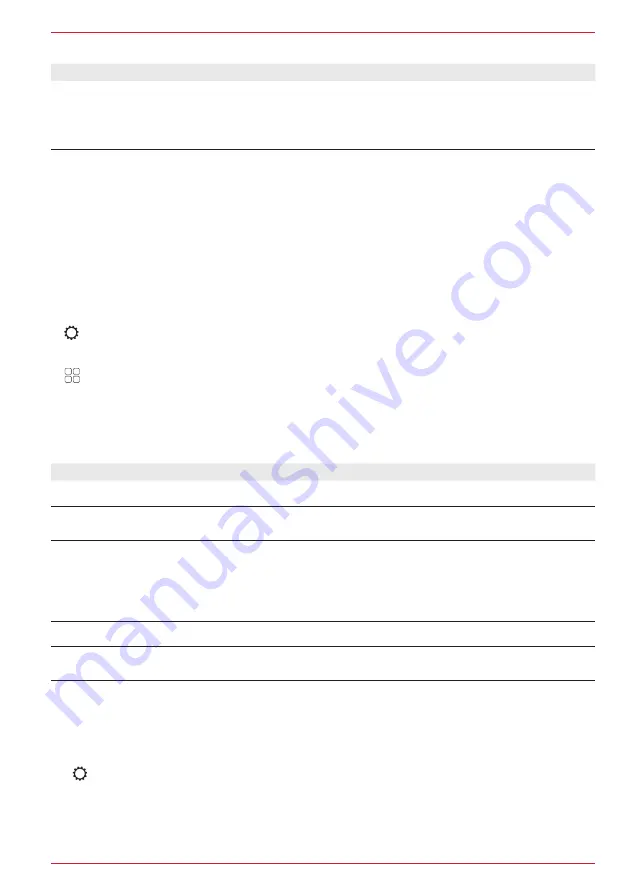
69 Rev.A
Overview of important operating and display fields in the Navi-Mixer settings:
Setting
Operation
Media muting
via Navi
announcements
Tap to activate or deactivate media muting.
On: Media playback is muted with active navigation announcement.
Off: The media playback becomes quieter with active navigation
announcement.
WIRELESS CONNECTION SETTINGS
The ZENEC wireless connectivity provides you with various functional options in the vehicle via the
Smartphone or via the Home WLAN such as Wireless Apple CarPlay, Wireless Google Android
Auto, and software updates via Wifi via the in-house WLAN or by Smartphone hotspot connection.
Different useful settings can be made in the wireless connection settings such as setting up a Wifi
connection and more. It can also be set whether the vehicle is a right-hand or left-hand drive model,
which is exclusively relevant for Google Android Auto.
CALL UP WIRELESS CONNECTION SETTINGS
1. Call up settings.
or
Call up app list and tap the settings source symbol.
2. Tap on “Wireless Connections” to call up wireless connection settings.
3. Make the required settings, see table. The changes are taken over automatically.
Overview of important operating and display fields in the wireless connection settings:
Setting
Operation
Wifi
Tap to activate or deactivate the Wifi function.
Smartphone
connection
Tap and confirm to set up a wireless telephone connection for using wireless
CarPlay or Wireless Android Auto.
Android Auto
– Autostart
(Autolaunch)
Tap to activate or deactivate the Google Android Autostart function.
On: Google Android Autostart (Autolaunch) activated. Android Auto starts
automatically as soon as the Smartphone is connected using a cable or
wirelessly.
Off: Google Android Autostart (Autolaunch) deactivated.
Wifi connection
Tap to set up a Wifi connection.
driver position
Tap to set a right-hand or left-hand drive model for Google Android Auto.
SET UP WIFI CONNECTION WITH THE MOBILE PHONE (COUPLE)
1. Active Wifi on mobile phone.
2. Activate hotspot on mobile phone, make visible if necessary.
3.
Call up ZENEC settings.
4. Call up wireless connection settings on the ZENEC.
5. Start Wifi device search on your ZENEC system. To do this, tap “Wifi Connection”. The Hotspot
name of your mobile phone appears in a ZENEC search list.
Summary of Contents for Z-E3776
Page 1: ...EN Z E3776 INFOTAINER OPERATING INSTRUCTIONS...
Page 83: ...83 Rev A...






























