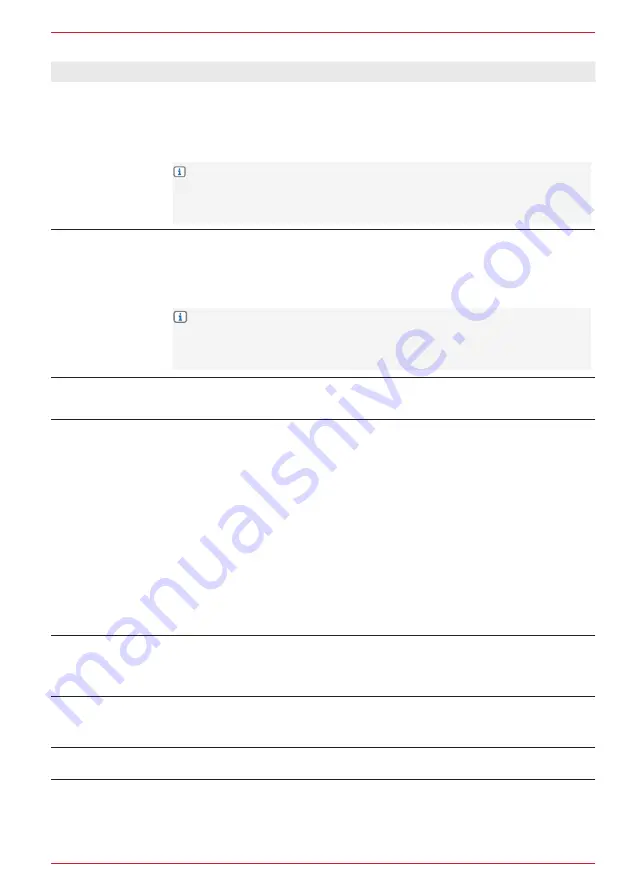
61 Rev.A
Overview of important operating and display fields in the diverse settings:
Setting
Operation
Favourites button
(FAV. sensor
button)
Tap to define the function assignment of the FAV button.
Possible function: Camera / FM / Setup / iPod / USB / BT / NAVI / DAB+ / BT
source mode / APP List / Mute / Voice / Apple Carplay / Android Auto / BT
Music / AV-IN / EQ / DISP / HDMI.
INFO:
Various functions can be stored in the favourite list and called up
directly, e.g. sources, navigation, voice control call-up and jumps into the
Audio EQ sub-menu. A button that is already occupied with a function can
be overwritten with another function.
ALT software button
Tap to define the function assignment of the ALT button.
Possible function: Camera / FM / Setup / iPod / USB / BT / NAVI / DAB+ / BT
source mode / APP List / Mute / Voice / Apple Carplay / Android Auto / BT
Music / AV-IN / EQ / DISP / HDMI.
INFO:
Various functions can be stored in the favourite list and called up
directly, e.g. sources, navigation, voice control call-up and jumps into the
Audio EQ sub-menu. A button that is already occupied with a function can
be overwritten with another function.
Camera button
(CAM.)
Tap to define the camera source of the CAM button.
Possible camera sources: Camera 1 / Multiview, Camera 2, Camera 3.
Navigation button
Tap to define the function assignment of the Navi button.
Possible Navigation key assignment: Queries, Last, iGO Navi (native
navigation), AAP Navi (Android Auto), CP Navi (CarPlay).
Queries (source query): Whenever the ZENEC system is restarted, a pop-
up appears containing a list of all available navigation sources. Tap on the
symbol of the required source to use it.
Last (auto. use of last source): The last navigation source to be used us
automatically used.
iGO Navi: The native iGO navigation is used as the main navigation source.
CP Navi: The CarPlay navigation is used as the main navigation source.
AAP Navi: The Android Auto navigation is used as the main navigation
source.
Volume pop-up
Tap to activate or deactivate the Vol. pop-up.
Off: Visual volume display / pop-up deactivated.
On: Visual volume display / pop-up activated.
Navi media toolbar
Tap to activate or deactivate the media toolbar.
Off: The media toolbar is not displayed within the Navi source.
On: The media toolbar is displayed within the Navi source.
Background images Tap to change the background image.
Summary of Contents for Z-E3776
Page 1: ...EN Z E3776 INFOTAINER OPERATING INSTRUCTIONS...
Page 83: ...83 Rev A...






























