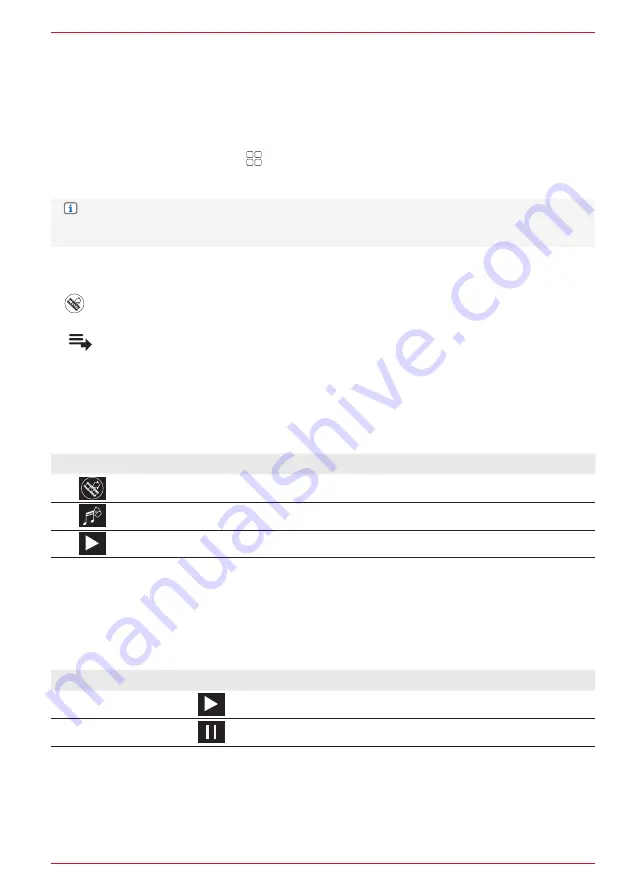
39 Rev.A
SELECT VIDEO SOURCE
1. Connect video source / device to USB, HDMI or AV IN connection.
2. Call up device source via [Home]
➔
[Media Widget], which has to be set beforehand using the
source selection buttons
< >
. Tap the main widget field / cover display field to call up the video
playback page of the Media Player.
or:
Select via the app overview page
➔
“Video device source”. Tap the required source to call up
the playback page of the Media Player.
NOTE:
After a video source has been selected, the information about the current video or
playback file is displayed on the ZENEC system. The content and the scope
depend on the selected video source.
START USB VIDEO PLAYBACK AND SEARCH FILE STRUCTURE
1.
Switch from audio playback to video playback.
Tap the symbol again to switch back to audio playback.
2.
Call up the video playback list / file directory (video playlist page).
3. Search video collection or list.
4. Select required video file and tap to start playback. Starting with the selected video, all videos in
the playlist are played one after the other.
The symbols on the left next to the respective video file name show whether it is a video or audio file.
Symbol
Meaning
Video file.
Audio file.
Indicator of current playback.
PAUSE AND CONTINUE VIDEO PLAYBACK
On the ZENEC device:
Tap on the following button to pause or continue the playback.
Function
Symbol
Meaning
Playback
Tap to play back the track.
Pause
Tap to play back the track.
CHANGE VIDEO AND FAST FORWARD / REWIND
On the ZENEC device:
Summary of Contents for Z-E3776
Page 1: ...EN Z E3776 INFOTAINER OPERATING INSTRUCTIONS...
Page 83: ...83 Rev A...






























