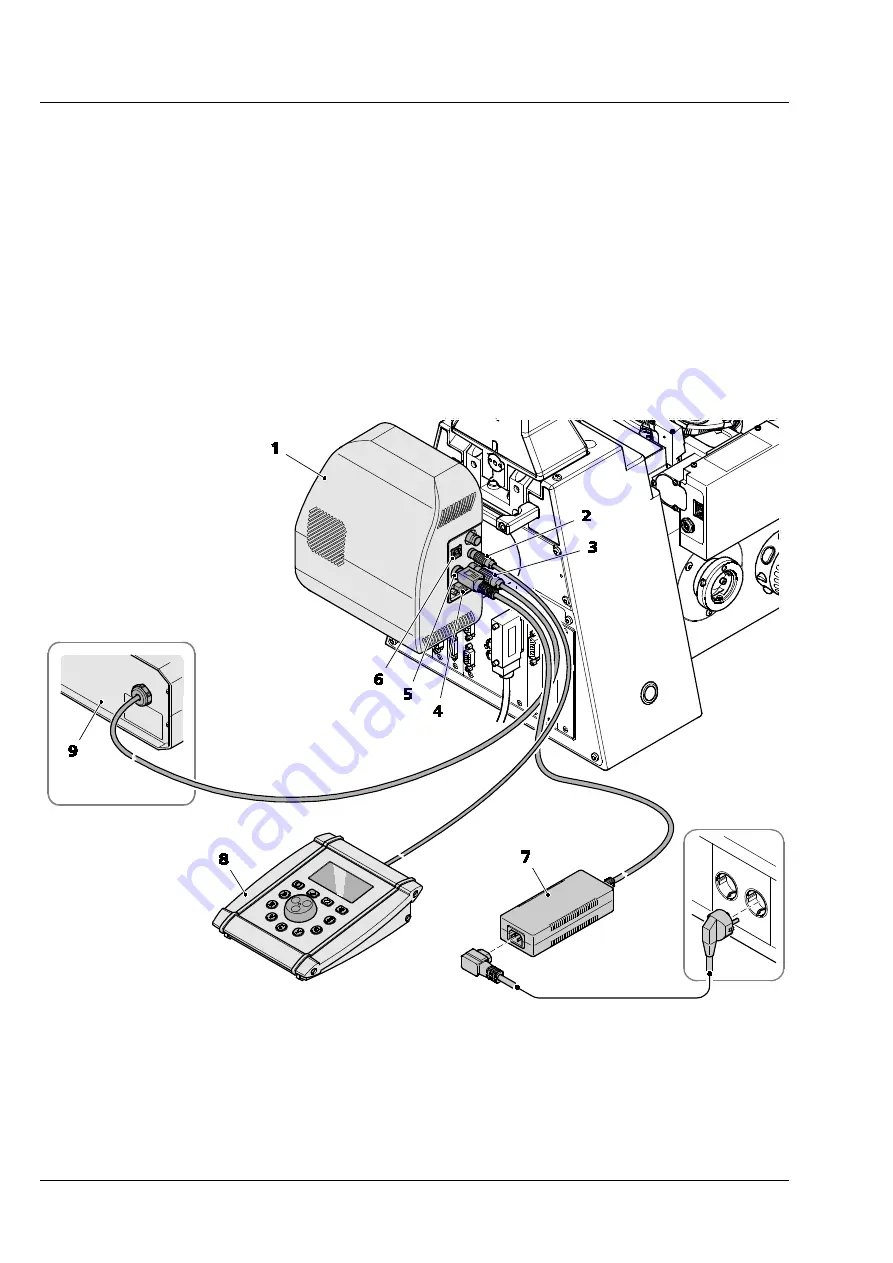
START-UP
ZEISS
Attaching Colibri 7 to the microscope and connecting it
Colibri 7
20
423052-7344-001
02/2017
Depending in the existing microscope equipment, ensure the correct connection type as follows:
•
Connect the connection cable of the desktop power supply unit (Fig. 10/
7
) to the
Power
connection
socket (Fig. 10/
5
) of the lamp module (Fig. 10/
1
).
•
If used, connect the control panel (Fig. 10/
8
) with connecting cable to the
Remote
connection socket
2
) of the lamp module.
•
If used, connect the LED Trigger Box (Fig. 10/
9
) with connecting cable to the
Breakout
connection
socket (Fig. 10/
3
) of the lamp module.
•
If the microscope has a TFT display, connect the
CAN
connection socket (Fig. 10/
4
) of the lamp
module via the CAN cable to the microscope stand.
•
If Colibri 7 is to be controlled via a third-party software on the PC, connect the
USB
connection socket
6
) of the lamp module via USB cable to the PC.
Fig. 10
Connecting the lamp module and components















































