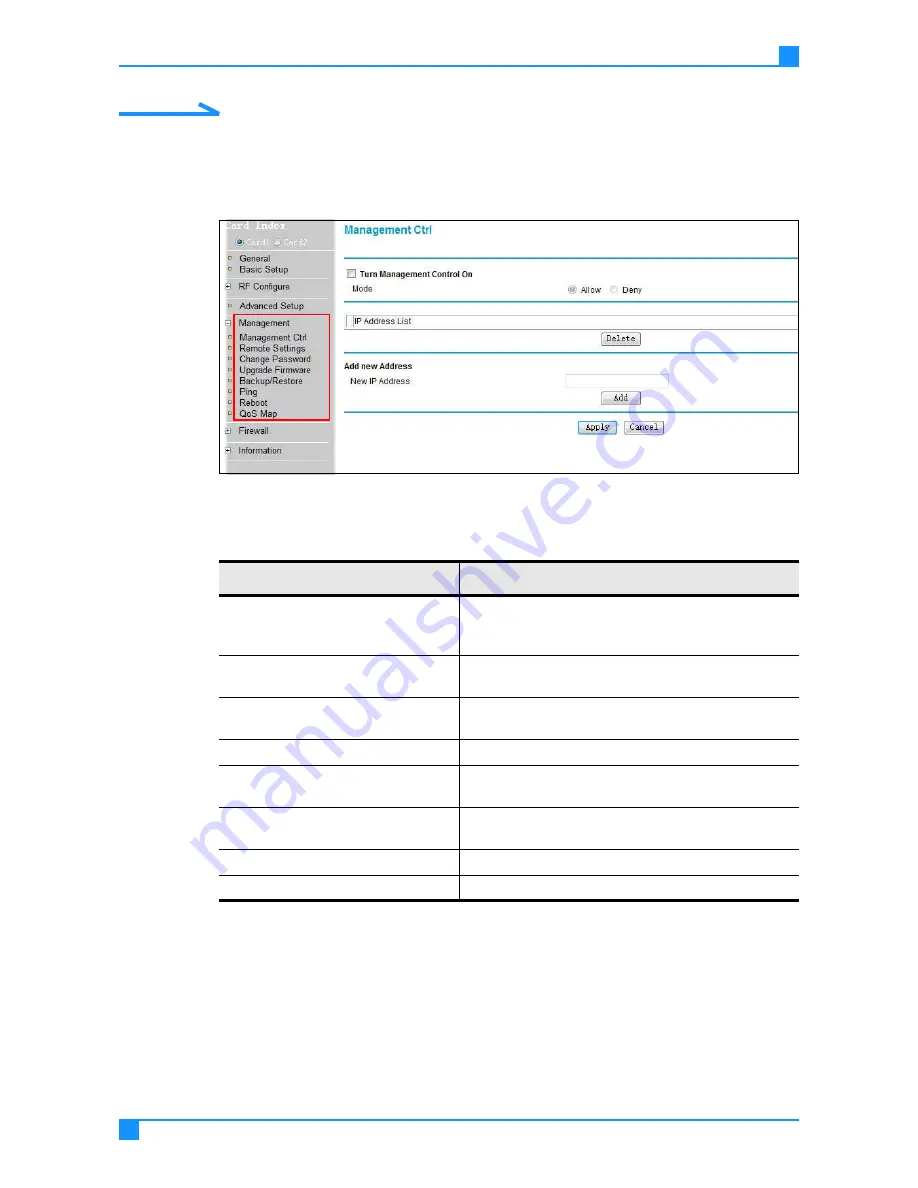
Management Settings
51
Configuring the Wireless Access Point
Management Settings
On the user interface menu, go to Management to configure the following
items.
Figure 5-17. Management Menu
Configuring Management Control
Manage the wireless access point using the Management Control page. Here,
you can specify IP addresses to block or allow.
1.
On the main menu on the left, go to Management, then click Management
Ctrl.
Table 5-15. Management Menu
Item
Description
Management Control
Block or allow the network access privilege of the
specified stations or PC to manage the wireless
access point.
Remote Settings
Configure SNMP and SSH, enable or disable Auto
Configure.
Change Password
Change the password or revert to the default pass-
word (password).
Upgrade Firmware
Install a new version of the software.
Backup/Restore
Back up current settings, retrieve backup settings
from a file, and restore the factory default settings.
Ping
Test the network connection of the wireless access
point.
Reboot
Reboot the wireless access point.
QoS Map
Set traffic priorities.






























