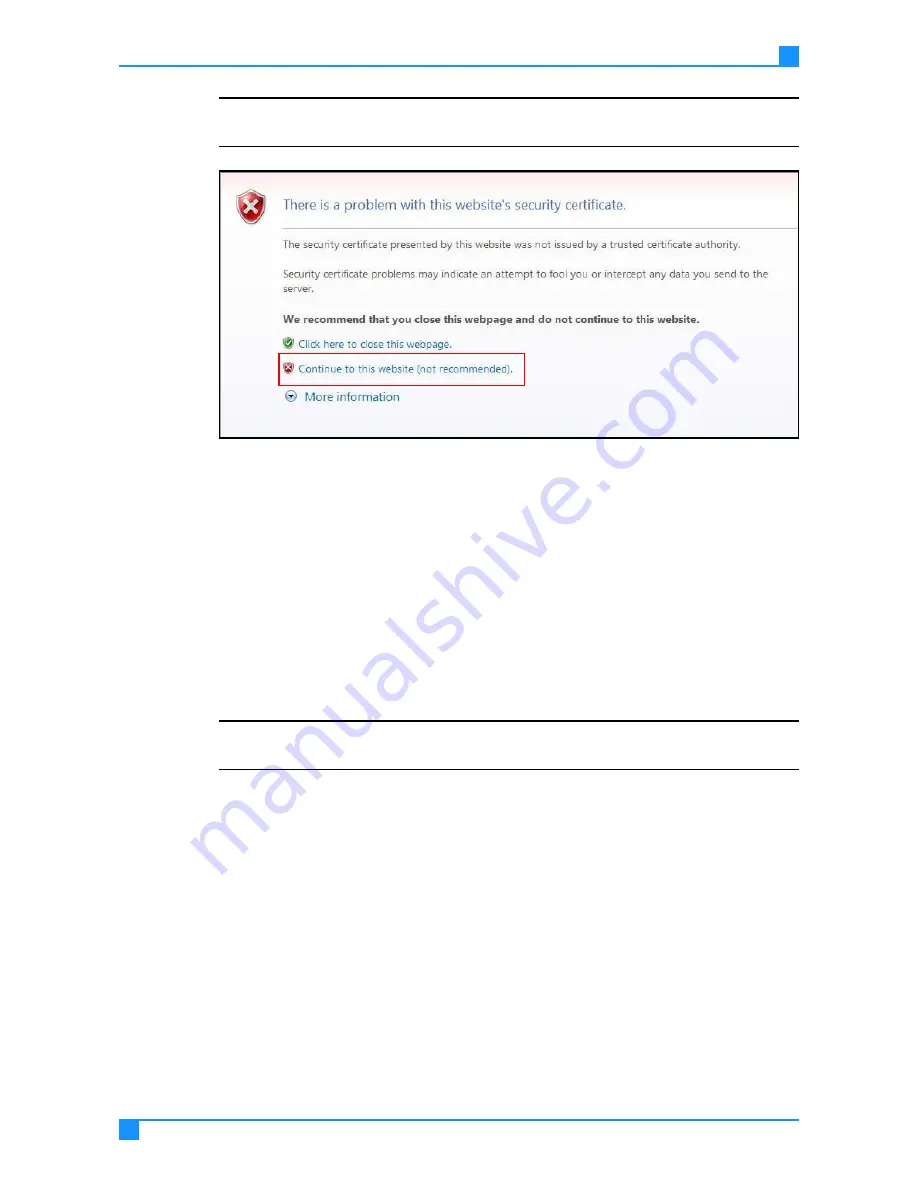
First-Time Connection and Configuration
14
Installing the Wireless AP
Note: If the following message appears, click Continue to this website to
open the Access Portal.
Figure 3-6. Security Certificate Warning
5.
Enter the following default credentials.
Username: admin
Password: password
6.
Click Login to enter the Access Portal main page.
7.
Select preferred language from the drop-down list.
Connecting the Wireless AP to Your Network
To manage the wireless AP on-site or remotely, you need to make sure that it
is on the same network as your PC.
Note: Make sure that your network LAN cable is connected to the wireless AP
LAN port.
1.
On the main menu on the left, click Advanced Settings.
2.
Select Fat AP from the drop-down list.
3.
Click Enable on Reboot, then click Apply.
4.
After the wireless AP reboots, enter the Access Portal with the default creden-
tials.
5.
On the main menu on the left, click Basic Setup.
6.
In the Basic Setup page, go to the section Configure AP as.
7.
Click the radio button corresponding to Bridge.






























