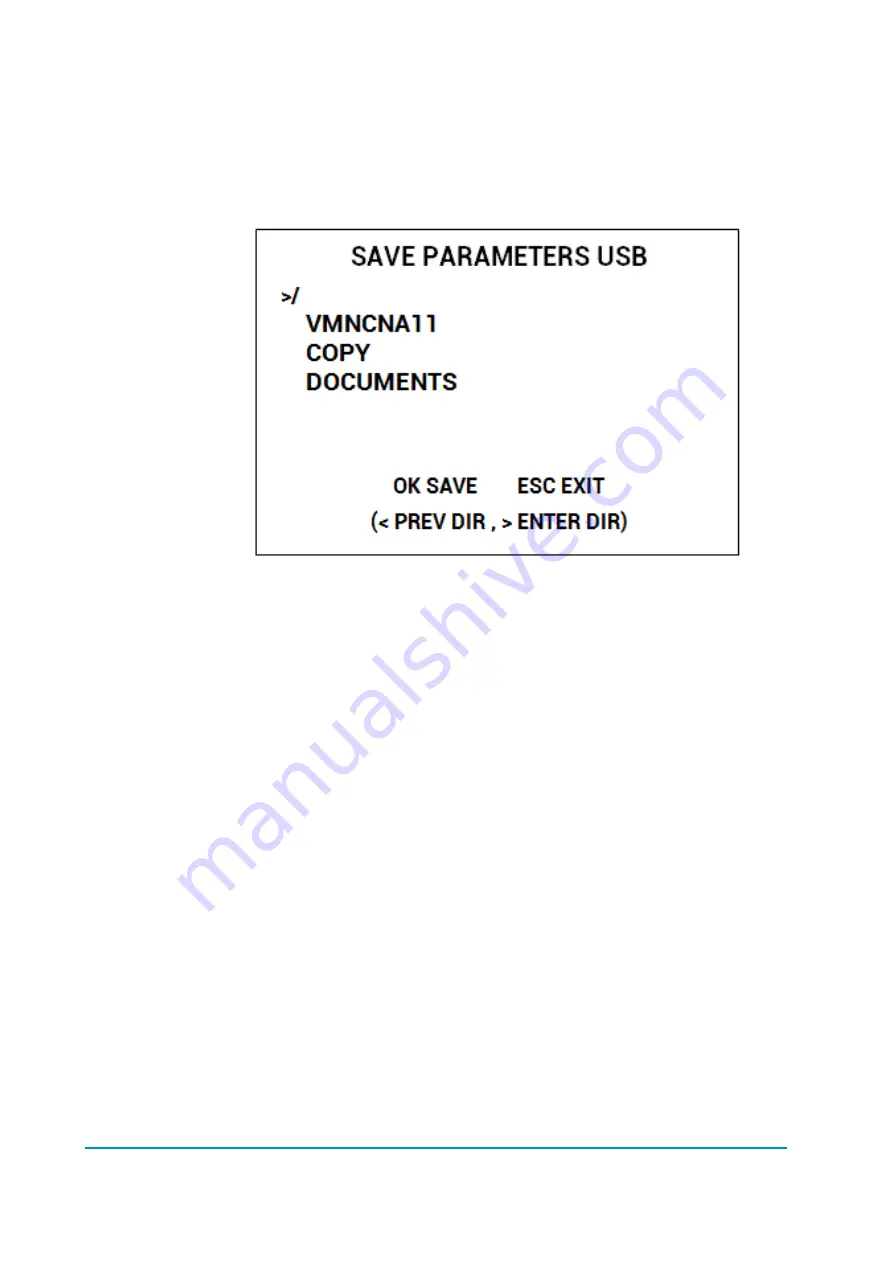
Page – 138/139
AFFZP0BB – ACE3 – User Manual
Download procedure
After entering SAVE PARAMETER TO USB, the Smart Console checks the
presence of a USB stick. If the stick is not connected, it asks the operator to connect
one.
When the stick is present, the display shows the content, starting from the root
directory (/) of the filesystem. Display looks like the following picture.
Notice that only directories are shown, not single files.
While exploring the content, the navigation buttons work in the following way:
Up/down keys scroll the list.
Right key explore the highlighted directory: its content (directories only) will
be shown immediately.
Left key returns one level back in the directory tree: it does not work in the
root directory.
Esc returns to HOME SCREEN.
OK starts download.
When saving files, the console creates a subdirectory whose name has eight digits:
First four digits are controller type.
Fifth and sixth digits are the customer identification code.
Seventh and eight digits are the code of the software installed inside the
controller.
An example of this code is the first directory name (VMNCNA11) shown in the
previous figure.
If parameters are downloaded multiple times from the same controller, or from
another controller whose eight digit code is the same, all parameter files are saved
in the same location.
If the directory does not exist, it is created when download is carried out for the first
time.
Summary of Contents for ACE3
Page 14: ...Page 14 139 AFFZP0BB ACE3 User Manual 3 2 Connection drawing ACE3 Traction Standard...
Page 15: ...AFFZP0BB ACE3 User Manual Page 15 139 3 3 Connection drawing ACE3 Traction Premium...
Page 16: ...Page 16 139 AFFZP0BB ACE3 User Manual 3 4 Connection drawing ACE3 Pump Standard...
Page 17: ...AFFZP0BB ACE3 User Manual Page 17 139 3 5 Connection drawing ACE3 Pump Premium...
















