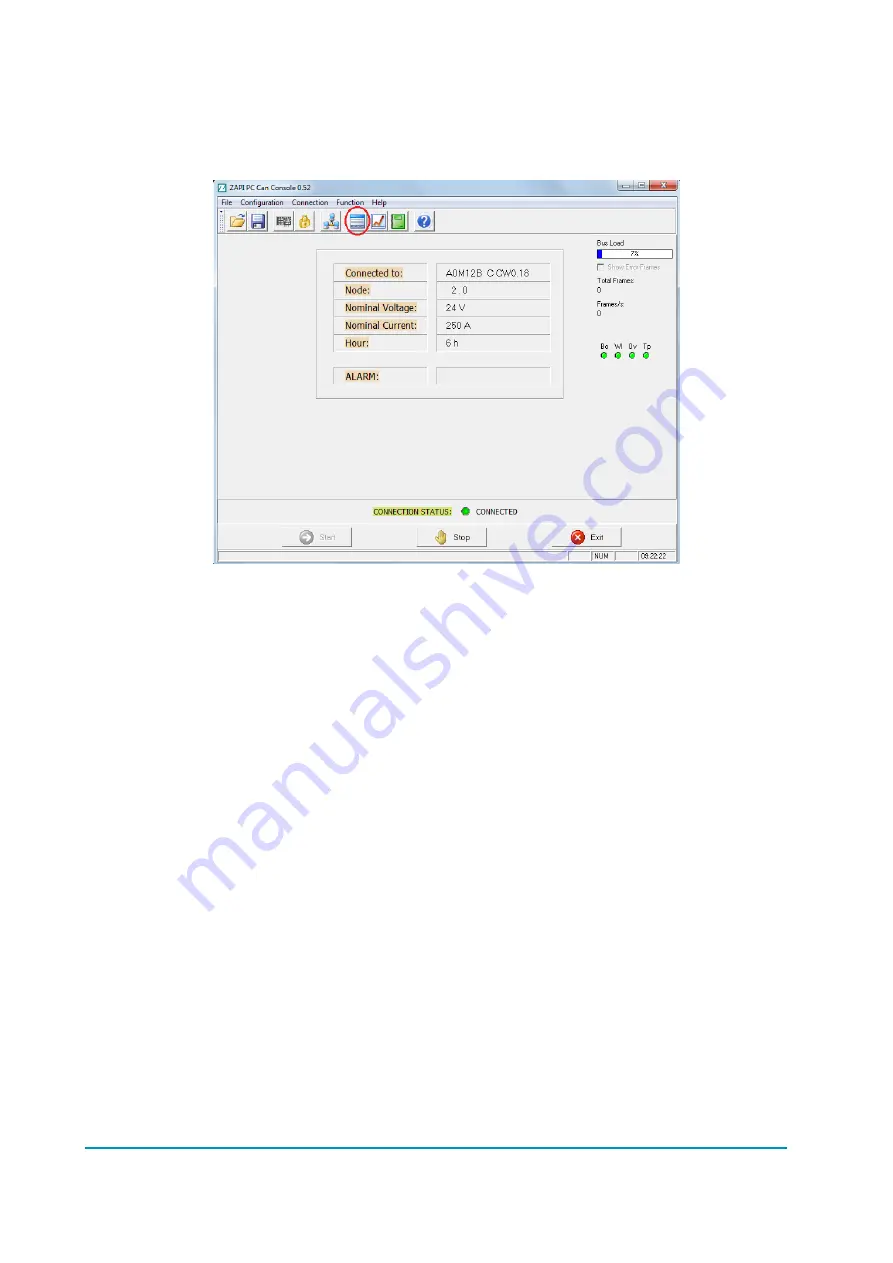
Page – 126/139
AFFZP0BB – ACE3 – User Manual
12.1.2 Parameter download
Once you are connected to the selected node, you need to download the inverter
parameters: choose “Function”
“Parameter” menu (or press the “Parameter”
icon).
Then click on the “Receive” button: the parameters will be downloaded
automatically.
When the parameters have been all received, you can change their values.
12.1.3 How to modify parameters
Before doing any change, save the old parameters set by clicking “File”
“Save”
(give the file an understandable name for ease of future use).
The complete list of parameters will be saved as a csv file in order to be opened with
Microsoft Excel
®
or any other spreadsheet tool.
The file contains the whole list of parameter and for each one various data are
available, in particular:
Parameter value as it is saved within the controller (“Value” column).
Parameter value as it is shown by console or similar tools (“Scaled Value”
column).
Name of the menu where parameter is placed (“Name menu” column).
File name is generated as a hexadecimal code of the time and date of saving.
This codification prevents any overwrite of previously saved files.
Once you have selected the menu inside that resides the parameter you want to
change, it is possible to modify the value using the “+” and “–“ buttons.
Click on the “Store” button to save the changes on EEPROM.
Summary of Contents for ACE3
Page 14: ...Page 14 139 AFFZP0BB ACE3 User Manual 3 2 Connection drawing ACE3 Traction Standard...
Page 15: ...AFFZP0BB ACE3 User Manual Page 15 139 3 3 Connection drawing ACE3 Traction Premium...
Page 16: ...Page 16 139 AFFZP0BB ACE3 User Manual 3 4 Connection drawing ACE3 Pump Standard...
Page 17: ...AFFZP0BB ACE3 User Manual Page 17 139 3 5 Connection drawing ACE3 Pump Premium...




























