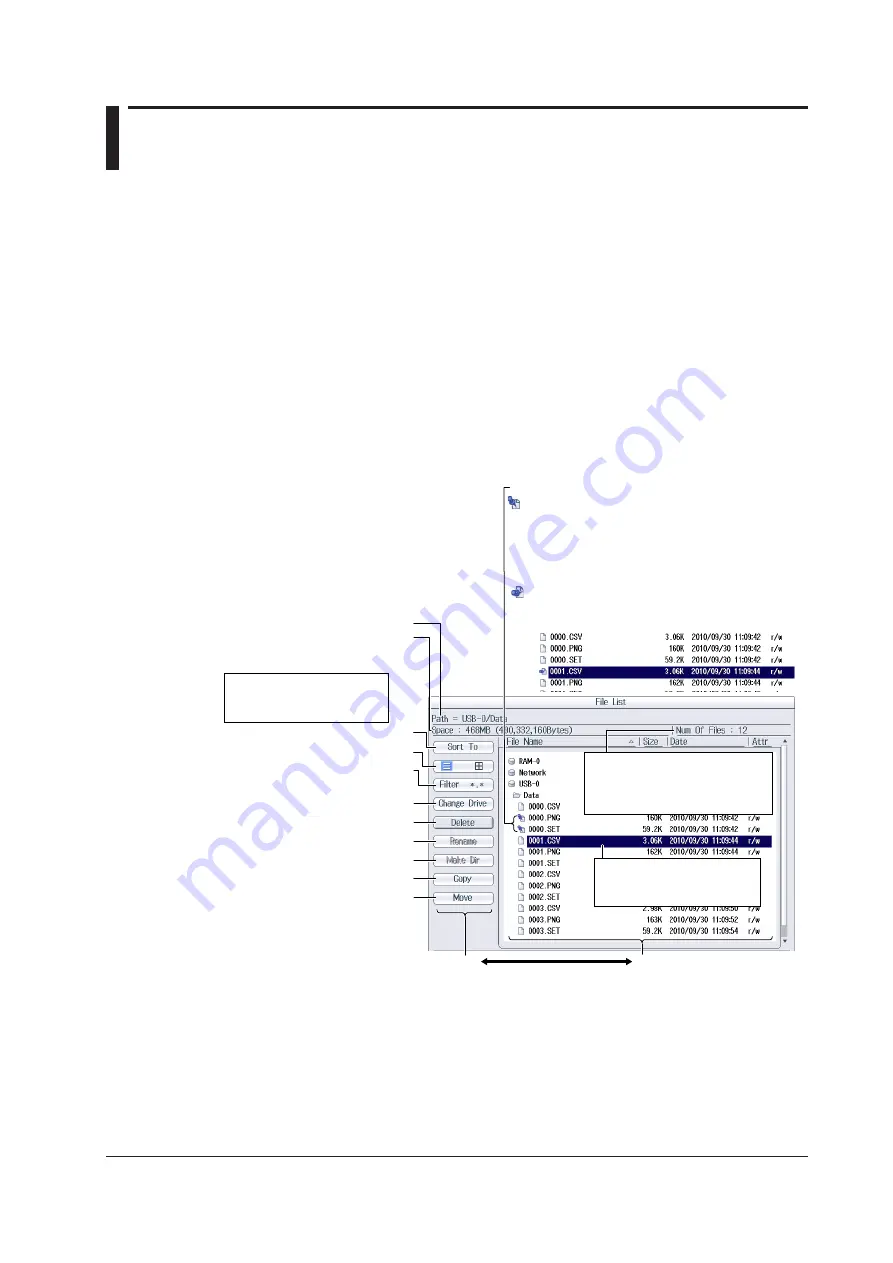
17-9
IM WT18O1E-02EN
17.6 File Operations
This section explains the file list’s operation menu and the FILE_Utility menu.
• Sorting the file list
• Display format
• Type of file to list
• Changing storage media (drives)
• Deleting files and folders
• Renaming files and folders
• Making folders (directories)
• Copying files and folders
• Moving files and folders
• Selecting files and folders (All Set, All Reset, and Set/Reset)
►
“File Operations (Utility)” in the features guide
The File List (File List)
File list
Operation menu
Use the
cursor
keys (◄►)
to switch between operation
areas.
Path
Available memory
File list cursor
Use the
cursor
keys (▲▼)
to move the cursor.
Operation menu cursor
Use the
cursor
keys (▲▼)
to move the cursor.
Sorts the file list
Set the display format.
Set the type of file to list.
Changes the storage medium (drive)
Deletes the selected files and folders
Renames files and folders
Makes folders (directories)
Copies the selected files and folders
Moves the selected files and folders
Total number of files and
folders that are contained
within the storage medium or
folder indicated by the path
Selection mark
If you want to perform an operation on a group of
files at the same time, move the cursor to a file that
you want to select, and then press
SET
to display
this mark next to the file. To select multiple folders,
press the
Set/Reset
soft key on the FILE_Utility
menu to display this mark next to the selected folder.
If you want to perform an operation on a single file,
move the cursor to the file you want to select to
display this mark next to the file.






























