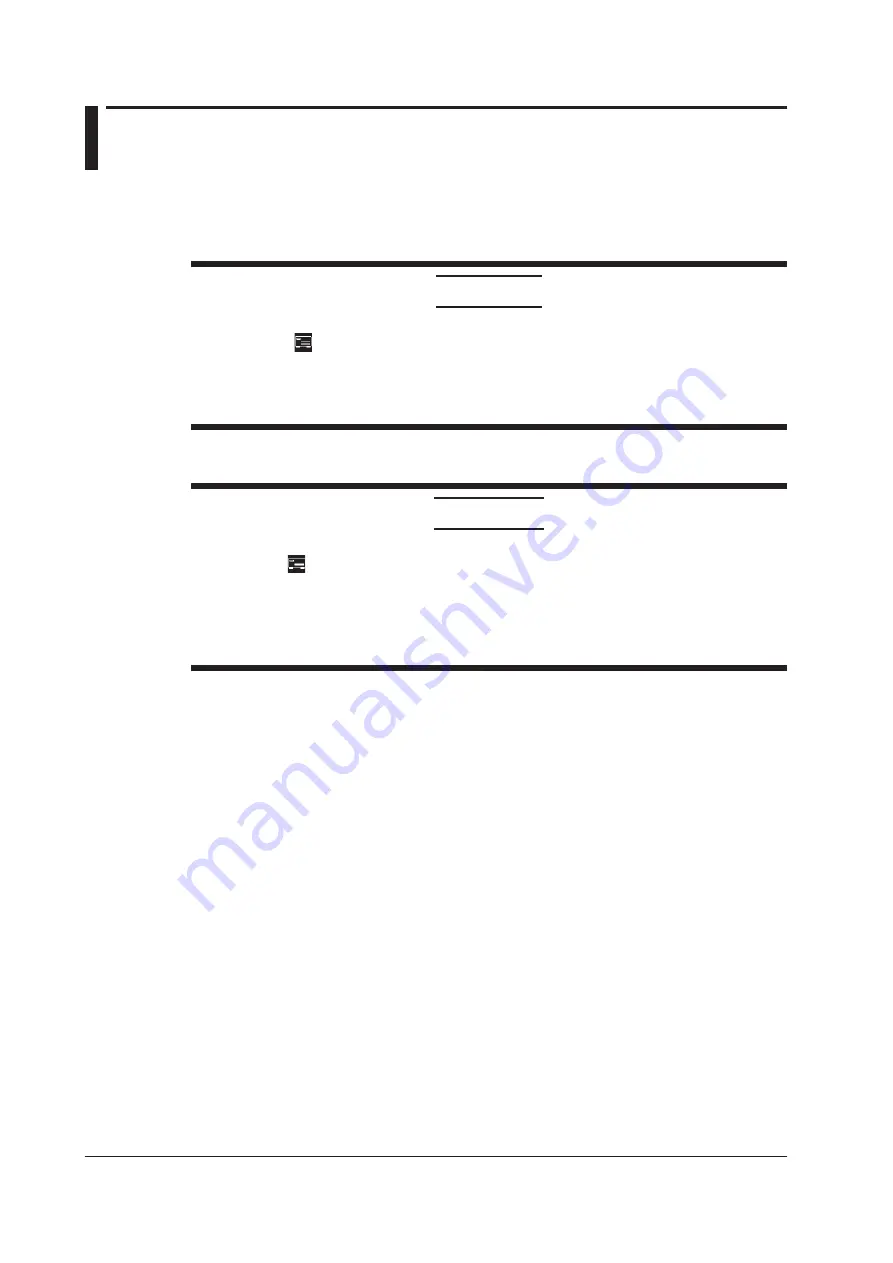
16-6
IM WT18O1E-02EN
16.4 Starting, Stopping, and Resetting Storage
This section explains how to start, stop, and reset storage.
►
“Starting, Stopping, and Resetting Storage (STORE START, STORE STOP, and STORE RESET)”
in the features guide
CAUTION
During storage, the storage medium is constantly being accessed, even though the icon that
indicates this ( ) is not displayed. Do not remove the USB memory device or turn the power
off. Doing so may damage the storage medium or corrupt its data.
Storage is in progress when the STORE START key is illuminated or blinking or when the
STORE STOP key is blinking.
French
ATTENTION
Pendant la collecte, le système a constamment accès au support de stockage, même si l’icône
qui l’indique ( ) n’est pas affichée. Ne retirez pas le support de stockage USB et ne coupez
pas l’alimentation. Vous risqueriez d’endommager le support de stockage ou les données qu’il
contient.
Le stockage est en cours quand la touche STORE START est éclairée ou quand elle
clignote, ou bien quand la touche STORE STOP clignote.
Starting the Storage Operation
Press
STORE START
. This instrument starts storage using the storage mode that you have specified
(see section 16.1).
• The STORE START key is illuminated.
Storage has started; “Store: Start” is displayed.
*
• The STORE START key is blinking.
The storage operation is ready; “Store: Ready” is displayed.
*
* Character strings are displayed in the upper left of the screen.
Stopping the Storage Operation
This instrument automatically stops storage according to the storage mode that you have specified. To
pause storage, press
STORE STOP
.
• The STORE STOP key is blinking.
Storage has been paused; “Store: Stop” is displayed.
*
If you press STORE START when “Stop” is displayed in yellow, you can resume the storage
operation from the point where you stopped the storage operation.
• The STORE STOP key is illuminated.
Storage has been automatically stopped; “Store: Close” is displayed, and then “Store:Cmpl” is
displayed.
*
* Character strings are displayed in the upper left of the screen.






























