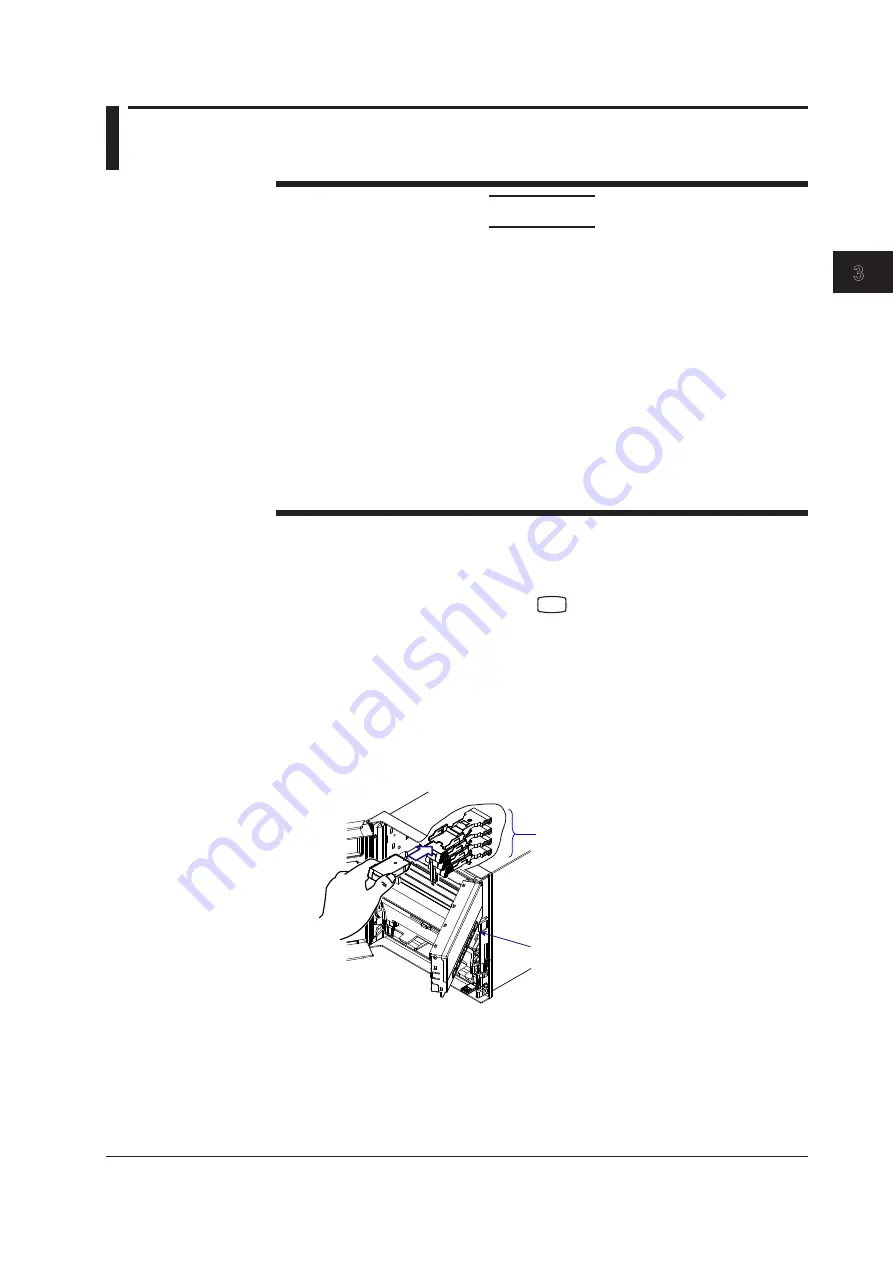
3-7
IM 04P01B01-01E
Names of Parts and Run Operations
1
2
3
4
5
6
7
8
9
10
11
12
App
Index
3.3 Installing/Replacing Felt Pens or Plotter Pen
(Pen Model)
CAUTION
• Remove the chart cassette before replacing the pens. Pressing the pen tip
against the chart cassette will cause the tip to deform.
• Do not press or pinch the felt tip to prevent deformation.
• Do not move the penholder left or right by force to protect the driving
mechanism.
• Make sure to remove the pen cap before installation.
• Use pen caps of the same ink color. If a pen cap of a different ink color is used
on the pen, the remaining ink in the cap may be absorbed through the pen tip,
and the ink may change its color.
• When installing or replacing a pen, be careful not to let the ink come in contact
with the eyes, mouth, or skin. If the ink enters the eyes or mouth, immediately
wash with water. If the ink makes contact with your skin, immediately wash with
soap and water. If you notice any abnormal symptoms, immediately consult a
doctor.
Replacing Felt Pens
1.
Open the door.
If recording is in progress, press the
RCD
key to stop the recording.
2.
Open the display and key panel section.
You can open the display and key panel section by holding the tab at the lower
left and pulling it toward you.
3.
Hold the felt pen cartridge and pull it out from the pen holder.
If the pen (pen holder) is at a position that is not easily accessible, see “When the
Pen (Pen Holder) Is at a Position That Is Not Easily Accessible” on the next page.
4.
Remove the cap from the new felt pen and insert the pen firmly into the pen
holder.
From the top: pen 1 (red),
pen 2 (green), pen 3 (blue),
and pen 4 (violet).
Display and key panel
Summary of Contents for MuR10000
Page 2: ......
Page 14: ...Blank...
Page 18: ...Blank...
Page 58: ...Blank...
Page 72: ...Blank...
Page 92: ...Blank...
Page 220: ...Blank...
Page 268: ...Blank...






























