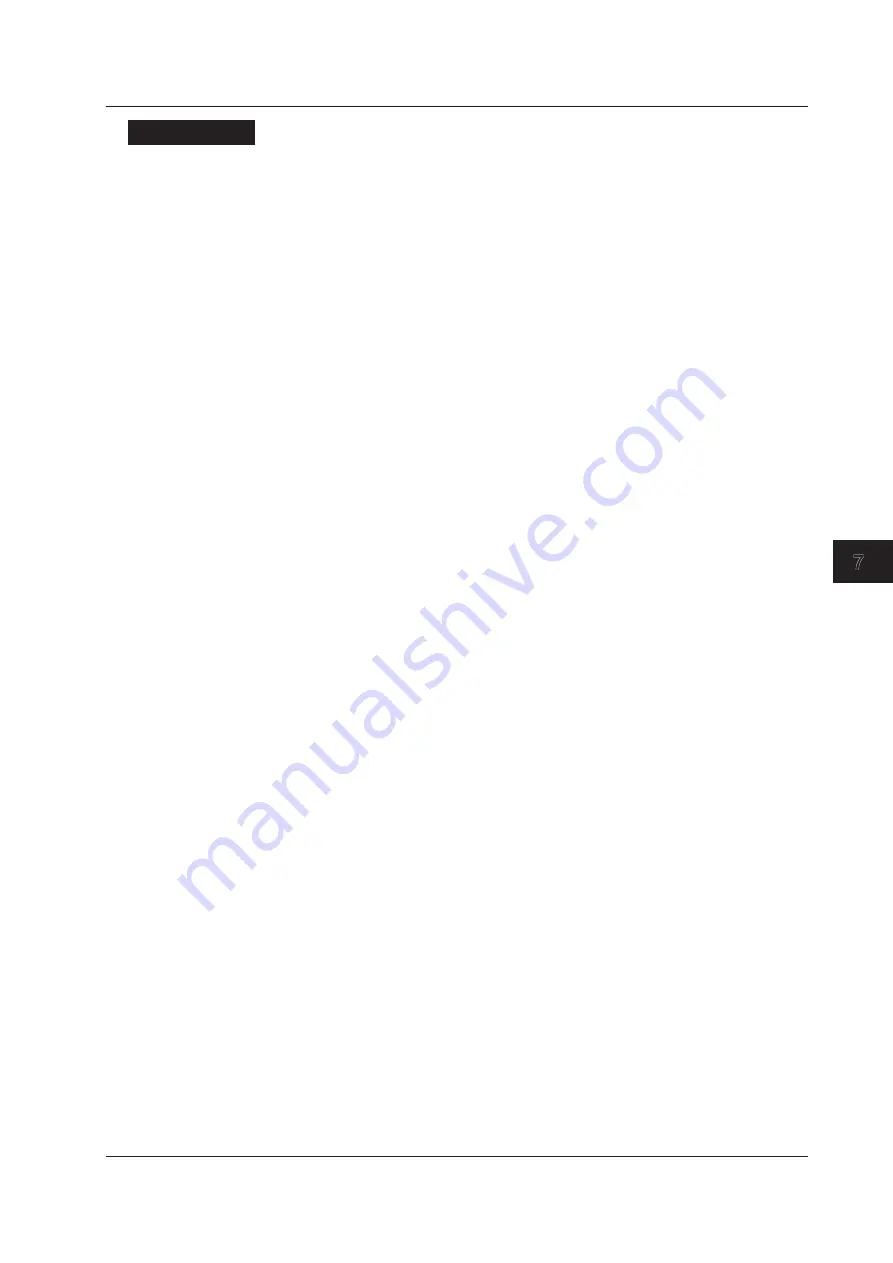
7-39
IM 04P01B01-01E
Setup Operations for Changing/Adding Functions (Basic Setting Mode)
1
2
3
4
5
6
7
8
9
10
11
12
App
Index
Explanation
Mode
Revise Value: Sets the correction value using the revise value (corrected value –
measured value).
Abs. Value: Sets the correction value using the corrected value.
Point
Selects the number of points that make up the segments (including the start and end
points) in the range of 2 to 16.
<Related Topics>
Enabling the calibration correction function: Section 7.15
Setting the correction values: Section 6.13
7.23 Setting the Calibration Correction Function (/CC1 Option)
Summary of Contents for MuR10000
Page 2: ......
Page 14: ...Blank...
Page 18: ...Blank...
Page 58: ...Blank...
Page 72: ...Blank...
Page 92: ...Blank...
Page 220: ...Blank...
Page 268: ...Blank...






























