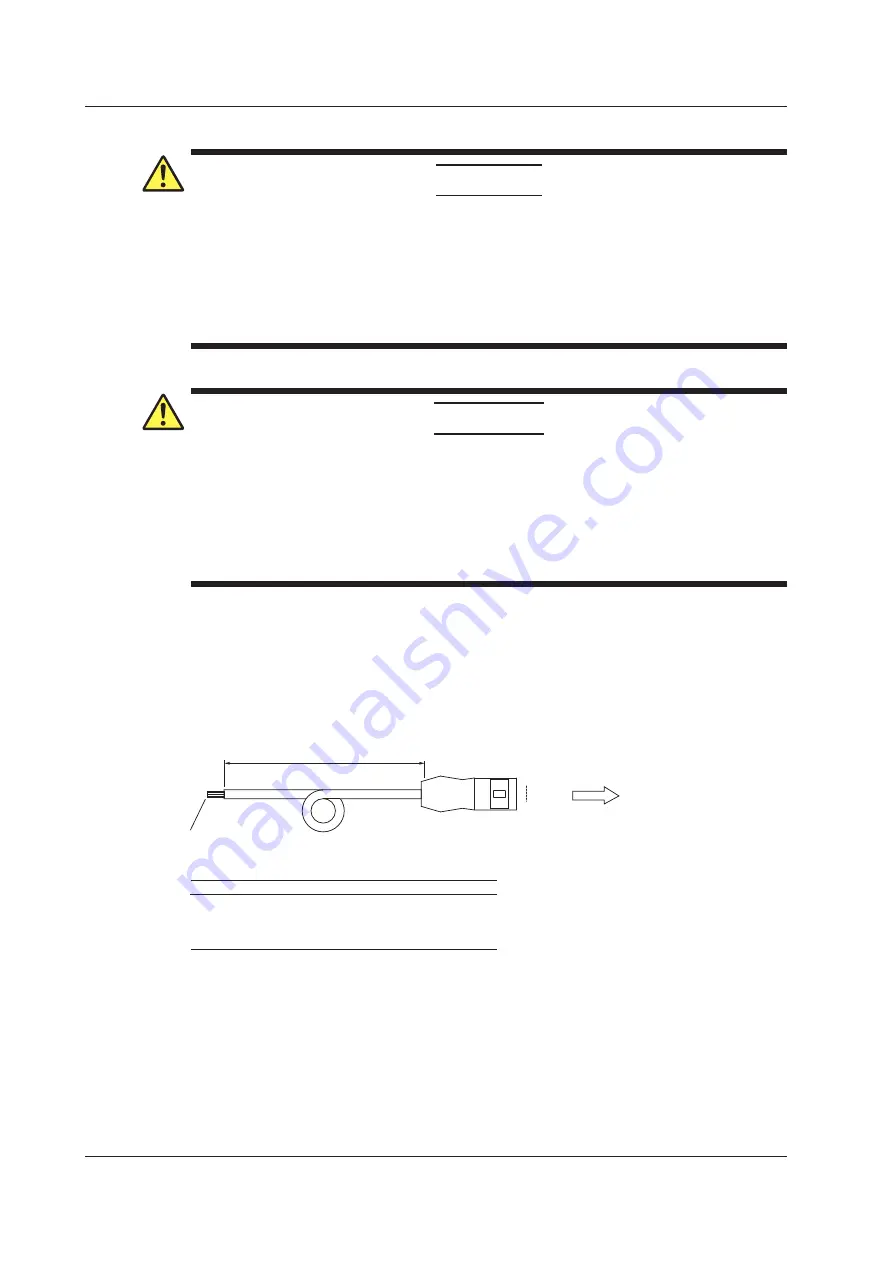
4-6
IM DLM4038-03EN
4.4 GO/NO-GO Signal Output
Connecting to Other Instruments
CAUTION
• Do not apply external voltage to the NO-GO OUT and GO OUT output pins. Doing so may
damage the DLM4000.
• When connecting the GO/NO-GO determination signal output to another instrument, do
not connect the wrong signal pins. Doing so may damage the DLM4000 or the connected
instrument.
• Do not connect a USB cable to the GO/NO-GO output connector. Doing so may damage
the DLM4000.
French
ATTENTION
• Ne pas appliquer de tension externe aux broches de sortie NO-GO OUT et GO OUT. Cela
pourrait endommager le DLM4000.
• Lors de la connexion de la sortie de signal de détermination GO/NO-GO à un autre
instrument, veiller à ne pas connecter les mauvaises broches de signal. Cela pourrait
endommager le DLM4000 ou l’instrument connecté.
• Ne pas brancher de câble USB sur le connecteur de sortie GO/NO-GO. Cela pourrait
endommager le DLM4000.
When connecting to an external instrument, use a cable designed for GO/NO-GO determination, such
as optional accessory 366973.
Do not use a cable designed for GO/NO-GO determination (optional accessory 366973) for any
purpose other than performing GO/NO-GO determination with the DLM4000.
Specifications of the GO/NO-GO Cable (Optional accessory 366973)
Connect to the GO/NO-GO output connector
on the rear panel of the DLM4000
1
6
Approx. 1.5 m
RJ-12 modular jack
Process the wires at the end of
the stripped cable as necessary.
Pin No.
Signal Name
Logic
3
4
5
GO OUT
NO-GO OUT
Negative logic
Negative logic
GND
Colors
White
2
NC
Yellow
Green
Blue
















































