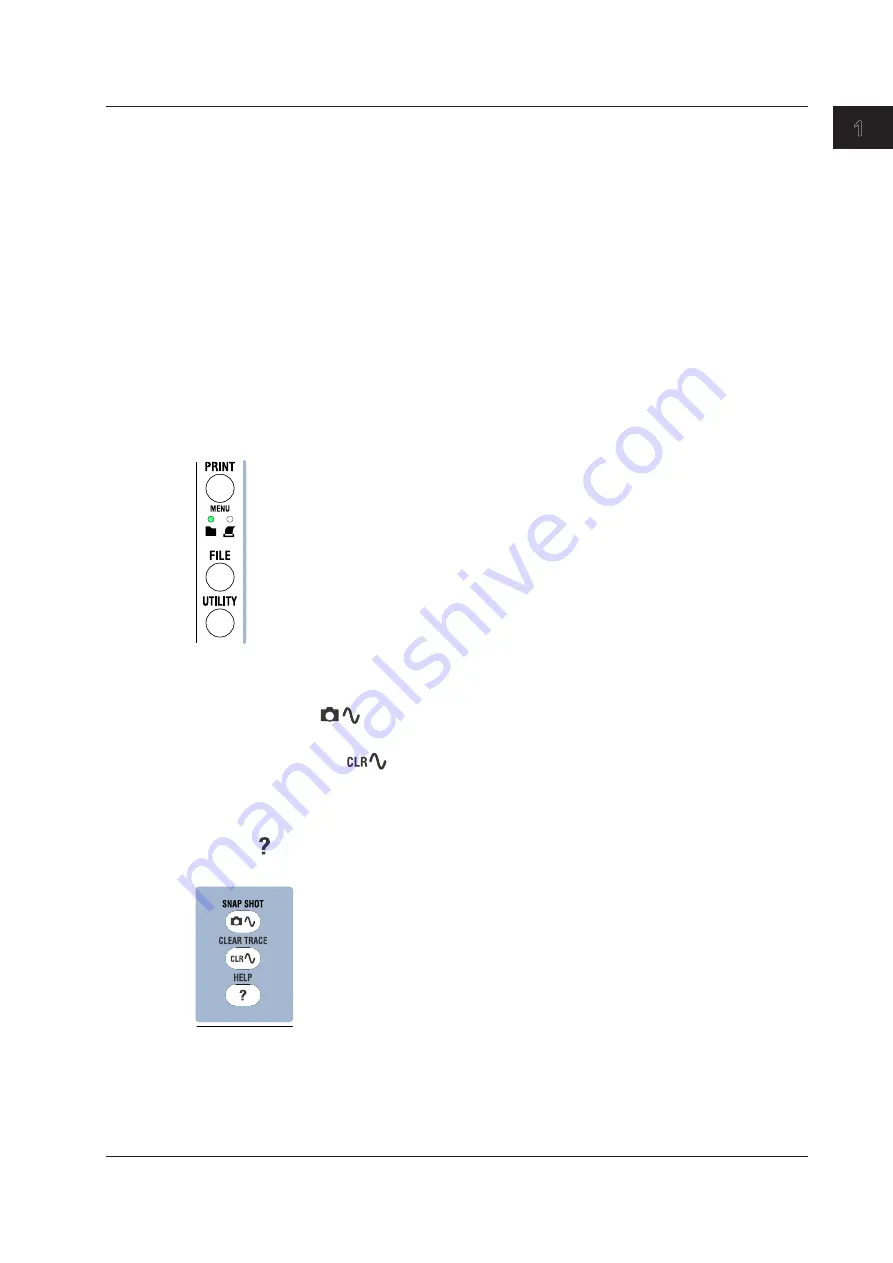
1-9
Component Names and Functions
IM DLM4038-03EN
1
2
3
4
5
6
App
Index
Screen Capture Printing and Data Storage
PRINT Key
Use this key to save and print screen capture data.
SHIFT+PRINT (
MENU
) Key
Displays a menu for printing screen captures to the built-in printer or a network printer or displays a
menu for saving screen capture data to a storage medium. There is an indicator next to the PRINT key
that shows whether printing or storage is enabled.
FILE Key
Displays a menu for saving various data to the internal memory and USB memory, loading data that
you have saved, and performing other file-related tasks.
UTILITY Key
Displays a menu for calibrating the DLM4000, connecting to a network or PC, running a self-test,
and setting the date and time, menu language, message language, click sound, LCD backlight, offset
cancel, and delay cancel.
You can also use this key to display system information (installed options and firmware version).
Other Keys
SNAP SHOT (
) Key
Retains the currently displayed waveforms on the screen in white (by default).
CLEAR TRACE (
) Key
Clears the displayed waveforms. If you execute a clear trace operation during waveform acquisition,
the DLM4000 clears all the history waveforms that it has acquired and restarts waveform acquisition
from the first acquisition.
HELP ( ) Key
Press this key to display and hide the help window, which explains various features.
1.2 Keys and Knobs
















































