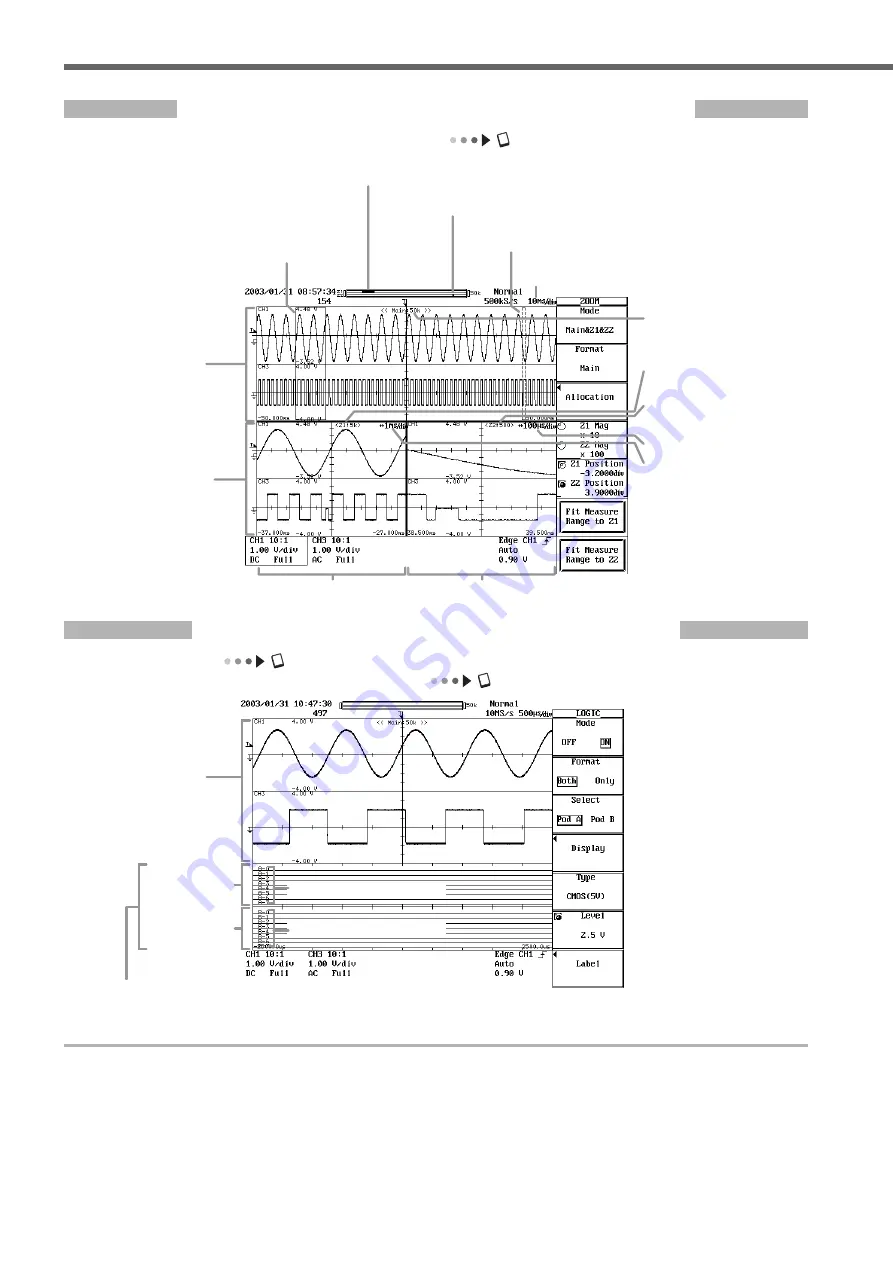
IM 701450-02E
8
Parts of the Screen
Screen When Displaying Zoomed Waveforms
User’s manual section 8.4, “Zooming the Waveform”
T/div for the main waveform
-> Section 5.12
The zoom position of zoomed waveform Z1
within the specified or displayed record length
The zoom position of zoomed waveform Z2
within the specified or displayed record length
Zoom box Z2 showing
the Z2 zoom area
Zoom box Z1
showing the Z1 zoom
area
Main waveform
display area
Zoom waveform
display area
Z1 display frame
Z2 display frame
Record length for
the Z1 display
T/div for Z2
T/div for Z1
Record length for
the main (normal)
waveform display
Record length for
the Z2 display
Screen When Displaying Logic Waveforms
User’s manual section 5.10, “Turning ON/OFF the Logic Input and Setting the Threshold Level”
User’s manual section 8.1, “Setting the Display Format”
Main (normal)
waveform
display area
Logic waveform display frame
As in this example, you can display normal waveforms and logic waveforms
simultaneously, or one or the other on the entire screen.
Logic waveform
display frame of
Pod A
Logic Waveform
display frame of
Pod B
Labels of Pod A bits 0 to 7
Labels of Pod B bits 0 to 7










































